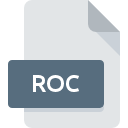
ROC File Extension
SpaceCAD Rocket Design
-
Developerspacecad.com
-
Category
-
Popularity5 (1 votes)
What is ROC file?
Full format name of files that use ROC extension is SpaceCAD Rocket Design. SpaceCAD Rocket Design specification was created by spacecad.com. ROC files are supported by software applications available for devices running Windows. ROC file format, along with 622 other file formats, belongs to the 3D Image Files category. The software recommended for managing ROC files is SpaceCAD. Software named SpaceCAD was created by spacecad.com. In order to find more detailed information on the software and ROC files, check the developer’s official website.
Programs which support ROC file extension
Programs that can handle ROC files are as follows. Files with ROC extension, just like any other file formats, can be found on any operating system. The files in question may be transferred to other devices, be it mobile or stationary, yet not all systems may be capable of properly handling such files.
How to open file with ROC extension?
There can be multiple causes why you have problems with opening ROC files on given system. Fortunately, most common problems with ROC files can be solved without in-depth IT knowledge, and most importantly, in a matter of minutes. The following is a list of guidelines that will help you identify and solve file-related problems.
Step 1. Download and install SpaceCAD
 The most common reason for such problems is the lack of proper applications that supports ROC files installed on the system. The solution is straightforward, just download and install SpaceCAD. The full list of programs grouped by operating systems can be found above. If you want to download SpaceCAD installer in the most secured manner, we suggest you visit spacecad.com website and download from their official repositories.
The most common reason for such problems is the lack of proper applications that supports ROC files installed on the system. The solution is straightforward, just download and install SpaceCAD. The full list of programs grouped by operating systems can be found above. If you want to download SpaceCAD installer in the most secured manner, we suggest you visit spacecad.com website and download from their official repositories.
Step 2. Check the version of SpaceCAD and update if needed
 If you already have SpaceCAD installed on your systems and ROC files are still not opened properly, check if you have the latest version of the software. It may also happen that software creators by updating their applications add compatibility with other, newer file formats. If you have an older version of SpaceCAD installed, it may not support ROC format. The most recent version of SpaceCAD is backward compatible and can handle file formats supported by older versions of the software.
If you already have SpaceCAD installed on your systems and ROC files are still not opened properly, check if you have the latest version of the software. It may also happen that software creators by updating their applications add compatibility with other, newer file formats. If you have an older version of SpaceCAD installed, it may not support ROC format. The most recent version of SpaceCAD is backward compatible and can handle file formats supported by older versions of the software.
Step 3. Associate SpaceCAD Rocket Design files with SpaceCAD
After installing SpaceCAD (the most recent version) make sure that it is set as the default application to open ROC files. The method is quite simple and varies little across operating systems.

Selecting the first-choice application in Windows
- Right-click the ROC file and choose option
- Click and then select option
- Finally select , point to the folder where SpaceCAD is installed, check the Always use this app to open ROC files box and conform your selection by clicking button

Selecting the first-choice application in Mac OS
- From the drop-down menu, accessed by clicking the file with ROC extension, select
- Proceed to the section. If its closed, click the title to access available options
- From the list choose the appropriate program and confirm by clicking .
- Finally, a This change will be applied to all files with ROC extension message should pop-up. Click button in order to confirm your choice.
Step 4. Check the ROC for errors
Should the problem still occur after following steps 1-3, check if the ROC file is valid. Being unable to access the file can be related to various issues.

1. The ROC may be infected with malware – make sure to scan it with an antivirus tool.
Should it happed that the ROC is infected with a virus, this may be that cause that prevents you from accessing it. It is advised to scan the system for viruses and malware as soon as possible or use an online antivirus scanner. If the ROC file is indeed infected follow the instructions below.
2. Check whether the file is corrupted or damaged
Did you receive the ROC file in question from a different person? Ask him/her to send it one more time. It is possible that the file has not been properly copied to a data storage and is incomplete and therefore cannot be opened. It could happen the the download process of file with ROC extension was interrupted and the file data is defective. Download the file again from the same source.
3. Ensure that you have appropriate access rights
Sometimes in order to access files user need to have administrative privileges. Log out of your current account and log in to an account with sufficient access privileges. Then open the SpaceCAD Rocket Design file.
4. Verify that your device fulfills the requirements to be able to open SpaceCAD
The operating systems may note enough free resources to run the application that support ROC files. Close all running programs and try opening the ROC file.
5. Check if you have the latest updates to the operating system and drivers
Regularly updated system, drivers, and programs keep your computer secure. This may also prevent problems with SpaceCAD Rocket Design files. It is possible that one of the available system or driver updates may solve the problems with ROC files affecting older versions of given software.
Do you want to help?
If you have additional information about the ROC file, we will be grateful if you share it with our users. To do this, use the form here and send us your information on ROC file.

 Windows
Windows 
