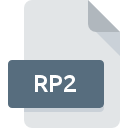
RP2 File Extension
RetroPlatform Player Program Archive
-
DeveloperCloanto
-
Category
-
Popularity3 (3 votes)
What is RP2 file?
Files with .RP2 extension contain compressed data archives for emulating retro computers Amiga or Commodore. RP2 files store game of program data that can be opened using a dedicated application. RP2 files are not required to be installed or configured in any way. RP2 - RetroPlatform Player Program Archive format is based on ZIP format, therefore data in such files can be accessed using any program supporting ZIP.
Contents of RP2 program or game files
RP2 files contain all the necessary data to run a game or program for retro machines. RP2 archives can store various types of files, including:
- games or executable programs,
- multimedia files,
- text files,
- config files.
The contents of RP2 files allow users to run retro games or programs without the need to manually configure them. RP2 files store a complete applications in a single package.
What are RP2 files used for?
RP2 files were used by early versions of Amiga and Commodore emulators. The format was designed as a single file archive for retro games and programs. In 2009 RP2 format was replaced by RetroPlatform Disk Image Archive format, which uses .RP9 files, in Amiga Forever application.
Programs which support RP2 file extension
RP2 files can be encountered on all system platforms, including mobile, yet there is no guarantee each will properly support such files.
Updated: 04/24/2023
How to open file with RP2 extension?
Problems with accessing RP2 may be due to various reasons. Fortunately, most common problems with RP2 files can be solved without in-depth IT knowledge, and most importantly, in a matter of minutes. We have prepared a listing of which will help you resolve your problems with RP2 files.
Step 1. Get the Amiga Forever
 Problems with opening and working with RP2 files are most probably having to do with no proper software compatible with RP2 files being present on your machine. This one is an easy one. Select Amiga Forever or one of the recommended programs (for example, E-UAE) and download it from appropriate source and install on your system. The full list of programs grouped by operating systems can be found above. If you want to download Amiga Forever installer in the most secured manner, we suggest you visit Cloanto IT srl website and download from their official repositories.
Problems with opening and working with RP2 files are most probably having to do with no proper software compatible with RP2 files being present on your machine. This one is an easy one. Select Amiga Forever or one of the recommended programs (for example, E-UAE) and download it from appropriate source and install on your system. The full list of programs grouped by operating systems can be found above. If you want to download Amiga Forever installer in the most secured manner, we suggest you visit Cloanto IT srl website and download from their official repositories.
Step 2. Verify the you have the latest version of Amiga Forever
 If you already have Amiga Forever installed on your systems and RP2 files are still not opened properly, check if you have the latest version of the software. It may also happen that software creators by updating their applications add compatibility with other, newer file formats. The reason that Amiga Forever cannot handle files with RP2 may be that the software is outdated. The latest version of Amiga Forever should support all file formats that where compatible with older versions of the software.
If you already have Amiga Forever installed on your systems and RP2 files are still not opened properly, check if you have the latest version of the software. It may also happen that software creators by updating their applications add compatibility with other, newer file formats. The reason that Amiga Forever cannot handle files with RP2 may be that the software is outdated. The latest version of Amiga Forever should support all file formats that where compatible with older versions of the software.
Step 3. Set the default application to open RP2 files to Amiga Forever
If you have the latest version of Amiga Forever installed and the problem persists, select it as the default program to be used to manage RP2 on your device. The next step should pose no problems. The procedure is straightforward and largely system-independent

The procedure to change the default program in Windows
- Clicking the RP2 with right mouse button will bring a menu from which you should select the option
- Select
- To finalize the process, select entry and using the file explorer select the Amiga Forever installation folder. Confirm by checking Always use this app to open RP2 files box and clicking button.

The procedure to change the default program in Mac OS
- By clicking right mouse button on the selected RP2 file open the file menu and choose
- Proceed to the section. If its closed, click the title to access available options
- Select the appropriate software and save your settings by clicking
- A message window should appear informing that This change will be applied to all files with RP2 extension. By clicking you confirm your selection.
Step 4. Verify that the RP2 is not faulty
If you followed the instructions form the previous steps yet the issue is still not solved, you should verify the RP2 file in question. It is probable that the file is corrupted and thus cannot be accessed.

1. The RP2 may be infected with malware – make sure to scan it with an antivirus tool.
Should it happed that the RP2 is infected with a virus, this may be that cause that prevents you from accessing it. It is advised to scan the system for viruses and malware as soon as possible or use an online antivirus scanner. RP2 file is infected with malware? Follow the steps suggested by your antivirus software.
2. Ensure the file with RP2 extension is complete and error-free
If you obtained the problematic RP2 file from a third party, ask them to supply you with another copy. During the copy process of the file errors may occurred rendering the file incomplete or corrupted. This could be the source of encountered problems with the file. It could happen the the download process of file with RP2 extension was interrupted and the file data is defective. Download the file again from the same source.
3. Ensure that you have appropriate access rights
Some files require elevated access rights to open them. Log in using an administrative account and see If this solves the problem.
4. Verify that your device fulfills the requirements to be able to open Amiga Forever
The operating systems may note enough free resources to run the application that support RP2 files. Close all running programs and try opening the RP2 file.
5. Verify that your operating system and drivers are up to date
Regularly updated system, drivers, and programs keep your computer secure. This may also prevent problems with RetroPlatform Player Program Archive files. It is possible that one of the available system or driver updates may solve the problems with RP2 files affecting older versions of given software.
Do you want to help?
If you have additional information about the RP2 file, we will be grateful if you share it with our users. To do this, use the form here and send us your information on RP2 file.

 Windows
Windows 
 MAC OS
MAC OS 
 Linux
Linux 