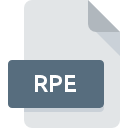
RPE File Extension
Performance Analyzer
-
DeveloperXStream Software
-
Category
-
Popularity3 (1 votes)
What is RPE file?
Full format name of files that use RPE extension is Performance Analyzer. Performance Analyzer specification was created by XStream Software. RPE files are supported by software applications available for devices running . Files with RPE extension are categorized as Misc Files files. The Misc Files subset comprises 6033 various file formats. Performance Analyzer is by far the most used program for working with RPE files. Performance Analyzer software was developed by XStream Software, and on its official website you may find more information about RPE files or the Performance Analyzer software program.
Programs which support RPE file extension
RPE files can be encountered on all system platforms, including mobile, yet there is no guarantee each will properly support such files.
How to open file with RPE extension?
Problems with accessing RPE may be due to various reasons. What is important, all common issues related to files with RPE extension can be resolved by the users themselves. The process is quick and doesn’t involve an IT expert. The list below will guide you through the process of addressing the encountered problem.
Step 1. Download and install Performance Analyzer
 The most common reason for such problems is the lack of proper applications that supports RPE files installed on the system. The solution to this problem is very simple. Download Performance Analyzer and install it on your device. The full list of programs grouped by operating systems can be found above. If you want to download Performance Analyzer installer in the most secured manner, we suggest you visit XStream Software website and download from their official repositories.
The most common reason for such problems is the lack of proper applications that supports RPE files installed on the system. The solution to this problem is very simple. Download Performance Analyzer and install it on your device. The full list of programs grouped by operating systems can be found above. If you want to download Performance Analyzer installer in the most secured manner, we suggest you visit XStream Software website and download from their official repositories.
Step 2. Update Performance Analyzer to the latest version
 If you already have Performance Analyzer installed on your systems and RPE files are still not opened properly, check if you have the latest version of the software. Software developers may implement support for more modern file formats in updated versions of their products. The reason that Performance Analyzer cannot handle files with RPE may be that the software is outdated. The latest version of Performance Analyzer should support all file formats that where compatible with older versions of the software.
If you already have Performance Analyzer installed on your systems and RPE files are still not opened properly, check if you have the latest version of the software. Software developers may implement support for more modern file formats in updated versions of their products. The reason that Performance Analyzer cannot handle files with RPE may be that the software is outdated. The latest version of Performance Analyzer should support all file formats that where compatible with older versions of the software.
Step 3. Set the default application to open RPE files to Performance Analyzer
If the issue has not been solved in the previous step, you should associate RPE files with latest version of Performance Analyzer you have installed on your device. The method is quite simple and varies little across operating systems.

Selecting the first-choice application in Windows
- Right-click the RPE file and choose option
- Next, select the option and then using open the list of available applications
- Finally select , point to the folder where Performance Analyzer is installed, check the Always use this app to open RPE files box and conform your selection by clicking button

Selecting the first-choice application in Mac OS
- From the drop-down menu, accessed by clicking the file with RPE extension, select
- Find the option – click the title if its hidden
- Select the appropriate software and save your settings by clicking
- A message window should appear informing that This change will be applied to all files with RPE extension. By clicking you confirm your selection.
Step 4. Ensure that the RPE file is complete and free of errors
If you followed the instructions form the previous steps yet the issue is still not solved, you should verify the RPE file in question. Problems with opening the file may arise due to various reasons.

1. Verify that the RPE in question is not infected with a computer virus
If the file is infected, the malware that resides in the RPE file hinders attempts to open it. It is advised to scan the system for viruses and malware as soon as possible or use an online antivirus scanner. If the RPE file is indeed infected follow the instructions below.
2. Check whether the file is corrupted or damaged
Did you receive the RPE file in question from a different person? Ask him/her to send it one more time. During the copy process of the file errors may occurred rendering the file incomplete or corrupted. This could be the source of encountered problems with the file. If the RPE file has been downloaded from the internet only partially, try to redownload it.
3. Ensure that you have appropriate access rights
Some files require elevated access rights to open them. Switch to an account that has required privileges and try opening the Performance Analyzer file again.
4. Verify that your device fulfills the requirements to be able to open Performance Analyzer
If the system is under havy load, it may not be able to handle the program that you use to open files with RPE extension. In this case close the other applications.
5. Verify that your operating system and drivers are up to date
Up-to-date system and drivers not only makes your computer more secure, but also may solve problems with Performance Analyzer file. Outdated drivers or software may have caused the inability to use a peripheral device needed to handle RPE files.
Do you want to help?
If you have additional information about the RPE file, we will be grateful if you share it with our users. To do this, use the form here and send us your information on RPE file.

 Windows
Windows 
