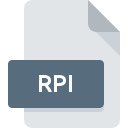
RPI File Extension
Render Plug-in
-
Category
-
Popularity4 (1 votes)
What is RPI file?
RPI is a file extension commonly associated with Render Plug-in files. Files with RPI extension may be used by programs distributed for platform. RPI file belongs to the Plugin Files category just like 179 other filename extensions listed in our database. Kega Fusion supports RPI files and is the most frequently used program to handle such files, yet 2 other tools may also be used. On the official website of Steve Snake developer not only will you find detailed information about theKega Fusion software, but also about RPI and other supported file formats.
Programs which support RPI file extension
Files with RPI suffix can be copied to any mobile device or system platform, but it may not be possible to open them properly on target system.
How to open file with RPI extension?
There can be multiple causes why you have problems with opening RPI files on given system. On the bright side, the most encountered issues pertaining to Render Plug-in files aren’t complex. In most cases they can be addressed swiftly and effectively without assistance from a specialist. We have prepared a listing of which will help you resolve your problems with RPI files.
Step 1. Download and install Kega Fusion
 The main and most frequent cause precluding users form opening RPI files is that no program that can handle RPI files is installed on user’s system. The solution is straightforward, just download and install Kega Fusion. The full list of programs grouped by operating systems can be found above. The safest method of downloading Kega Fusion installed is by going to developer’s website (Steve Snake) and downloading the software using provided links.
The main and most frequent cause precluding users form opening RPI files is that no program that can handle RPI files is installed on user’s system. The solution is straightforward, just download and install Kega Fusion. The full list of programs grouped by operating systems can be found above. The safest method of downloading Kega Fusion installed is by going to developer’s website (Steve Snake) and downloading the software using provided links.
Step 2. Verify the you have the latest version of Kega Fusion
 You still cannot access RPI files although Kega Fusion is installed on your system? Make sure that the software is up to date. Sometimes software developers introduce new formats in place of that already supports along with newer versions of their applications. The reason that Kega Fusion cannot handle files with RPI may be that the software is outdated. The latest version of Kega Fusion should support all file formats that where compatible with older versions of the software.
You still cannot access RPI files although Kega Fusion is installed on your system? Make sure that the software is up to date. Sometimes software developers introduce new formats in place of that already supports along with newer versions of their applications. The reason that Kega Fusion cannot handle files with RPI may be that the software is outdated. The latest version of Kega Fusion should support all file formats that where compatible with older versions of the software.
Step 3. Assign Kega Fusion to RPI files
If the issue has not been solved in the previous step, you should associate RPI files with latest version of Kega Fusion you have installed on your device. The next step should pose no problems. The procedure is straightforward and largely system-independent

Change the default application in Windows
- Right-click the RPI file and choose option
- Select
- The last step is to select option supply the directory path to the folder where Kega Fusion is installed. Now all that is left is to confirm your choice by selecting Always use this app to open RPI files and clicking .

Change the default application in Mac OS
- Right-click the RPI file and select
- Find the option – click the title if its hidden
- Select Kega Fusion and click
- If you followed the previous steps a message should appear: This change will be applied to all files with RPI extension. Next, click the button to finalize the process.
Step 4. Ensure that the RPI file is complete and free of errors
You closely followed the steps listed in points 1-3, but the problem is still present? You should check whether the file is a proper RPI file. It is probable that the file is corrupted and thus cannot be accessed.

1. The RPI may be infected with malware – make sure to scan it with an antivirus tool.
Should it happed that the RPI is infected with a virus, this may be that cause that prevents you from accessing it. It is advised to scan the system for viruses and malware as soon as possible or use an online antivirus scanner. RPI file is infected with malware? Follow the steps suggested by your antivirus software.
2. Check whether the file is corrupted or damaged
If the RPI file was sent to you by someone else, ask this person to resend the file to you. The file might have been copied erroneously and the data lost integrity, which precludes from accessing the file. When downloading the file with RPI extension from the internet an error may occurred resulting in incomplete file. Try downloading the file again.
3. Verify whether your account has administrative rights
There is a possibility that the file in question can only be accessed by users with sufficient system privileges. Log in using an administrative account and see If this solves the problem.
4. Make sure that the system has sufficient resources to run Kega Fusion
The operating systems may note enough free resources to run the application that support RPI files. Close all running programs and try opening the RPI file.
5. Verify that your operating system and drivers are up to date
Up-to-date system and drivers not only makes your computer more secure, but also may solve problems with Render Plug-in file. It may be the case that the RPI files work properly with updated software that addresses some system bugs.
Do you want to help?
If you have additional information about the RPI file, we will be grateful if you share it with our users. To do this, use the form here and send us your information on RPI file.

 Windows
Windows 
 MAC OS
MAC OS  Linux
Linux 