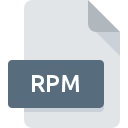
RPM File Extension
Red Hat Package Manager Format
-
DeveloperRed Hat
-
Category
-
Popularity2.8 (7 votes)
What is RPM file?
Files which have RPM as file extension are related with Linux Operating System. Originally RPM file format was created for Ret Hat version of Linux but these days other versions of Linux also use RPM file format. RPM files contain file packages which are used to install specific application on Linux operating system.
RPM is short form of Red Hat Package Manager and it allows installation of software applications intended for Linux. These files are created so that the installation and distribution of Linux based applications becomes simple and the end user does not have to take care of different files required for installation.
Programs which support RPM file extension
Files with RPM extension, just like any other file formats, can be found on any operating system. The files in question may be transferred to other devices, be it mobile or stationary, yet not all systems may be capable of properly handling such files.
Programs that support RPM file
 MAC OS
MAC OS Updated: 03/29/2023
How to open file with RPM extension?
There can be multiple causes why you have problems with opening RPM files on given system. On the bright side, the most encountered issues pertaining to Red Hat Package Manager Format files aren’t complex. In most cases they can be addressed swiftly and effectively without assistance from a specialist. The list below will guide you through the process of addressing the encountered problem.
Step 1. Download and install 7-Zip
 The most common reason for such problems is the lack of proper applications that supports RPM files installed on the system. This issue can be addressed by downloading and installing 7-Zip or different compatible program, such as PeaZip, IZArc, ZipZag. On the top of the page a list that contains all programs grouped based on operating systems supported can be found. If you want to download 7-Zip installer in the most secured manner, we suggest you visit Igor Pavlov website and download from their official repositories.
The most common reason for such problems is the lack of proper applications that supports RPM files installed on the system. This issue can be addressed by downloading and installing 7-Zip or different compatible program, such as PeaZip, IZArc, ZipZag. On the top of the page a list that contains all programs grouped based on operating systems supported can be found. If you want to download 7-Zip installer in the most secured manner, we suggest you visit Igor Pavlov website and download from their official repositories.
Step 2. Check the version of 7-Zip and update if needed
 If you already have 7-Zip installed on your systems and RPM files are still not opened properly, check if you have the latest version of the software. Sometimes software developers introduce new formats in place of that already supports along with newer versions of their applications. This can be one of the causes why RPM files are not compatible with 7-Zip. The latest version of 7-Zip should support all file formats that where compatible with older versions of the software.
If you already have 7-Zip installed on your systems and RPM files are still not opened properly, check if you have the latest version of the software. Sometimes software developers introduce new formats in place of that already supports along with newer versions of their applications. This can be one of the causes why RPM files are not compatible with 7-Zip. The latest version of 7-Zip should support all file formats that where compatible with older versions of the software.
Step 3. Associate Red Hat Package Manager Format files with 7-Zip
After installing 7-Zip (the most recent version) make sure that it is set as the default application to open RPM files. The process of associating file formats with default application may differ in details depending on platform, but the basic procedure is very similar.

Change the default application in Windows
- Choose the entry from the file menu accessed by right-mouse clicking on the RPM file
- Next, select the option and then using open the list of available applications
- Finally select , point to the folder where 7-Zip is installed, check the Always use this app to open RPM files box and conform your selection by clicking button

Change the default application in Mac OS
- By clicking right mouse button on the selected RPM file open the file menu and choose
- Open the section by clicking its name
- From the list choose the appropriate program and confirm by clicking .
- Finally, a This change will be applied to all files with RPM extension message should pop-up. Click button in order to confirm your choice.
Step 4. Ensure that the RPM file is complete and free of errors
You closely followed the steps listed in points 1-3, but the problem is still present? You should check whether the file is a proper RPM file. It is probable that the file is corrupted and thus cannot be accessed.

1. Check the RPM file for viruses or malware
If the RPM is indeed infected, it is possible that the malware is blocking it from opening. It is advised to scan the system for viruses and malware as soon as possible or use an online antivirus scanner. If the scanner detected that the RPM file is unsafe, proceed as instructed by the antivirus program to neutralize the threat.
2. Ensure the file with RPM extension is complete and error-free
Did you receive the RPM file in question from a different person? Ask him/her to send it one more time. The file might have been copied erroneously and the data lost integrity, which precludes from accessing the file. When downloading the file with RPM extension from the internet an error may occurred resulting in incomplete file. Try downloading the file again.
3. Verify whether your account has administrative rights
Sometimes in order to access files user need to have administrative privileges. Log in using an administrative account and see If this solves the problem.
4. Check whether your system can handle 7-Zip
The operating systems may note enough free resources to run the application that support RPM files. Close all running programs and try opening the RPM file.
5. Ensure that you have the latest drivers and system updates and patches installed
Latest versions of programs and drivers may help you solve problems with Red Hat Package Manager Format files and ensure security of your device and operating system. Outdated drivers or software may have caused the inability to use a peripheral device needed to handle RPM files.
Conversion of a RPM file
File Conversions from RPM extension to a different format
File conversions from other format to RPM file
Do you want to help?
If you have additional information about the RPM file, we will be grateful if you share it with our users. To do this, use the form here and send us your information on RPM file.

 Windows
Windows 








 Linux
Linux 

