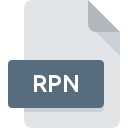
RPN File Extension
ACT! 2.0 Report
-
DeveloperThe Sage Group plc
-
CategoryDocument Files
-
Popularity5 (1 votes)
What is RPN file?
RPN is a file extension commonly associated with ACT! 2.0 Report files. ACT! 2.0 Report specification was created by The Sage Group plc. RPN files are supported by software applications available for devices running . RPN file belongs to the Document Files category just like 574 other filename extensions listed in our database. The most popular software that supports RPN files is Act!. Act! software was developed by The Sage Group plc, and on its official website you may find more information about RPN files or the Act! software program.
Programs which support RPN file extension
Files with RPN suffix can be copied to any mobile device or system platform, but it may not be possible to open them properly on target system.
How to open file with RPN extension?
Being unable to open files with RPN extension can be have various origins. Fortunately, most common problems with RPN files can be solved without in-depth IT knowledge, and most importantly, in a matter of minutes. We have prepared a listing of which will help you resolve your problems with RPN files.
Step 1. Download and install Act!
 The main and most frequent cause precluding users form opening RPN files is that no program that can handle RPN files is installed on user’s system. The solution is straightforward, just download and install Act!. The full list of programs grouped by operating systems can be found above. The safest method of downloading Act! installed is by going to developer’s website (The Sage Group plc) and downloading the software using provided links.
The main and most frequent cause precluding users form opening RPN files is that no program that can handle RPN files is installed on user’s system. The solution is straightforward, just download and install Act!. The full list of programs grouped by operating systems can be found above. The safest method of downloading Act! installed is by going to developer’s website (The Sage Group plc) and downloading the software using provided links.
Step 2. Update Act! to the latest version
 If the problems with opening RPN files still occur even after installing Act!, it is possible that you have an outdated version of the software. Check the developer’s website whether a newer version of Act! is available. It may also happen that software creators by updating their applications add compatibility with other, newer file formats. If you have an older version of Act! installed, it may not support RPN format. The latest version of Act! should support all file formats that where compatible with older versions of the software.
If the problems with opening RPN files still occur even after installing Act!, it is possible that you have an outdated version of the software. Check the developer’s website whether a newer version of Act! is available. It may also happen that software creators by updating their applications add compatibility with other, newer file formats. If you have an older version of Act! installed, it may not support RPN format. The latest version of Act! should support all file formats that where compatible with older versions of the software.
Step 3. Associate ACT! 2.0 Report files with Act!
If the issue has not been solved in the previous step, you should associate RPN files with latest version of Act! you have installed on your device. The method is quite simple and varies little across operating systems.

Selecting the first-choice application in Windows
- Right-click the RPN file and choose option
- Select
- To finalize the process, select entry and using the file explorer select the Act! installation folder. Confirm by checking Always use this app to open RPN files box and clicking button.

Selecting the first-choice application in Mac OS
- Right-click the RPN file and select
- Find the option – click the title if its hidden
- From the list choose the appropriate program and confirm by clicking .
- Finally, a This change will be applied to all files with RPN extension message should pop-up. Click button in order to confirm your choice.
Step 4. Check the RPN for errors
If you followed the instructions form the previous steps yet the issue is still not solved, you should verify the RPN file in question. It is probable that the file is corrupted and thus cannot be accessed.

1. Verify that the RPN in question is not infected with a computer virus
If the file is infected, the malware that resides in the RPN file hinders attempts to open it. It is advised to scan the system for viruses and malware as soon as possible or use an online antivirus scanner. RPN file is infected with malware? Follow the steps suggested by your antivirus software.
2. Ensure the file with RPN extension is complete and error-free
If you obtained the problematic RPN file from a third party, ask them to supply you with another copy. The file might have been copied erroneously and the data lost integrity, which precludes from accessing the file. If the RPN file has been downloaded from the internet only partially, try to redownload it.
3. Check if the user that you are logged as has administrative privileges.
There is a possibility that the file in question can only be accessed by users with sufficient system privileges. Switch to an account that has required privileges and try opening the ACT! 2.0 Report file again.
4. Check whether your system can handle Act!
The operating systems may note enough free resources to run the application that support RPN files. Close all running programs and try opening the RPN file.
5. Ensure that you have the latest drivers and system updates and patches installed
Regularly updated system, drivers, and programs keep your computer secure. This may also prevent problems with ACT! 2.0 Report files. It is possible that one of the available system or driver updates may solve the problems with RPN files affecting older versions of given software.
Do you want to help?
If you have additional information about the RPN file, we will be grateful if you share it with our users. To do this, use the form here and send us your information on RPN file.

 Windows
Windows 
