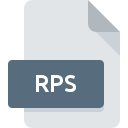
RPS File Extension
3ds Max Render Preset Settings
-
DeveloperAutodesk
-
Category
-
Popularity3.2 (16 votes)
What is RPS file?
RPS is a settings file associated with 3DS Max and VIZ software programs developed by Autodesk. RPS files store various 3D graphics rendering settings, including lighting, camera, background, and scene settings.
Uses of RPS files
RPS files allow reuse of rendering settings across various 3DS Max projects and further project standardization. Multiple images can be generated based on various settings in order to select the best ones. RPS files can be shared with other users working on different projects, including open source, community projects.
Programs which support RPS file extension
Files with RPS extension, just like any other file formats, can be found on any operating system. The files in question may be transferred to other devices, be it mobile or stationary, yet not all systems may be capable of properly handling such files.
Updated: 01/27/2023
How to open file with RPS extension?
Problems with accessing RPS may be due to various reasons. On the bright side, the most encountered issues pertaining to 3ds Max Render Preset Settings files aren’t complex. In most cases they can be addressed swiftly and effectively without assistance from a specialist. The list below will guide you through the process of addressing the encountered problem.
Step 1. Get the VIZ
 The most common reason for such problems is the lack of proper applications that supports RPS files installed on the system. This one is an easy one. Select VIZ or one of the recommended programs (for example, 3ds Max) and download it from appropriate source and install on your system. On the top of the page a list that contains all programs grouped based on operating systems supported can be found. One of the most risk-free method of downloading software is using links provided by official distributors. Visit VIZ website and download the installer.
The most common reason for such problems is the lack of proper applications that supports RPS files installed on the system. This one is an easy one. Select VIZ or one of the recommended programs (for example, 3ds Max) and download it from appropriate source and install on your system. On the top of the page a list that contains all programs grouped based on operating systems supported can be found. One of the most risk-free method of downloading software is using links provided by official distributors. Visit VIZ website and download the installer.
Step 2. Verify the you have the latest version of VIZ
 If you already have VIZ installed on your systems and RPS files are still not opened properly, check if you have the latest version of the software. It may also happen that software creators by updating their applications add compatibility with other, newer file formats. This can be one of the causes why RPS files are not compatible with VIZ. The latest version of VIZ should support all file formats that where compatible with older versions of the software.
If you already have VIZ installed on your systems and RPS files are still not opened properly, check if you have the latest version of the software. It may also happen that software creators by updating their applications add compatibility with other, newer file formats. This can be one of the causes why RPS files are not compatible with VIZ. The latest version of VIZ should support all file formats that where compatible with older versions of the software.
Step 3. Assign VIZ to RPS files
If you have the latest version of VIZ installed and the problem persists, select it as the default program to be used to manage RPS on your device. The method is quite simple and varies little across operating systems.

The procedure to change the default program in Windows
- Choose the entry from the file menu accessed by right-mouse clicking on the RPS file
- Select
- To finalize the process, select entry and using the file explorer select the VIZ installation folder. Confirm by checking Always use this app to open RPS files box and clicking button.

The procedure to change the default program in Mac OS
- By clicking right mouse button on the selected RPS file open the file menu and choose
- Proceed to the section. If its closed, click the title to access available options
- Select VIZ and click
- Finally, a This change will be applied to all files with RPS extension message should pop-up. Click button in order to confirm your choice.
Step 4. Check the RPS for errors
You closely followed the steps listed in points 1-3, but the problem is still present? You should check whether the file is a proper RPS file. Being unable to access the file can be related to various issues.

1. Check the RPS file for viruses or malware
If the RPS is indeed infected, it is possible that the malware is blocking it from opening. Scan the RPS file as well as your computer for malware or viruses. If the RPS file is indeed infected follow the instructions below.
2. Verify that the RPS file’s structure is intact
If the RPS file was sent to you by someone else, ask this person to resend the file to you. It is possible that the file has not been properly copied to a data storage and is incomplete and therefore cannot be opened. When downloading the file with RPS extension from the internet an error may occurred resulting in incomplete file. Try downloading the file again.
3. Ensure that you have appropriate access rights
Sometimes in order to access files user need to have administrative privileges. Switch to an account that has required privileges and try opening the 3ds Max Render Preset Settings file again.
4. Make sure that the system has sufficient resources to run VIZ
The operating systems may note enough free resources to run the application that support RPS files. Close all running programs and try opening the RPS file.
5. Check if you have the latest updates to the operating system and drivers
Up-to-date system and drivers not only makes your computer more secure, but also may solve problems with 3ds Max Render Preset Settings file. It may be the case that the RPS files work properly with updated software that addresses some system bugs.
Do you want to help?
If you have additional information about the RPS file, we will be grateful if you share it with our users. To do this, use the form here and send us your information on RPS file.

 Windows
Windows 

