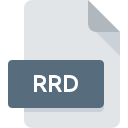
RRD File Extension
Reduced Resolution Dataset Format
-
Category
-
Popularity2.6 (5 votes)
What is RRD file?
RRD is a file extension commonly associated with Reduced Resolution Dataset Format files. RRD files are supported by software applications available for devices running . RRD file format, along with 255 other file formats, belongs to the GIS Files category. The software recommended for managing RRD files is ArcGIS Desktop. Software named ArcGIS Desktop was created by Esri. In order to find more detailed information on the software and RRD files, check the developer’s official website.
Programs which support RRD file extension
Files with RRD suffix can be copied to any mobile device or system platform, but it may not be possible to open them properly on target system.
How to open file with RRD extension?
Being unable to open files with RRD extension can be have various origins. Fortunately, most common problems with RRD files can be solved without in-depth IT knowledge, and most importantly, in a matter of minutes. The following is a list of guidelines that will help you identify and solve file-related problems.
Step 1. Get the ArcGIS Desktop
 Problems with opening and working with RRD files are most probably having to do with no proper software compatible with RRD files being present on your machine. To address this issue, go to the ArcGIS Desktop developer website, download the tool, and install it. It is that easy The full list of programs grouped by operating systems can be found above. The safest method of downloading ArcGIS Desktop installed is by going to developer’s website (Esri) and downloading the software using provided links.
Problems with opening and working with RRD files are most probably having to do with no proper software compatible with RRD files being present on your machine. To address this issue, go to the ArcGIS Desktop developer website, download the tool, and install it. It is that easy The full list of programs grouped by operating systems can be found above. The safest method of downloading ArcGIS Desktop installed is by going to developer’s website (Esri) and downloading the software using provided links.
Step 2. Update ArcGIS Desktop to the latest version
 If you already have ArcGIS Desktop installed on your systems and RRD files are still not opened properly, check if you have the latest version of the software. Software developers may implement support for more modern file formats in updated versions of their products. This can be one of the causes why RRD files are not compatible with ArcGIS Desktop. All of the file formats that were handled just fine by the previous versions of given program should be also possible to open using ArcGIS Desktop.
If you already have ArcGIS Desktop installed on your systems and RRD files are still not opened properly, check if you have the latest version of the software. Software developers may implement support for more modern file formats in updated versions of their products. This can be one of the causes why RRD files are not compatible with ArcGIS Desktop. All of the file formats that were handled just fine by the previous versions of given program should be also possible to open using ArcGIS Desktop.
Step 3. Assign ArcGIS Desktop to RRD files
After installing ArcGIS Desktop (the most recent version) make sure that it is set as the default application to open RRD files. The method is quite simple and varies little across operating systems.

Selecting the first-choice application in Windows
- Choose the entry from the file menu accessed by right-mouse clicking on the RRD file
- Select
- To finalize the process, select entry and using the file explorer select the ArcGIS Desktop installation folder. Confirm by checking Always use this app to open RRD files box and clicking button.

Selecting the first-choice application in Mac OS
- From the drop-down menu, accessed by clicking the file with RRD extension, select
- Find the option – click the title if its hidden
- Select ArcGIS Desktop and click
- If you followed the previous steps a message should appear: This change will be applied to all files with RRD extension. Next, click the button to finalize the process.
Step 4. Check the RRD for errors
Should the problem still occur after following steps 1-3, check if the RRD file is valid. It is probable that the file is corrupted and thus cannot be accessed.

1. Verify that the RRD in question is not infected with a computer virus
If the file is infected, the malware that resides in the RRD file hinders attempts to open it. Scan the RRD file as well as your computer for malware or viruses. If the scanner detected that the RRD file is unsafe, proceed as instructed by the antivirus program to neutralize the threat.
2. Ensure the file with RRD extension is complete and error-free
Did you receive the RRD file in question from a different person? Ask him/her to send it one more time. During the copy process of the file errors may occurred rendering the file incomplete or corrupted. This could be the source of encountered problems with the file. If the RRD file has been downloaded from the internet only partially, try to redownload it.
3. Ensure that you have appropriate access rights
There is a possibility that the file in question can only be accessed by users with sufficient system privileges. Log in using an administrative account and see If this solves the problem.
4. Check whether your system can handle ArcGIS Desktop
If the systems has insufficient resources to open RRD files, try closing all currently running applications and try again.
5. Verify that your operating system and drivers are up to date
Latest versions of programs and drivers may help you solve problems with Reduced Resolution Dataset Format files and ensure security of your device and operating system. It is possible that one of the available system or driver updates may solve the problems with RRD files affecting older versions of given software.
Do you want to help?
If you have additional information about the RRD file, we will be grateful if you share it with our users. To do this, use the form here and send us your information on RRD file.

 Windows
Windows 
