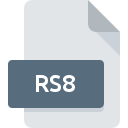
RS8 File Extension
ProSource
-
DeveloperRadiant ZEMAX, LLC.
-
Category
-
Popularity4 (1 votes)
What is RS8 file?
Full format name of files that use RS8 extension is ProSource. Radiant ZEMAX, LLC. defined the ProSource format standard. RS8 file format is compatible with software that can be installed on system platform. Files with RS8 extension are categorized as 3D Image Files files. The 3D Image Files subset comprises 622 various file formats. The most popular software that supports RS8 files is ProSource. On the official website of Radiant ZEMAX, LLC. developer not only will you find detailed information about theProSource software, but also about RS8 and other supported file formats.
Programs which support RS8 file extension
RS8 files can be encountered on all system platforms, including mobile, yet there is no guarantee each will properly support such files.
How to open file with RS8 extension?
There can be multiple causes why you have problems with opening RS8 files on given system. Fortunately, most common problems with RS8 files can be solved without in-depth IT knowledge, and most importantly, in a matter of minutes. The following is a list of guidelines that will help you identify and solve file-related problems.
Step 1. Get the ProSource
 Problems with opening and working with RS8 files are most probably having to do with no proper software compatible with RS8 files being present on your machine. To address this issue, go to the ProSource developer website, download the tool, and install it. It is that easy The full list of programs grouped by operating systems can be found above. If you want to download ProSource installer in the most secured manner, we suggest you visit Radiant ZEMAX, LLC. website and download from their official repositories.
Problems with opening and working with RS8 files are most probably having to do with no proper software compatible with RS8 files being present on your machine. To address this issue, go to the ProSource developer website, download the tool, and install it. It is that easy The full list of programs grouped by operating systems can be found above. If you want to download ProSource installer in the most secured manner, we suggest you visit Radiant ZEMAX, LLC. website and download from their official repositories.
Step 2. Verify the you have the latest version of ProSource
 If the problems with opening RS8 files still occur even after installing ProSource, it is possible that you have an outdated version of the software. Check the developer’s website whether a newer version of ProSource is available. Software developers may implement support for more modern file formats in updated versions of their products. The reason that ProSource cannot handle files with RS8 may be that the software is outdated. All of the file formats that were handled just fine by the previous versions of given program should be also possible to open using ProSource.
If the problems with opening RS8 files still occur even after installing ProSource, it is possible that you have an outdated version of the software. Check the developer’s website whether a newer version of ProSource is available. Software developers may implement support for more modern file formats in updated versions of their products. The reason that ProSource cannot handle files with RS8 may be that the software is outdated. All of the file formats that were handled just fine by the previous versions of given program should be also possible to open using ProSource.
Step 3. Associate ProSource files with ProSource
If you have the latest version of ProSource installed and the problem persists, select it as the default program to be used to manage RS8 on your device. The method is quite simple and varies little across operating systems.

Selecting the first-choice application in Windows
- Choose the entry from the file menu accessed by right-mouse clicking on the RS8 file
- Next, select the option and then using open the list of available applications
- The last step is to select option supply the directory path to the folder where ProSource is installed. Now all that is left is to confirm your choice by selecting Always use this app to open RS8 files and clicking .

Selecting the first-choice application in Mac OS
- Right-click the RS8 file and select
- Proceed to the section. If its closed, click the title to access available options
- Select ProSource and click
- Finally, a This change will be applied to all files with RS8 extension message should pop-up. Click button in order to confirm your choice.
Step 4. Check the RS8 for errors
If you followed the instructions form the previous steps yet the issue is still not solved, you should verify the RS8 file in question. Being unable to access the file can be related to various issues.

1. Check the RS8 file for viruses or malware
Should it happed that the RS8 is infected with a virus, this may be that cause that prevents you from accessing it. Scan the RS8 file as well as your computer for malware or viruses. If the RS8 file is indeed infected follow the instructions below.
2. Verify that the RS8 file’s structure is intact
If you obtained the problematic RS8 file from a third party, ask them to supply you with another copy. The file might have been copied erroneously and the data lost integrity, which precludes from accessing the file. If the RS8 file has been downloaded from the internet only partially, try to redownload it.
3. Ensure that you have appropriate access rights
Sometimes in order to access files user need to have administrative privileges. Log out of your current account and log in to an account with sufficient access privileges. Then open the ProSource file.
4. Verify that your device fulfills the requirements to be able to open ProSource
The operating systems may note enough free resources to run the application that support RS8 files. Close all running programs and try opening the RS8 file.
5. Verify that your operating system and drivers are up to date
Up-to-date system and drivers not only makes your computer more secure, but also may solve problems with ProSource file. It may be the case that the RS8 files work properly with updated software that addresses some system bugs.
Do you want to help?
If you have additional information about the RS8 file, we will be grateful if you share it with our users. To do this, use the form here and send us your information on RS8 file.

 Windows
Windows 
