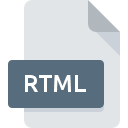
RTML File Extension
Runeberg Text Markup Language Document Format
-
Category
-
Popularity0 ( votes)
What is RTML file?
Full format name of files that use RTML extension is Runeberg Text Markup Language Document Format. Files with RTML extension may be used by programs distributed for platform. RTML file format, along with 1205 other file formats, belongs to the Developer Files category. Sublime Text supports RTML files and is the most frequently used program to handle such files, yet 7 other tools may also be used. Sublime Text software was developed by Sublime HQ Pty Ltd, and on its official website you may find more information about RTML files or the Sublime Text software program.
Programs which support RTML file extension
Files with RTML suffix can be copied to any mobile device or system platform, but it may not be possible to open them properly on target system.
Programs that support RTML file
 Windows
Windows  MAC OS
MAC OS  Linux
Linux Updated: 12/19/2020
How to open file with RTML extension?
Problems with accessing RTML may be due to various reasons. On the bright side, the most encountered issues pertaining to Runeberg Text Markup Language Document Format files aren’t complex. In most cases they can be addressed swiftly and effectively without assistance from a specialist. We have prepared a listing of which will help you resolve your problems with RTML files.
Step 1. Install Sublime Text software
 The main and most frequent cause precluding users form opening RTML files is that no program that can handle RTML files is installed on user’s system. The most obvious solution is to download and install Sublime Text or one to the listed programs: PSPad, NotePad++ text editor, Atom. The full list of programs grouped by operating systems can be found above. If you want to download Sublime Text installer in the most secured manner, we suggest you visit Sublime HQ Pty Ltd website and download from their official repositories.
The main and most frequent cause precluding users form opening RTML files is that no program that can handle RTML files is installed on user’s system. The most obvious solution is to download and install Sublime Text or one to the listed programs: PSPad, NotePad++ text editor, Atom. The full list of programs grouped by operating systems can be found above. If you want to download Sublime Text installer in the most secured manner, we suggest you visit Sublime HQ Pty Ltd website and download from their official repositories.
Step 2. Update Sublime Text to the latest version
 If you already have Sublime Text installed on your systems and RTML files are still not opened properly, check if you have the latest version of the software. It may also happen that software creators by updating their applications add compatibility with other, newer file formats. The reason that Sublime Text cannot handle files with RTML may be that the software is outdated. The most recent version of Sublime Text is backward compatible and can handle file formats supported by older versions of the software.
If you already have Sublime Text installed on your systems and RTML files are still not opened properly, check if you have the latest version of the software. It may also happen that software creators by updating their applications add compatibility with other, newer file formats. The reason that Sublime Text cannot handle files with RTML may be that the software is outdated. The most recent version of Sublime Text is backward compatible and can handle file formats supported by older versions of the software.
Step 3. Associate Runeberg Text Markup Language Document Format files with Sublime Text
If the issue has not been solved in the previous step, you should associate RTML files with latest version of Sublime Text you have installed on your device. The method is quite simple and varies little across operating systems.

Selecting the first-choice application in Windows
- Right-click the RTML file and choose option
- Next, select the option and then using open the list of available applications
- To finalize the process, select entry and using the file explorer select the Sublime Text installation folder. Confirm by checking Always use this app to open RTML files box and clicking button.

Selecting the first-choice application in Mac OS
- From the drop-down menu, accessed by clicking the file with RTML extension, select
- Proceed to the section. If its closed, click the title to access available options
- Select the appropriate software and save your settings by clicking
- A message window should appear informing that This change will be applied to all files with RTML extension. By clicking you confirm your selection.
Step 4. Verify that the RTML is not faulty
If you followed the instructions form the previous steps yet the issue is still not solved, you should verify the RTML file in question. Being unable to access the file can be related to various issues.

1. Check the RTML file for viruses or malware
Should it happed that the RTML is infected with a virus, this may be that cause that prevents you from accessing it. Immediately scan the file using an antivirus tool or scan the whole system to ensure the whole system is safe. RTML file is infected with malware? Follow the steps suggested by your antivirus software.
2. Check whether the file is corrupted or damaged
If you obtained the problematic RTML file from a third party, ask them to supply you with another copy. It is possible that the file has not been properly copied to a data storage and is incomplete and therefore cannot be opened. If the RTML file has been downloaded from the internet only partially, try to redownload it.
3. Ensure that you have appropriate access rights
There is a possibility that the file in question can only be accessed by users with sufficient system privileges. Switch to an account that has required privileges and try opening the Runeberg Text Markup Language Document Format file again.
4. Check whether your system can handle Sublime Text
If the system is under havy load, it may not be able to handle the program that you use to open files with RTML extension. In this case close the other applications.
5. Check if you have the latest updates to the operating system and drivers
Up-to-date system and drivers not only makes your computer more secure, but also may solve problems with Runeberg Text Markup Language Document Format file. Outdated drivers or software may have caused the inability to use a peripheral device needed to handle RTML files.
Do you want to help?
If you have additional information about the RTML file, we will be grateful if you share it with our users. To do this, use the form here and send us your information on RTML file.





