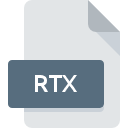
RTX File Extension
Rich Text Document
-
Category
-
Popularity4 (5 votes)
What is RTX file?
Text files containing basic formatting are saved with the extension .RTX or .RTF. A file in this format can also contain embedded graphics, drawings. It is a standard developed by Microsoft in 1987, and was developed until 2008. It can be supported by many different, even relatively simple text editors on every platform. It proves to be a simple, relatively lightweight portable document format for editing.
How can text be formatted in RTX files?
The support for the formatting method may depend on the RTX format version. Rich Text Document usually includes information about:
- bold, italic, underline,
- different fonts, and their colors, sizes,
- page formatting - margins, distance between elements,
- placement and parameters of the embedded image.
This way of recording documents is currently proving to be especially useful when it is necessary to preserve significant text-graphical information, but their appearance is of secondary importance. The RTX format compared to .DOCX or other typical contemporary documents is significantly poorer.
Files with the .RTX extension - software support
Almost every text editor can open and save files in RTX format. However, due to different software capabilities and possible different format versions, the appearance of the displayed text may vary depending on the application. RTX files can also be created in the Microsoft Windows system directly, from the contextual menu of the explorer in directories.
Programs which support RTX file extension
RTX files can be encountered on all system platforms, including mobile, yet there is no guarantee each will properly support such files.
Updated: 04/15/2024
How to open file with RTX extension?
Being unable to open files with RTX extension can be have various origins. What is important, all common issues related to files with RTX extension can be resolved by the users themselves. The process is quick and doesn’t involve an IT expert. The list below will guide you through the process of addressing the encountered problem.
Step 1. Install Windows Notepad software
 The most common reason for such problems is the lack of proper applications that supports RTX files installed on the system. The most obvious solution is to download and install Windows Notepad or one to the listed programs: TextEdit, WordPad. On the top of the page a list that contains all programs grouped based on operating systems supported can be found. If you want to download Windows Notepad installer in the most secured manner, we suggest you visit Microsoft Corporation website and download from their official repositories.
The most common reason for such problems is the lack of proper applications that supports RTX files installed on the system. The most obvious solution is to download and install Windows Notepad or one to the listed programs: TextEdit, WordPad. On the top of the page a list that contains all programs grouped based on operating systems supported can be found. If you want to download Windows Notepad installer in the most secured manner, we suggest you visit Microsoft Corporation website and download from their official repositories.
Step 2. Verify the you have the latest version of Windows Notepad
 If you already have Windows Notepad installed on your systems and RTX files are still not opened properly, check if you have the latest version of the software. Software developers may implement support for more modern file formats in updated versions of their products. This can be one of the causes why RTX files are not compatible with Windows Notepad. The latest version of Windows Notepad should support all file formats that where compatible with older versions of the software.
If you already have Windows Notepad installed on your systems and RTX files are still not opened properly, check if you have the latest version of the software. Software developers may implement support for more modern file formats in updated versions of their products. This can be one of the causes why RTX files are not compatible with Windows Notepad. The latest version of Windows Notepad should support all file formats that where compatible with older versions of the software.
Step 3. Associate Rich Text Document files with Windows Notepad
After installing Windows Notepad (the most recent version) make sure that it is set as the default application to open RTX files. The process of associating file formats with default application may differ in details depending on platform, but the basic procedure is very similar.

The procedure to change the default program in Windows
- Clicking the RTX with right mouse button will bring a menu from which you should select the option
- Next, select the option and then using open the list of available applications
- Finally select , point to the folder where Windows Notepad is installed, check the Always use this app to open RTX files box and conform your selection by clicking button

The procedure to change the default program in Mac OS
- By clicking right mouse button on the selected RTX file open the file menu and choose
- Proceed to the section. If its closed, click the title to access available options
- Select the appropriate software and save your settings by clicking
- A message window should appear informing that This change will be applied to all files with RTX extension. By clicking you confirm your selection.
Step 4. Verify that the RTX is not faulty
You closely followed the steps listed in points 1-3, but the problem is still present? You should check whether the file is a proper RTX file. Problems with opening the file may arise due to various reasons.

1. The RTX may be infected with malware – make sure to scan it with an antivirus tool.
If the file is infected, the malware that resides in the RTX file hinders attempts to open it. It is advised to scan the system for viruses and malware as soon as possible or use an online antivirus scanner. If the scanner detected that the RTX file is unsafe, proceed as instructed by the antivirus program to neutralize the threat.
2. Check whether the file is corrupted or damaged
If you obtained the problematic RTX file from a third party, ask them to supply you with another copy. The file might have been copied erroneously and the data lost integrity, which precludes from accessing the file. If the RTX file has been downloaded from the internet only partially, try to redownload it.
3. Check if the user that you are logged as has administrative privileges.
There is a possibility that the file in question can only be accessed by users with sufficient system privileges. Log out of your current account and log in to an account with sufficient access privileges. Then open the Rich Text Document file.
4. Verify that your device fulfills the requirements to be able to open Windows Notepad
If the systems has insufficient resources to open RTX files, try closing all currently running applications and try again.
5. Ensure that you have the latest drivers and system updates and patches installed
Up-to-date system and drivers not only makes your computer more secure, but also may solve problems with Rich Text Document file. It is possible that one of the available system or driver updates may solve the problems with RTX files affecting older versions of given software.
Conversion of a RTX file
File Conversions from RTX extension to a different format
File conversions from other format to RTX file
Do you want to help?
If you have additional information about the RTX file, we will be grateful if you share it with our users. To do this, use the form here and send us your information on RTX file.

 Windows
Windows 

 MAC OS
MAC OS 
