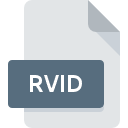
RVID File Extension
Snapz Pro X Recorded Video Format
-
DeveloperAmbrosia Software
-
Category
-
Popularity3 (1 votes)
What is RVID file?
Full format name of files that use RVID extension is Snapz Pro X Recorded Video Format. Snapz Pro X Recorded Video Format specification was created by Ambrosia Software. RVID files are supported by software applications available for devices running . Files with RVID extension are categorized as Video Files files. The Video Files subset comprises 546 various file formats. The software recommended for managing RVID files is Snapz Pro.
Programs which support RVID file extension
RVID files can be encountered on all system platforms, including mobile, yet there is no guarantee each will properly support such files.
How to open file with RVID extension?
There can be multiple causes why you have problems with opening RVID files on given system. On the bright side, the most encountered issues pertaining to Snapz Pro X Recorded Video Format files aren’t complex. In most cases they can be addressed swiftly and effectively without assistance from a specialist. The following is a list of guidelines that will help you identify and solve file-related problems.
Step 1. Download and install Snapz Pro
 Problems with opening and working with RVID files are most probably having to do with no proper software compatible with RVID files being present on your machine. The solution is straightforward, just download and install Snapz Pro. The full list of programs grouped by operating systems can be found above. If you want to download Snapz Pro installer in the most secured manner, we suggest you visit website and download from their official repositories.
Problems with opening and working with RVID files are most probably having to do with no proper software compatible with RVID files being present on your machine. The solution is straightforward, just download and install Snapz Pro. The full list of programs grouped by operating systems can be found above. If you want to download Snapz Pro installer in the most secured manner, we suggest you visit website and download from their official repositories.
Step 2. Verify the you have the latest version of Snapz Pro
 You still cannot access RVID files although Snapz Pro is installed on your system? Make sure that the software is up to date. It may also happen that software creators by updating their applications add compatibility with other, newer file formats. If you have an older version of Snapz Pro installed, it may not support RVID format. All of the file formats that were handled just fine by the previous versions of given program should be also possible to open using Snapz Pro.
You still cannot access RVID files although Snapz Pro is installed on your system? Make sure that the software is up to date. It may also happen that software creators by updating their applications add compatibility with other, newer file formats. If you have an older version of Snapz Pro installed, it may not support RVID format. All of the file formats that were handled just fine by the previous versions of given program should be also possible to open using Snapz Pro.
Step 3. Set the default application to open RVID files to Snapz Pro
If the issue has not been solved in the previous step, you should associate RVID files with latest version of Snapz Pro you have installed on your device. The next step should pose no problems. The procedure is straightforward and largely system-independent

The procedure to change the default program in Windows
- Clicking the RVID with right mouse button will bring a menu from which you should select the option
- Select
- Finally select , point to the folder where Snapz Pro is installed, check the Always use this app to open RVID files box and conform your selection by clicking button

The procedure to change the default program in Mac OS
- By clicking right mouse button on the selected RVID file open the file menu and choose
- Proceed to the section. If its closed, click the title to access available options
- Select Snapz Pro and click
- Finally, a This change will be applied to all files with RVID extension message should pop-up. Click button in order to confirm your choice.
Step 4. Ensure that the RVID file is complete and free of errors
You closely followed the steps listed in points 1-3, but the problem is still present? You should check whether the file is a proper RVID file. It is probable that the file is corrupted and thus cannot be accessed.

1. The RVID may be infected with malware – make sure to scan it with an antivirus tool.
If the RVID is indeed infected, it is possible that the malware is blocking it from opening. Scan the RVID file as well as your computer for malware or viruses. If the scanner detected that the RVID file is unsafe, proceed as instructed by the antivirus program to neutralize the threat.
2. Ensure the file with RVID extension is complete and error-free
If the RVID file was sent to you by someone else, ask this person to resend the file to you. During the copy process of the file errors may occurred rendering the file incomplete or corrupted. This could be the source of encountered problems with the file. When downloading the file with RVID extension from the internet an error may occurred resulting in incomplete file. Try downloading the file again.
3. Check if the user that you are logged as has administrative privileges.
Some files require elevated access rights to open them. Switch to an account that has required privileges and try opening the Snapz Pro X Recorded Video Format file again.
4. Make sure that the system has sufficient resources to run Snapz Pro
If the system is under havy load, it may not be able to handle the program that you use to open files with RVID extension. In this case close the other applications.
5. Ensure that you have the latest drivers and system updates and patches installed
Up-to-date system and drivers not only makes your computer more secure, but also may solve problems with Snapz Pro X Recorded Video Format file. It may be the case that the RVID files work properly with updated software that addresses some system bugs.
Do you want to help?
If you have additional information about the RVID file, we will be grateful if you share it with our users. To do this, use the form here and send us your information on RVID file.

 MAC OS
MAC OS 
