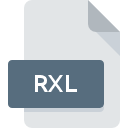
RXL File Extension
Seetrax Ranger CAD Drawing
-
DeveloperSeetrax CAE Ltd.
-
Category
-
Popularity3.5 (2 votes)
What is RXL file?
RXL is a file extension commonly associated with Seetrax Ranger CAD Drawing files. Seetrax Ranger CAD Drawing format was developed by Seetrax CAE Ltd.. Files with RXL extension may be used by programs distributed for platform. RXL file belongs to the 3D Image Files category just like 622 other filename extensions listed in our database. Seetrax Ranger is by far the most used program for working with RXL files. Software named Seetrax Ranger was created by Seetrax CAE Ltd.. In order to find more detailed information on the software and RXL files, check the developer’s official website.
Programs which support RXL file extension
Files with RXL extension, just like any other file formats, can be found on any operating system. The files in question may be transferred to other devices, be it mobile or stationary, yet not all systems may be capable of properly handling such files.
How to open file with RXL extension?
There can be multiple causes why you have problems with opening RXL files on given system. On the bright side, the most encountered issues pertaining to Seetrax Ranger CAD Drawing files aren’t complex. In most cases they can be addressed swiftly and effectively without assistance from a specialist. We have prepared a listing of which will help you resolve your problems with RXL files.
Step 1. Get the Seetrax Ranger
 The most common reason for such problems is the lack of proper applications that supports RXL files installed on the system. The solution to this problem is very simple. Download Seetrax Ranger and install it on your device. The full list of programs grouped by operating systems can be found above. If you want to download Seetrax Ranger installer in the most secured manner, we suggest you visit Seetrax CAE Ltd. website and download from their official repositories.
The most common reason for such problems is the lack of proper applications that supports RXL files installed on the system. The solution to this problem is very simple. Download Seetrax Ranger and install it on your device. The full list of programs grouped by operating systems can be found above. If you want to download Seetrax Ranger installer in the most secured manner, we suggest you visit Seetrax CAE Ltd. website and download from their official repositories.
Step 2. Update Seetrax Ranger to the latest version
 If you already have Seetrax Ranger installed on your systems and RXL files are still not opened properly, check if you have the latest version of the software. It may also happen that software creators by updating their applications add compatibility with other, newer file formats. This can be one of the causes why RXL files are not compatible with Seetrax Ranger. The latest version of Seetrax Ranger should support all file formats that where compatible with older versions of the software.
If you already have Seetrax Ranger installed on your systems and RXL files are still not opened properly, check if you have the latest version of the software. It may also happen that software creators by updating their applications add compatibility with other, newer file formats. This can be one of the causes why RXL files are not compatible with Seetrax Ranger. The latest version of Seetrax Ranger should support all file formats that where compatible with older versions of the software.
Step 3. Set the default application to open RXL files to Seetrax Ranger
After installing Seetrax Ranger (the most recent version) make sure that it is set as the default application to open RXL files. The process of associating file formats with default application may differ in details depending on platform, but the basic procedure is very similar.

Change the default application in Windows
- Clicking the RXL with right mouse button will bring a menu from which you should select the option
- Click and then select option
- The last step is to select option supply the directory path to the folder where Seetrax Ranger is installed. Now all that is left is to confirm your choice by selecting Always use this app to open RXL files and clicking .

Change the default application in Mac OS
- Right-click the RXL file and select
- Find the option – click the title if its hidden
- Select the appropriate software and save your settings by clicking
- If you followed the previous steps a message should appear: This change will be applied to all files with RXL extension. Next, click the button to finalize the process.
Step 4. Verify that the RXL is not faulty
If you followed the instructions form the previous steps yet the issue is still not solved, you should verify the RXL file in question. Being unable to access the file can be related to various issues.

1. Verify that the RXL in question is not infected with a computer virus
If the file is infected, the malware that resides in the RXL file hinders attempts to open it. Scan the RXL file as well as your computer for malware or viruses. If the scanner detected that the RXL file is unsafe, proceed as instructed by the antivirus program to neutralize the threat.
2. Ensure the file with RXL extension is complete and error-free
If you obtained the problematic RXL file from a third party, ask them to supply you with another copy. The file might have been copied erroneously and the data lost integrity, which precludes from accessing the file. If the RXL file has been downloaded from the internet only partially, try to redownload it.
3. Check if the user that you are logged as has administrative privileges.
There is a possibility that the file in question can only be accessed by users with sufficient system privileges. Log in using an administrative account and see If this solves the problem.
4. Make sure that the system has sufficient resources to run Seetrax Ranger
If the system is under havy load, it may not be able to handle the program that you use to open files with RXL extension. In this case close the other applications.
5. Ensure that you have the latest drivers and system updates and patches installed
Up-to-date system and drivers not only makes your computer more secure, but also may solve problems with Seetrax Ranger CAD Drawing file. It may be the case that the RXL files work properly with updated software that addresses some system bugs.
Do you want to help?
If you have additional information about the RXL file, we will be grateful if you share it with our users. To do this, use the form here and send us your information on RXL file.

 Windows
Windows 
