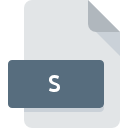
S File Extension
Source Code Format
-
Category
-
Popularity3.4 (14 votes)
What is S file?
S filename suffix is mostly used for Source Code Format files. S files are supported by software applications available for devices running . S file belongs to the Developer Files category just like 1205 other filename extensions listed in our database. Users are advised to use Microsoft Visual Studio software for managing S files, although 18 other programs can also handle this type of file. On the official website of Microsoft Corporation developer not only will you find detailed information about theMicrosoft Visual Studio software, but also about S and other supported file formats.
Programs which support S file extension
Files with S extension, just like any other file formats, can be found on any operating system. The files in question may be transferred to other devices, be it mobile or stationary, yet not all systems may be capable of properly handling such files.
Programs that support S file
How to open file with S extension?
Problems with accessing S may be due to various reasons. Fortunately, most common problems with S files can be solved without in-depth IT knowledge, and most importantly, in a matter of minutes. The list below will guide you through the process of addressing the encountered problem.
Step 1. Install Microsoft Visual Studio software
 The most common reason for such problems is the lack of proper applications that supports S files installed on the system. The most obvious solution is to download and install Microsoft Visual Studio or one to the listed programs: gVim, Windows Notepad, NotePad++ text editor. The full list of programs grouped by operating systems can be found above. The safest method of downloading Microsoft Visual Studio installed is by going to developer’s website (Microsoft Corporation) and downloading the software using provided links.
The most common reason for such problems is the lack of proper applications that supports S files installed on the system. The most obvious solution is to download and install Microsoft Visual Studio or one to the listed programs: gVim, Windows Notepad, NotePad++ text editor. The full list of programs grouped by operating systems can be found above. The safest method of downloading Microsoft Visual Studio installed is by going to developer’s website (Microsoft Corporation) and downloading the software using provided links.
Step 2. Update Microsoft Visual Studio to the latest version
 If you already have Microsoft Visual Studio installed on your systems and S files are still not opened properly, check if you have the latest version of the software. Sometimes software developers introduce new formats in place of that already supports along with newer versions of their applications. If you have an older version of Microsoft Visual Studio installed, it may not support S format. The latest version of Microsoft Visual Studio should support all file formats that where compatible with older versions of the software.
If you already have Microsoft Visual Studio installed on your systems and S files are still not opened properly, check if you have the latest version of the software. Sometimes software developers introduce new formats in place of that already supports along with newer versions of their applications. If you have an older version of Microsoft Visual Studio installed, it may not support S format. The latest version of Microsoft Visual Studio should support all file formats that where compatible with older versions of the software.
Step 3. Set the default application to open S files to Microsoft Visual Studio
If the issue has not been solved in the previous step, you should associate S files with latest version of Microsoft Visual Studio you have installed on your device. The process of associating file formats with default application may differ in details depending on platform, but the basic procedure is very similar.

Selecting the first-choice application in Windows
- Clicking the S with right mouse button will bring a menu from which you should select the option
- Click and then select option
- Finally select , point to the folder where Microsoft Visual Studio is installed, check the Always use this app to open S files box and conform your selection by clicking button

Selecting the first-choice application in Mac OS
- From the drop-down menu, accessed by clicking the file with S extension, select
- Find the option – click the title if its hidden
- Select the appropriate software and save your settings by clicking
- If you followed the previous steps a message should appear: This change will be applied to all files with S extension. Next, click the button to finalize the process.
Step 4. Ensure that the S file is complete and free of errors
If you followed the instructions form the previous steps yet the issue is still not solved, you should verify the S file in question. It is probable that the file is corrupted and thus cannot be accessed.

1. Check the S file for viruses or malware
Should it happed that the S is infected with a virus, this may be that cause that prevents you from accessing it. Scan the S file as well as your computer for malware or viruses. S file is infected with malware? Follow the steps suggested by your antivirus software.
2. Verify that the S file’s structure is intact
Did you receive the S file in question from a different person? Ask him/her to send it one more time. During the copy process of the file errors may occurred rendering the file incomplete or corrupted. This could be the source of encountered problems with the file. If the S file has been downloaded from the internet only partially, try to redownload it.
3. Ensure that you have appropriate access rights
There is a possibility that the file in question can only be accessed by users with sufficient system privileges. Switch to an account that has required privileges and try opening the Source Code Format file again.
4. Verify that your device fulfills the requirements to be able to open Microsoft Visual Studio
If the systems has insufficient resources to open S files, try closing all currently running applications and try again.
5. Check if you have the latest updates to the operating system and drivers
Latest versions of programs and drivers may help you solve problems with Source Code Format files and ensure security of your device and operating system. It may be the case that the S files work properly with updated software that addresses some system bugs.
Do you want to help?
If you have additional information about the S file, we will be grateful if you share it with our users. To do this, use the form here and send us your information on S file.

 Windows
Windows 






 MAC OS
MAC OS 




 Linux
Linux 



