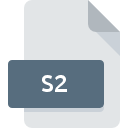
S2 File Extension
Stranded II Map
-
DeveloperUnreal Software
-
Category
-
Popularity3.8 (5 votes)
What is S2 file?
S2 is a file extension commonly associated with Stranded II Map files. Stranded II Map format was developed by Unreal Software. S2 file format is compatible with software that can be installed on system platform. Files with S2 extension are categorized as Game Files files. The Game Files subset comprises 1509 various file formats. The most popular software that supports S2 files is Stranded II. Stranded II software was developed by Unreal Software, and on its official website you may find more information about S2 files or the Stranded II software program.
Programs which support S2 file extension
Files with S2 suffix can be copied to any mobile device or system platform, but it may not be possible to open them properly on target system.
How to open file with S2 extension?
Being unable to open files with S2 extension can be have various origins. What is important, all common issues related to files with S2 extension can be resolved by the users themselves. The process is quick and doesn’t involve an IT expert. The list below will guide you through the process of addressing the encountered problem.
Step 1. Download and install Stranded II
 The most common reason for such problems is the lack of proper applications that supports S2 files installed on the system. To address this issue, go to the Stranded II developer website, download the tool, and install it. It is that easy The full list of programs grouped by operating systems can be found above. If you want to download Stranded II installer in the most secured manner, we suggest you visit Unreal Software website and download from their official repositories.
The most common reason for such problems is the lack of proper applications that supports S2 files installed on the system. To address this issue, go to the Stranded II developer website, download the tool, and install it. It is that easy The full list of programs grouped by operating systems can be found above. If you want to download Stranded II installer in the most secured manner, we suggest you visit Unreal Software website and download from their official repositories.
Step 2. Verify the you have the latest version of Stranded II
 You still cannot access S2 files although Stranded II is installed on your system? Make sure that the software is up to date. It may also happen that software creators by updating their applications add compatibility with other, newer file formats. The reason that Stranded II cannot handle files with S2 may be that the software is outdated. All of the file formats that were handled just fine by the previous versions of given program should be also possible to open using Stranded II.
You still cannot access S2 files although Stranded II is installed on your system? Make sure that the software is up to date. It may also happen that software creators by updating their applications add compatibility with other, newer file formats. The reason that Stranded II cannot handle files with S2 may be that the software is outdated. All of the file formats that were handled just fine by the previous versions of given program should be also possible to open using Stranded II.
Step 3. Set the default application to open S2 files to Stranded II
If you have the latest version of Stranded II installed and the problem persists, select it as the default program to be used to manage S2 on your device. The process of associating file formats with default application may differ in details depending on platform, but the basic procedure is very similar.

The procedure to change the default program in Windows
- Clicking the S2 with right mouse button will bring a menu from which you should select the option
- Click and then select option
- Finally select , point to the folder where Stranded II is installed, check the Always use this app to open S2 files box and conform your selection by clicking button

The procedure to change the default program in Mac OS
- From the drop-down menu, accessed by clicking the file with S2 extension, select
- Proceed to the section. If its closed, click the title to access available options
- From the list choose the appropriate program and confirm by clicking .
- A message window should appear informing that This change will be applied to all files with S2 extension. By clicking you confirm your selection.
Step 4. Check the S2 for errors
Should the problem still occur after following steps 1-3, check if the S2 file is valid. Problems with opening the file may arise due to various reasons.

1. Check the S2 file for viruses or malware
If the S2 is indeed infected, it is possible that the malware is blocking it from opening. It is advised to scan the system for viruses and malware as soon as possible or use an online antivirus scanner. If the S2 file is indeed infected follow the instructions below.
2. Check whether the file is corrupted or damaged
If you obtained the problematic S2 file from a third party, ask them to supply you with another copy. During the copy process of the file errors may occurred rendering the file incomplete or corrupted. This could be the source of encountered problems with the file. It could happen the the download process of file with S2 extension was interrupted and the file data is defective. Download the file again from the same source.
3. Verify whether your account has administrative rights
There is a possibility that the file in question can only be accessed by users with sufficient system privileges. Log in using an administrative account and see If this solves the problem.
4. Make sure that the system has sufficient resources to run Stranded II
If the systems has insufficient resources to open S2 files, try closing all currently running applications and try again.
5. Check if you have the latest updates to the operating system and drivers
Latest versions of programs and drivers may help you solve problems with Stranded II Map files and ensure security of your device and operating system. Outdated drivers or software may have caused the inability to use a peripheral device needed to handle S2 files.
Do you want to help?
If you have additional information about the S2 file, we will be grateful if you share it with our users. To do this, use the form here and send us your information on S2 file.

 Windows
Windows 
