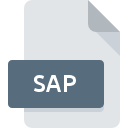
SAP File Extension
Atari SAP Music Format
-
DeveloperAtari
-
Category
-
Popularity3.8 (5 votes)
What is SAP file?
SAP (Atari SAP Music File) is an audio file format used on Atari systems. SAP file contains data for synthesizing sound in real time that can be used by dedicated sound chips. The only way to play the audio track in SAP files by using 8-bit emulation. SAP files were also used in games as soundtracks.
Atari
Atari computer debuted in 1979 with models Atari 400 and 800. It used POKEY sound chip to as its audio output. Today, Atari computers are seen as thing of a past. In the same vein, SAP files are regarded as artifacts of the technological past.
Programs which support SAP file extension
Files with SAP extension, just like any other file formats, can be found on any operating system. The files in question may be transferred to other devices, be it mobile or stationary, yet not all systems may be capable of properly handling such files.
Updated: 01/07/2024
How to open file with SAP extension?
There can be multiple causes why you have problems with opening SAP files on given system. On the bright side, the most encountered issues pertaining to Atari SAP Music Format files aren’t complex. In most cases they can be addressed swiftly and effectively without assistance from a specialist. The following is a list of guidelines that will help you identify and solve file-related problems.
Step 1. Get the SAP Player
 The main and most frequent cause precluding users form opening SAP files is that no program that can handle SAP files is installed on user’s system. The most obvious solution is to download and install SAP Player or one to the listed programs: Winamp, Audio Overload. Above you will find a complete listing of programs that support SAP files, classified according to system platforms for which they are available. The safest method of downloading SAP Player installed is by going to developer’s website () and downloading the software using provided links.
The main and most frequent cause precluding users form opening SAP files is that no program that can handle SAP files is installed on user’s system. The most obvious solution is to download and install SAP Player or one to the listed programs: Winamp, Audio Overload. Above you will find a complete listing of programs that support SAP files, classified according to system platforms for which they are available. The safest method of downloading SAP Player installed is by going to developer’s website () and downloading the software using provided links.
Step 2. Check the version of SAP Player and update if needed
 If you already have SAP Player installed on your systems and SAP files are still not opened properly, check if you have the latest version of the software. Software developers may implement support for more modern file formats in updated versions of their products. The reason that SAP Player cannot handle files with SAP may be that the software is outdated. The most recent version of SAP Player is backward compatible and can handle file formats supported by older versions of the software.
If you already have SAP Player installed on your systems and SAP files are still not opened properly, check if you have the latest version of the software. Software developers may implement support for more modern file formats in updated versions of their products. The reason that SAP Player cannot handle files with SAP may be that the software is outdated. The most recent version of SAP Player is backward compatible and can handle file formats supported by older versions of the software.
Step 3. Set the default application to open SAP files to SAP Player
After installing SAP Player (the most recent version) make sure that it is set as the default application to open SAP files. The next step should pose no problems. The procedure is straightforward and largely system-independent

Selecting the first-choice application in Windows
- Choose the entry from the file menu accessed by right-mouse clicking on the SAP file
- Next, select the option and then using open the list of available applications
- Finally select , point to the folder where SAP Player is installed, check the Always use this app to open SAP files box and conform your selection by clicking button

Selecting the first-choice application in Mac OS
- Right-click the SAP file and select
- Proceed to the section. If its closed, click the title to access available options
- Select the appropriate software and save your settings by clicking
- A message window should appear informing that This change will be applied to all files with SAP extension. By clicking you confirm your selection.
Step 4. Ensure that the SAP file is complete and free of errors
You closely followed the steps listed in points 1-3, but the problem is still present? You should check whether the file is a proper SAP file. It is probable that the file is corrupted and thus cannot be accessed.

1. The SAP may be infected with malware – make sure to scan it with an antivirus tool.
If the SAP is indeed infected, it is possible that the malware is blocking it from opening. Immediately scan the file using an antivirus tool or scan the whole system to ensure the whole system is safe. If the SAP file is indeed infected follow the instructions below.
2. Verify that the SAP file’s structure is intact
If you obtained the problematic SAP file from a third party, ask them to supply you with another copy. During the copy process of the file errors may occurred rendering the file incomplete or corrupted. This could be the source of encountered problems with the file. If the SAP file has been downloaded from the internet only partially, try to redownload it.
3. Check if the user that you are logged as has administrative privileges.
Some files require elevated access rights to open them. Log out of your current account and log in to an account with sufficient access privileges. Then open the Atari SAP Music Format file.
4. Check whether your system can handle SAP Player
If the system is under havy load, it may not be able to handle the program that you use to open files with SAP extension. In this case close the other applications.
5. Check if you have the latest updates to the operating system and drivers
Up-to-date system and drivers not only makes your computer more secure, but also may solve problems with Atari SAP Music Format file. Outdated drivers or software may have caused the inability to use a peripheral device needed to handle SAP files.
Do you want to help?
If you have additional information about the SAP file, we will be grateful if you share it with our users. To do this, use the form here and send us your information on SAP file.

 Windows
Windows 

 MAC OS
MAC OS 
 Linux
Linux 