- File Extension SAVE_MULTIPLAYER
- Dateiendung SAVE_MULTIPLAYER
- Extensión De Archivo SAVE_MULTIPLAYER
- Rozszerzenie Pliku SAVE_MULTIPLAYER
- Estensione SAVE_MULTIPLAYER
- SAVE_MULTIPLAYER拡張子
- Extension De Fichier SAVE_MULTIPLAYER
- SAVE_MULTIPLAYER Filformat
- Filendelsen SAVE_MULTIPLAYER
- Fil SAVE_MULTIPLAYER
- Расширение файла SAVE_MULTIPLAYER
- Bestandsextensie SAVE_MULTIPLAYER
- Extensão Do Arquivo SAVE_MULTIPLAYER
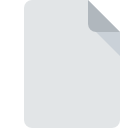
SAVE_MULTIPLAYER File Extension
Total War Multiplayer Save
-
DeveloperThe Creative Assembly
-
Category
-
Popularity0 ( votes)
What is SAVE_MULTIPLAYER file?
SAVE_MULTIPLAYER filename suffix is mostly used for Total War Multiplayer Save files. The Creative Assembly defined the Total War Multiplayer Save format standard. SAVE_MULTIPLAYER file format is compatible with software that can be installed on system platform. Files with SAVE_MULTIPLAYER extension are categorized as Game Files files. The Game Files subset comprises 1509 various file formats. The software recommended for managing SAVE_MULTIPLAYER files is Total War: Rome II. Total War: Rome II software was developed by The Creative Assembly, and on its official website you may find more information about SAVE_MULTIPLAYER files or the Total War: Rome II software program.
Programs which support SAVE_MULTIPLAYER file extension
Files with SAVE_MULTIPLAYER suffix can be copied to any mobile device or system platform, but it may not be possible to open them properly on target system.
How to open file with SAVE_MULTIPLAYER extension?
Problems with accessing SAVE_MULTIPLAYER may be due to various reasons. What is important, all common issues related to files with SAVE_MULTIPLAYER extension can be resolved by the users themselves. The process is quick and doesn’t involve an IT expert. The following is a list of guidelines that will help you identify and solve file-related problems.
Step 1. Install Total War: Rome II software
 Problems with opening and working with SAVE_MULTIPLAYER files are most probably having to do with no proper software compatible with SAVE_MULTIPLAYER files being present on your machine. To address this issue, go to the Total War: Rome II developer website, download the tool, and install it. It is that easy The full list of programs grouped by operating systems can be found above. The safest method of downloading Total War: Rome II installed is by going to developer’s website (The Creative Assembly) and downloading the software using provided links.
Problems with opening and working with SAVE_MULTIPLAYER files are most probably having to do with no proper software compatible with SAVE_MULTIPLAYER files being present on your machine. To address this issue, go to the Total War: Rome II developer website, download the tool, and install it. It is that easy The full list of programs grouped by operating systems can be found above. The safest method of downloading Total War: Rome II installed is by going to developer’s website (The Creative Assembly) and downloading the software using provided links.
Step 2. Update Total War: Rome II to the latest version
 If you already have Total War: Rome II installed on your systems and SAVE_MULTIPLAYER files are still not opened properly, check if you have the latest version of the software. Sometimes software developers introduce new formats in place of that already supports along with newer versions of their applications. This can be one of the causes why SAVE_MULTIPLAYER files are not compatible with Total War: Rome II. The latest version of Total War: Rome II should support all file formats that where compatible with older versions of the software.
If you already have Total War: Rome II installed on your systems and SAVE_MULTIPLAYER files are still not opened properly, check if you have the latest version of the software. Sometimes software developers introduce new formats in place of that already supports along with newer versions of their applications. This can be one of the causes why SAVE_MULTIPLAYER files are not compatible with Total War: Rome II. The latest version of Total War: Rome II should support all file formats that where compatible with older versions of the software.
Step 3. Set the default application to open SAVE_MULTIPLAYER files to Total War: Rome II
If you have the latest version of Total War: Rome II installed and the problem persists, select it as the default program to be used to manage SAVE_MULTIPLAYER on your device. The next step should pose no problems. The procedure is straightforward and largely system-independent

Change the default application in Windows
- Right-click the SAVE_MULTIPLAYER file and choose option
- Click and then select option
- To finalize the process, select entry and using the file explorer select the Total War: Rome II installation folder. Confirm by checking Always use this app to open SAVE_MULTIPLAYER files box and clicking button.

Change the default application in Mac OS
- By clicking right mouse button on the selected SAVE_MULTIPLAYER file open the file menu and choose
- Open the section by clicking its name
- Select the appropriate software and save your settings by clicking
- A message window should appear informing that This change will be applied to all files with SAVE_MULTIPLAYER extension. By clicking you confirm your selection.
Step 4. Check the SAVE_MULTIPLAYER for errors
You closely followed the steps listed in points 1-3, but the problem is still present? You should check whether the file is a proper SAVE_MULTIPLAYER file. Being unable to access the file can be related to various issues.

1. Check the SAVE_MULTIPLAYER file for viruses or malware
If the file is infected, the malware that resides in the SAVE_MULTIPLAYER file hinders attempts to open it. Scan the SAVE_MULTIPLAYER file as well as your computer for malware or viruses. If the scanner detected that the SAVE_MULTIPLAYER file is unsafe, proceed as instructed by the antivirus program to neutralize the threat.
2. Verify that the SAVE_MULTIPLAYER file’s structure is intact
Did you receive the SAVE_MULTIPLAYER file in question from a different person? Ask him/her to send it one more time. It is possible that the file has not been properly copied to a data storage and is incomplete and therefore cannot be opened. If the SAVE_MULTIPLAYER file has been downloaded from the internet only partially, try to redownload it.
3. Ensure that you have appropriate access rights
Some files require elevated access rights to open them. Log out of your current account and log in to an account with sufficient access privileges. Then open the Total War Multiplayer Save file.
4. Verify that your device fulfills the requirements to be able to open Total War: Rome II
If the systems has insufficient resources to open SAVE_MULTIPLAYER files, try closing all currently running applications and try again.
5. Check if you have the latest updates to the operating system and drivers
Latest versions of programs and drivers may help you solve problems with Total War Multiplayer Save files and ensure security of your device and operating system. Outdated drivers or software may have caused the inability to use a peripheral device needed to handle SAVE_MULTIPLAYER files.
Do you want to help?
If you have additional information about the SAVE_MULTIPLAYER file, we will be grateful if you share it with our users. To do this, use the form here and send us your information on SAVE_MULTIPLAYER file.

 Windows
Windows 
