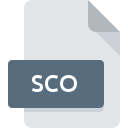
SCO File Extension
TotalRecovery Backup Image
-
DeveloperFarStone Technology
-
Category
-
Popularity3 (2 votes)
What is SCO file?
SCO is a file extension commonly associated with TotalRecovery Backup Image files. TotalRecovery Backup Image format was developed by FarStone Technology. Files with SCO extension may be used by programs distributed for platform. Files with SCO extension are categorized as Disk Image Files files. The Disk Image Files subset comprises 203 various file formats. TotalRecovery supports SCO files and is the most frequently used program to handle such files, yet 1 other tools may also be used.
Programs which support SCO file extension
SCO files can be encountered on all system platforms, including mobile, yet there is no guarantee each will properly support such files.
How to open file with SCO extension?
There can be multiple causes why you have problems with opening SCO files on given system. On the bright side, the most encountered issues pertaining to TotalRecovery Backup Image files aren’t complex. In most cases they can be addressed swiftly and effectively without assistance from a specialist. The list below will guide you through the process of addressing the encountered problem.
Step 1. Install TotalRecovery software
 The most common reason for such problems is the lack of proper applications that supports SCO files installed on the system. The most obvious solution is to download and install TotalRecovery or one to the listed programs: Total Backup Recovery. Above you will find a complete listing of programs that support SCO files, classified according to system platforms for which they are available. If you want to download TotalRecovery installer in the most secured manner, we suggest you visit website and download from their official repositories.
The most common reason for such problems is the lack of proper applications that supports SCO files installed on the system. The most obvious solution is to download and install TotalRecovery or one to the listed programs: Total Backup Recovery. Above you will find a complete listing of programs that support SCO files, classified according to system platforms for which they are available. If you want to download TotalRecovery installer in the most secured manner, we suggest you visit website and download from their official repositories.
Step 2. Check the version of TotalRecovery and update if needed
 If you already have TotalRecovery installed on your systems and SCO files are still not opened properly, check if you have the latest version of the software. Software developers may implement support for more modern file formats in updated versions of their products. This can be one of the causes why SCO files are not compatible with TotalRecovery. The most recent version of TotalRecovery is backward compatible and can handle file formats supported by older versions of the software.
If you already have TotalRecovery installed on your systems and SCO files are still not opened properly, check if you have the latest version of the software. Software developers may implement support for more modern file formats in updated versions of their products. This can be one of the causes why SCO files are not compatible with TotalRecovery. The most recent version of TotalRecovery is backward compatible and can handle file formats supported by older versions of the software.
Step 3. Assign TotalRecovery to SCO files
After installing TotalRecovery (the most recent version) make sure that it is set as the default application to open SCO files. The method is quite simple and varies little across operating systems.

The procedure to change the default program in Windows
- Choose the entry from the file menu accessed by right-mouse clicking on the SCO file
- Select
- The last step is to select option supply the directory path to the folder where TotalRecovery is installed. Now all that is left is to confirm your choice by selecting Always use this app to open SCO files and clicking .

The procedure to change the default program in Mac OS
- From the drop-down menu, accessed by clicking the file with SCO extension, select
- Find the option – click the title if its hidden
- Select the appropriate software and save your settings by clicking
- A message window should appear informing that This change will be applied to all files with SCO extension. By clicking you confirm your selection.
Step 4. Ensure that the SCO file is complete and free of errors
Should the problem still occur after following steps 1-3, check if the SCO file is valid. Problems with opening the file may arise due to various reasons.

1. Check the SCO file for viruses or malware
If the file is infected, the malware that resides in the SCO file hinders attempts to open it. It is advised to scan the system for viruses and malware as soon as possible or use an online antivirus scanner. If the SCO file is indeed infected follow the instructions below.
2. Verify that the SCO file’s structure is intact
Did you receive the SCO file in question from a different person? Ask him/her to send it one more time. During the copy process of the file errors may occurred rendering the file incomplete or corrupted. This could be the source of encountered problems with the file. When downloading the file with SCO extension from the internet an error may occurred resulting in incomplete file. Try downloading the file again.
3. Ensure that you have appropriate access rights
Some files require elevated access rights to open them. Log in using an administrative account and see If this solves the problem.
4. Verify that your device fulfills the requirements to be able to open TotalRecovery
If the system is under havy load, it may not be able to handle the program that you use to open files with SCO extension. In this case close the other applications.
5. Verify that your operating system and drivers are up to date
Up-to-date system and drivers not only makes your computer more secure, but also may solve problems with TotalRecovery Backup Image file. It may be the case that the SCO files work properly with updated software that addresses some system bugs.
Do you want to help?
If you have additional information about the SCO file, we will be grateful if you share it with our users. To do this, use the form here and send us your information on SCO file.

 Windows
Windows 

