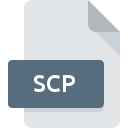
SCP File Extension
ColoRIX Bitmap Graphic Format
-
DeveloperRIX Softworks
-
Category
-
Popularity4.5 (2 votes)
What is SCP file?
SCP is a file extension commonly associated with ColoRIX Bitmap Graphic Format files. RIX Softworks defined the ColoRIX Bitmap Graphic Format format standard. SCP files are supported by software applications available for devices running . SCP file belongs to the Raster Image Files category just like 522 other filename extensions listed in our database. Users are advised to use XnView software for managing SCP files, although 2 other programs can also handle this type of file. Software named XnView was created by Pierre-Emmanuel Gougelet. In order to find more detailed information on the software and SCP files, check the developer’s official website.
Programs which support SCP file extension
Files with SCP suffix can be copied to any mobile device or system platform, but it may not be possible to open them properly on target system.
How to open file with SCP extension?
Problems with accessing SCP may be due to various reasons. On the bright side, the most encountered issues pertaining to ColoRIX Bitmap Graphic Format files aren’t complex. In most cases they can be addressed swiftly and effectively without assistance from a specialist. The list below will guide you through the process of addressing the encountered problem.
Step 1. Get the XnView
 The main and most frequent cause precluding users form opening SCP files is that no program that can handle SCP files is installed on user’s system. The solution to this problem is very simple. Download XnView and install it on your device. Above you will find a complete listing of programs that support SCP files, classified according to system platforms for which they are available. If you want to download XnView installer in the most secured manner, we suggest you visit Pierre-Emmanuel Gougelet website and download from their official repositories.
The main and most frequent cause precluding users form opening SCP files is that no program that can handle SCP files is installed on user’s system. The solution to this problem is very simple. Download XnView and install it on your device. Above you will find a complete listing of programs that support SCP files, classified according to system platforms for which they are available. If you want to download XnView installer in the most secured manner, we suggest you visit Pierre-Emmanuel Gougelet website and download from their official repositories.
Step 2. Check the version of XnView and update if needed
 If the problems with opening SCP files still occur even after installing XnView, it is possible that you have an outdated version of the software. Check the developer’s website whether a newer version of XnView is available. It may also happen that software creators by updating their applications add compatibility with other, newer file formats. The reason that XnView cannot handle files with SCP may be that the software is outdated. The latest version of XnView should support all file formats that where compatible with older versions of the software.
If the problems with opening SCP files still occur even after installing XnView, it is possible that you have an outdated version of the software. Check the developer’s website whether a newer version of XnView is available. It may also happen that software creators by updating their applications add compatibility with other, newer file formats. The reason that XnView cannot handle files with SCP may be that the software is outdated. The latest version of XnView should support all file formats that where compatible with older versions of the software.
Step 3. Associate ColoRIX Bitmap Graphic Format files with XnView
If you have the latest version of XnView installed and the problem persists, select it as the default program to be used to manage SCP on your device. The process of associating file formats with default application may differ in details depending on platform, but the basic procedure is very similar.

Change the default application in Windows
- Choose the entry from the file menu accessed by right-mouse clicking on the SCP file
- Next, select the option and then using open the list of available applications
- To finalize the process, select entry and using the file explorer select the XnView installation folder. Confirm by checking Always use this app to open SCP files box and clicking button.

Change the default application in Mac OS
- Right-click the SCP file and select
- Proceed to the section. If its closed, click the title to access available options
- Select XnView and click
- If you followed the previous steps a message should appear: This change will be applied to all files with SCP extension. Next, click the button to finalize the process.
Step 4. Check the SCP for errors
Should the problem still occur after following steps 1-3, check if the SCP file is valid. Being unable to access the file can be related to various issues.

1. Check the SCP file for viruses or malware
If the file is infected, the malware that resides in the SCP file hinders attempts to open it. Scan the SCP file as well as your computer for malware or viruses. If the SCP file is indeed infected follow the instructions below.
2. Ensure the file with SCP extension is complete and error-free
Did you receive the SCP file in question from a different person? Ask him/her to send it one more time. During the copy process of the file errors may occurred rendering the file incomplete or corrupted. This could be the source of encountered problems with the file. When downloading the file with SCP extension from the internet an error may occurred resulting in incomplete file. Try downloading the file again.
3. Verify whether your account has administrative rights
Sometimes in order to access files user need to have administrative privileges. Log out of your current account and log in to an account with sufficient access privileges. Then open the ColoRIX Bitmap Graphic Format file.
4. Check whether your system can handle XnView
The operating systems may note enough free resources to run the application that support SCP files. Close all running programs and try opening the SCP file.
5. Check if you have the latest updates to the operating system and drivers
Up-to-date system and drivers not only makes your computer more secure, but also may solve problems with ColoRIX Bitmap Graphic Format file. It may be the case that the SCP files work properly with updated software that addresses some system bugs.
Do you want to help?
If you have additional information about the SCP file, we will be grateful if you share it with our users. To do this, use the form here and send us your information on SCP file.

 Windows
Windows 
 MAC OS
MAC OS  Linux
Linux 