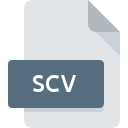
SCV File Extension
ScanVec CASmate Sign Format
-
DeveloperScanVec
-
Category
-
Popularity4.6 (5 votes)
What is SCV file?
SCV filename suffix is mostly used for ScanVec CASmate Sign Format files. ScanVec CASmate Sign Format format was developed by ScanVec. SCV files are supported by software applications available for devices running . SCV file format, along with 138 other file formats, belongs to the Vector Image Files category. The most popular software that supports SCV files is CASmate.
Programs which support SCV file extension
Files with SCV extension, just like any other file formats, can be found on any operating system. The files in question may be transferred to other devices, be it mobile or stationary, yet not all systems may be capable of properly handling such files.
How to open file with SCV extension?
Being unable to open files with SCV extension can be have various origins. What is important, all common issues related to files with SCV extension can be resolved by the users themselves. The process is quick and doesn’t involve an IT expert. We have prepared a listing of which will help you resolve your problems with SCV files.
Step 1. Get the CASmate
 Problems with opening and working with SCV files are most probably having to do with no proper software compatible with SCV files being present on your machine. The solution is straightforward, just download and install CASmate. Above you will find a complete listing of programs that support SCV files, classified according to system platforms for which they are available. One of the most risk-free method of downloading software is using links provided by official distributors. Visit CASmate website and download the installer.
Problems with opening and working with SCV files are most probably having to do with no proper software compatible with SCV files being present on your machine. The solution is straightforward, just download and install CASmate. Above you will find a complete listing of programs that support SCV files, classified according to system platforms for which they are available. One of the most risk-free method of downloading software is using links provided by official distributors. Visit CASmate website and download the installer.
Step 2. Check the version of CASmate and update if needed
 You still cannot access SCV files although CASmate is installed on your system? Make sure that the software is up to date. Software developers may implement support for more modern file formats in updated versions of their products. The reason that CASmate cannot handle files with SCV may be that the software is outdated. The most recent version of CASmate is backward compatible and can handle file formats supported by older versions of the software.
You still cannot access SCV files although CASmate is installed on your system? Make sure that the software is up to date. Software developers may implement support for more modern file formats in updated versions of their products. The reason that CASmate cannot handle files with SCV may be that the software is outdated. The most recent version of CASmate is backward compatible and can handle file formats supported by older versions of the software.
Step 3. Assign CASmate to SCV files
If the issue has not been solved in the previous step, you should associate SCV files with latest version of CASmate you have installed on your device. The next step should pose no problems. The procedure is straightforward and largely system-independent

The procedure to change the default program in Windows
- Choose the entry from the file menu accessed by right-mouse clicking on the SCV file
- Select
- To finalize the process, select entry and using the file explorer select the CASmate installation folder. Confirm by checking Always use this app to open SCV files box and clicking button.

The procedure to change the default program in Mac OS
- By clicking right mouse button on the selected SCV file open the file menu and choose
- Open the section by clicking its name
- Select CASmate and click
- Finally, a This change will be applied to all files with SCV extension message should pop-up. Click button in order to confirm your choice.
Step 4. Verify that the SCV is not faulty
Should the problem still occur after following steps 1-3, check if the SCV file is valid. It is probable that the file is corrupted and thus cannot be accessed.

1. The SCV may be infected with malware – make sure to scan it with an antivirus tool.
Should it happed that the SCV is infected with a virus, this may be that cause that prevents you from accessing it. Scan the SCV file as well as your computer for malware or viruses. SCV file is infected with malware? Follow the steps suggested by your antivirus software.
2. Verify that the SCV file’s structure is intact
If you obtained the problematic SCV file from a third party, ask them to supply you with another copy. During the copy process of the file errors may occurred rendering the file incomplete or corrupted. This could be the source of encountered problems with the file. It could happen the the download process of file with SCV extension was interrupted and the file data is defective. Download the file again from the same source.
3. Verify whether your account has administrative rights
There is a possibility that the file in question can only be accessed by users with sufficient system privileges. Log in using an administrative account and see If this solves the problem.
4. Make sure that the system has sufficient resources to run CASmate
If the system is under havy load, it may not be able to handle the program that you use to open files with SCV extension. In this case close the other applications.
5. Verify that your operating system and drivers are up to date
Latest versions of programs and drivers may help you solve problems with ScanVec CASmate Sign Format files and ensure security of your device and operating system. It is possible that one of the available system or driver updates may solve the problems with SCV files affecting older versions of given software.
Do you want to help?
If you have additional information about the SCV file, we will be grateful if you share it with our users. To do this, use the form here and send us your information on SCV file.

 Windows
Windows 
