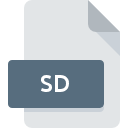
SD File Extension
Sound Designer Audio Format
-
Category
-
Popularity3.3 (9 votes)
What is SD file?
Full format name of files that use SD extension is Sound Designer Audio Format. SD files are supported by software applications available for devices running . Files with SD extension are categorized as Audio Files files. The Audio Files subset comprises 771 various file formats. Users are advised to use Avid Pro Tools software for managing SD files, although 2 other programs can also handle this type of file.
Programs which support SD file extension
SD files can be encountered on all system platforms, including mobile, yet there is no guarantee each will properly support such files.
How to open file with SD extension?
Problems with accessing SD may be due to various reasons. Fortunately, most common problems with SD files can be solved without in-depth IT knowledge, and most importantly, in a matter of minutes. The following is a list of guidelines that will help you identify and solve file-related problems.
Step 1. Install Avid Pro Tools software
 Problems with opening and working with SD files are most probably having to do with no proper software compatible with SD files being present on your machine. This issue can be addressed by downloading and installing Avid Pro Tools or different compatible program, such as Awave Studio. The full list of programs grouped by operating systems can be found above. One of the most risk-free method of downloading software is using links provided by official distributors. Visit Avid Pro Tools website and download the installer.
Problems with opening and working with SD files are most probably having to do with no proper software compatible with SD files being present on your machine. This issue can be addressed by downloading and installing Avid Pro Tools or different compatible program, such as Awave Studio. The full list of programs grouped by operating systems can be found above. One of the most risk-free method of downloading software is using links provided by official distributors. Visit Avid Pro Tools website and download the installer.
Step 2. Check the version of Avid Pro Tools and update if needed
 If you already have Avid Pro Tools installed on your systems and SD files are still not opened properly, check if you have the latest version of the software. It may also happen that software creators by updating their applications add compatibility with other, newer file formats. If you have an older version of Avid Pro Tools installed, it may not support SD format. The most recent version of Avid Pro Tools is backward compatible and can handle file formats supported by older versions of the software.
If you already have Avid Pro Tools installed on your systems and SD files are still not opened properly, check if you have the latest version of the software. It may also happen that software creators by updating their applications add compatibility with other, newer file formats. If you have an older version of Avid Pro Tools installed, it may not support SD format. The most recent version of Avid Pro Tools is backward compatible and can handle file formats supported by older versions of the software.
Step 3. Set the default application to open SD files to Avid Pro Tools
After installing Avid Pro Tools (the most recent version) make sure that it is set as the default application to open SD files. The next step should pose no problems. The procedure is straightforward and largely system-independent

The procedure to change the default program in Windows
- Right-click the SD file and choose option
- Click and then select option
- To finalize the process, select entry and using the file explorer select the Avid Pro Tools installation folder. Confirm by checking Always use this app to open SD files box and clicking button.

The procedure to change the default program in Mac OS
- From the drop-down menu, accessed by clicking the file with SD extension, select
- Open the section by clicking its name
- From the list choose the appropriate program and confirm by clicking .
- Finally, a This change will be applied to all files with SD extension message should pop-up. Click button in order to confirm your choice.
Step 4. Ensure that the SD file is complete and free of errors
Should the problem still occur after following steps 1-3, check if the SD file is valid. Problems with opening the file may arise due to various reasons.

1. The SD may be infected with malware – make sure to scan it with an antivirus tool.
Should it happed that the SD is infected with a virus, this may be that cause that prevents you from accessing it. It is advised to scan the system for viruses and malware as soon as possible or use an online antivirus scanner. SD file is infected with malware? Follow the steps suggested by your antivirus software.
2. Ensure the file with SD extension is complete and error-free
Did you receive the SD file in question from a different person? Ask him/her to send it one more time. The file might have been copied erroneously and the data lost integrity, which precludes from accessing the file. If the SD file has been downloaded from the internet only partially, try to redownload it.
3. Ensure that you have appropriate access rights
Sometimes in order to access files user need to have administrative privileges. Log in using an administrative account and see If this solves the problem.
4. Check whether your system can handle Avid Pro Tools
The operating systems may note enough free resources to run the application that support SD files. Close all running programs and try opening the SD file.
5. Verify that your operating system and drivers are up to date
Up-to-date system and drivers not only makes your computer more secure, but also may solve problems with Sound Designer Audio Format file. It is possible that one of the available system or driver updates may solve the problems with SD files affecting older versions of given software.
Conversion of a SD file
File Conversions from SD extension to a different format
File conversions from other format to SD file
Do you want to help?
If you have additional information about the SD file, we will be grateful if you share it with our users. To do this, use the form here and send us your information on SD file.

 Windows
Windows 

 MAC OS
MAC OS 