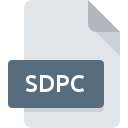
SDPC File Extension
Cocreate SolidDesigner Data
-
Category
-
Popularity0 ( votes)
What is SDPC file?
SDPC filename suffix is mostly used for Cocreate SolidDesigner Data files. SDPC files are supported by software applications available for devices running . SDPC file format, along with 6033 other file formats, belongs to the Misc Files category. The software recommended for managing SDPC files is CoCreate. CoCreate software was developed by Parametric Technology Corporation, and on its official website you may find more information about SDPC files or the CoCreate software program.
Programs which support SDPC file extension
SDPC files can be encountered on all system platforms, including mobile, yet there is no guarantee each will properly support such files.
How to open file with SDPC extension?
Problems with accessing SDPC may be due to various reasons. On the bright side, the most encountered issues pertaining to Cocreate SolidDesigner Data files aren’t complex. In most cases they can be addressed swiftly and effectively without assistance from a specialist. The following is a list of guidelines that will help you identify and solve file-related problems.
Step 1. Get the CoCreate
 The main and most frequent cause precluding users form opening SDPC files is that no program that can handle SDPC files is installed on user’s system. The solution is straightforward, just download and install CoCreate. Above you will find a complete listing of programs that support SDPC files, classified according to system platforms for which they are available. The safest method of downloading CoCreate installed is by going to developer’s website (Parametric Technology Corporation) and downloading the software using provided links.
The main and most frequent cause precluding users form opening SDPC files is that no program that can handle SDPC files is installed on user’s system. The solution is straightforward, just download and install CoCreate. Above you will find a complete listing of programs that support SDPC files, classified according to system platforms for which they are available. The safest method of downloading CoCreate installed is by going to developer’s website (Parametric Technology Corporation) and downloading the software using provided links.
Step 2. Verify the you have the latest version of CoCreate
 If the problems with opening SDPC files still occur even after installing CoCreate, it is possible that you have an outdated version of the software. Check the developer’s website whether a newer version of CoCreate is available. Software developers may implement support for more modern file formats in updated versions of their products. The reason that CoCreate cannot handle files with SDPC may be that the software is outdated. The most recent version of CoCreate is backward compatible and can handle file formats supported by older versions of the software.
If the problems with opening SDPC files still occur even after installing CoCreate, it is possible that you have an outdated version of the software. Check the developer’s website whether a newer version of CoCreate is available. Software developers may implement support for more modern file formats in updated versions of their products. The reason that CoCreate cannot handle files with SDPC may be that the software is outdated. The most recent version of CoCreate is backward compatible and can handle file formats supported by older versions of the software.
Step 3. Set the default application to open SDPC files to CoCreate
If the issue has not been solved in the previous step, you should associate SDPC files with latest version of CoCreate you have installed on your device. The next step should pose no problems. The procedure is straightforward and largely system-independent

The procedure to change the default program in Windows
- Right-click the SDPC file and choose option
- Next, select the option and then using open the list of available applications
- Finally select , point to the folder where CoCreate is installed, check the Always use this app to open SDPC files box and conform your selection by clicking button

The procedure to change the default program in Mac OS
- Right-click the SDPC file and select
- Find the option – click the title if its hidden
- Select CoCreate and click
- If you followed the previous steps a message should appear: This change will be applied to all files with SDPC extension. Next, click the button to finalize the process.
Step 4. Check the SDPC for errors
If you followed the instructions form the previous steps yet the issue is still not solved, you should verify the SDPC file in question. It is probable that the file is corrupted and thus cannot be accessed.

1. Check the SDPC file for viruses or malware
If the file is infected, the malware that resides in the SDPC file hinders attempts to open it. Scan the SDPC file as well as your computer for malware or viruses. If the SDPC file is indeed infected follow the instructions below.
2. Verify that the SDPC file’s structure is intact
Did you receive the SDPC file in question from a different person? Ask him/her to send it one more time. During the copy process of the file errors may occurred rendering the file incomplete or corrupted. This could be the source of encountered problems with the file. If the SDPC file has been downloaded from the internet only partially, try to redownload it.
3. Verify whether your account has administrative rights
Some files require elevated access rights to open them. Log out of your current account and log in to an account with sufficient access privileges. Then open the Cocreate SolidDesigner Data file.
4. Check whether your system can handle CoCreate
If the systems has insufficient resources to open SDPC files, try closing all currently running applications and try again.
5. Verify that your operating system and drivers are up to date
Latest versions of programs and drivers may help you solve problems with Cocreate SolidDesigner Data files and ensure security of your device and operating system. It may be the case that the SDPC files work properly with updated software that addresses some system bugs.
Do you want to help?
If you have additional information about the SDPC file, we will be grateful if you share it with our users. To do this, use the form here and send us your information on SDPC file.

 Windows
Windows 
