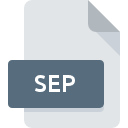
SEP File Extension
Separated Image Format
-
Category
-
Popularity3.3 (7 votes)
What is SEP file?
SEP filename suffix is mostly used for Separated Image Format files. SEP file format is compatible with software that can be installed on system platform. SEP file belongs to the Raster Image Files category just like 522 other filename extensions listed in our database. PictView supports SEP files and is the most frequently used program to handle such files, yet 2 other tools may also be used.
Programs which support SEP file extension
Files with SEP extension, just like any other file formats, can be found on any operating system. The files in question may be transferred to other devices, be it mobile or stationary, yet not all systems may be capable of properly handling such files.
How to open file with SEP extension?
There can be multiple causes why you have problems with opening SEP files on given system. What is important, all common issues related to files with SEP extension can be resolved by the users themselves. The process is quick and doesn’t involve an IT expert. The list below will guide you through the process of addressing the encountered problem.
Step 1. Get the PictView
 The main and most frequent cause precluding users form opening SEP files is that no program that can handle SEP files is installed on user’s system. This one is an easy one. Select PictView or one of the recommended programs (for example, XnView, FlowConnect) and download it from appropriate source and install on your system. On the top of the page a list that contains all programs grouped based on operating systems supported can be found. The safest method of downloading PictView installed is by going to developer’s website () and downloading the software using provided links.
The main and most frequent cause precluding users form opening SEP files is that no program that can handle SEP files is installed on user’s system. This one is an easy one. Select PictView or one of the recommended programs (for example, XnView, FlowConnect) and download it from appropriate source and install on your system. On the top of the page a list that contains all programs grouped based on operating systems supported can be found. The safest method of downloading PictView installed is by going to developer’s website () and downloading the software using provided links.
Step 2. Check the version of PictView and update if needed
 You still cannot access SEP files although PictView is installed on your system? Make sure that the software is up to date. Software developers may implement support for more modern file formats in updated versions of their products. If you have an older version of PictView installed, it may not support SEP format. All of the file formats that were handled just fine by the previous versions of given program should be also possible to open using PictView.
You still cannot access SEP files although PictView is installed on your system? Make sure that the software is up to date. Software developers may implement support for more modern file formats in updated versions of their products. If you have an older version of PictView installed, it may not support SEP format. All of the file formats that were handled just fine by the previous versions of given program should be also possible to open using PictView.
Step 3. Set the default application to open SEP files to PictView
If the issue has not been solved in the previous step, you should associate SEP files with latest version of PictView you have installed on your device. The process of associating file formats with default application may differ in details depending on platform, but the basic procedure is very similar.

The procedure to change the default program in Windows
- Choose the entry from the file menu accessed by right-mouse clicking on the SEP file
- Click and then select option
- To finalize the process, select entry and using the file explorer select the PictView installation folder. Confirm by checking Always use this app to open SEP files box and clicking button.

The procedure to change the default program in Mac OS
- Right-click the SEP file and select
- Proceed to the section. If its closed, click the title to access available options
- From the list choose the appropriate program and confirm by clicking .
- If you followed the previous steps a message should appear: This change will be applied to all files with SEP extension. Next, click the button to finalize the process.
Step 4. Verify that the SEP is not faulty
Should the problem still occur after following steps 1-3, check if the SEP file is valid. Problems with opening the file may arise due to various reasons.

1. Check the SEP file for viruses or malware
Should it happed that the SEP is infected with a virus, this may be that cause that prevents you from accessing it. Immediately scan the file using an antivirus tool or scan the whole system to ensure the whole system is safe. If the SEP file is indeed infected follow the instructions below.
2. Check whether the file is corrupted or damaged
If you obtained the problematic SEP file from a third party, ask them to supply you with another copy. The file might have been copied erroneously and the data lost integrity, which precludes from accessing the file. It could happen the the download process of file with SEP extension was interrupted and the file data is defective. Download the file again from the same source.
3. Check if the user that you are logged as has administrative privileges.
Some files require elevated access rights to open them. Log in using an administrative account and see If this solves the problem.
4. Make sure that the system has sufficient resources to run PictView
If the system is under havy load, it may not be able to handle the program that you use to open files with SEP extension. In this case close the other applications.
5. Verify that your operating system and drivers are up to date
Latest versions of programs and drivers may help you solve problems with Separated Image Format files and ensure security of your device and operating system. Outdated drivers or software may have caused the inability to use a peripheral device needed to handle SEP files.
Do you want to help?
If you have additional information about the SEP file, we will be grateful if you share it with our users. To do this, use the form here and send us your information on SEP file.

 Windows
Windows 

