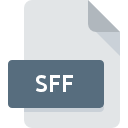
SFF File Extension
Structured Fax Format Image Format
-
Category
-
Popularity3.5 (4 votes)
What is SFF file?
SFF filename suffix is mostly used for Structured Fax Format Image Format files. SFF file format is compatible with software that can be installed on system platform. SFF file belongs to the Raster Image Files category just like 522 other filename extensions listed in our database. Users are advised to use XnView software for managing SFF files, although 2 other programs can also handle this type of file. On the official website of Pierre-Emmanuel Gougelet developer not only will you find detailed information about theXnView software, but also about SFF and other supported file formats.
Programs which support SFF file extension
Files with SFF extension, just like any other file formats, can be found on any operating system. The files in question may be transferred to other devices, be it mobile or stationary, yet not all systems may be capable of properly handling such files.
How to open file with SFF extension?
Problems with accessing SFF may be due to various reasons. On the bright side, the most encountered issues pertaining to Structured Fax Format Image Format files aren’t complex. In most cases they can be addressed swiftly and effectively without assistance from a specialist. The following is a list of guidelines that will help you identify and solve file-related problems.
Step 1. Get the XnView
 Problems with opening and working with SFF files are most probably having to do with no proper software compatible with SFF files being present on your machine. The most obvious solution is to download and install XnView or one to the listed programs: PMView Pro, Visendo Fax Server Express. The full list of programs grouped by operating systems can be found above. If you want to download XnView installer in the most secured manner, we suggest you visit Pierre-Emmanuel Gougelet website and download from their official repositories.
Problems with opening and working with SFF files are most probably having to do with no proper software compatible with SFF files being present on your machine. The most obvious solution is to download and install XnView or one to the listed programs: PMView Pro, Visendo Fax Server Express. The full list of programs grouped by operating systems can be found above. If you want to download XnView installer in the most secured manner, we suggest you visit Pierre-Emmanuel Gougelet website and download from their official repositories.
Step 2. Check the version of XnView and update if needed
 If the problems with opening SFF files still occur even after installing XnView, it is possible that you have an outdated version of the software. Check the developer’s website whether a newer version of XnView is available. It may also happen that software creators by updating their applications add compatibility with other, newer file formats. If you have an older version of XnView installed, it may not support SFF format. All of the file formats that were handled just fine by the previous versions of given program should be also possible to open using XnView.
If the problems with opening SFF files still occur even after installing XnView, it is possible that you have an outdated version of the software. Check the developer’s website whether a newer version of XnView is available. It may also happen that software creators by updating their applications add compatibility with other, newer file formats. If you have an older version of XnView installed, it may not support SFF format. All of the file formats that were handled just fine by the previous versions of given program should be also possible to open using XnView.
Step 3. Assign XnView to SFF files
If you have the latest version of XnView installed and the problem persists, select it as the default program to be used to manage SFF on your device. The next step should pose no problems. The procedure is straightforward and largely system-independent

Change the default application in Windows
- Choose the entry from the file menu accessed by right-mouse clicking on the SFF file
- Select
- To finalize the process, select entry and using the file explorer select the XnView installation folder. Confirm by checking Always use this app to open SFF files box and clicking button.

Change the default application in Mac OS
- Right-click the SFF file and select
- Open the section by clicking its name
- Select XnView and click
- If you followed the previous steps a message should appear: This change will be applied to all files with SFF extension. Next, click the button to finalize the process.
Step 4. Check the SFF for errors
Should the problem still occur after following steps 1-3, check if the SFF file is valid. Problems with opening the file may arise due to various reasons.

1. The SFF may be infected with malware – make sure to scan it with an antivirus tool.
If the SFF is indeed infected, it is possible that the malware is blocking it from opening. Scan the SFF file as well as your computer for malware or viruses. If the SFF file is indeed infected follow the instructions below.
2. Ensure the file with SFF extension is complete and error-free
If the SFF file was sent to you by someone else, ask this person to resend the file to you. It is possible that the file has not been properly copied to a data storage and is incomplete and therefore cannot be opened. When downloading the file with SFF extension from the internet an error may occurred resulting in incomplete file. Try downloading the file again.
3. Check if the user that you are logged as has administrative privileges.
Some files require elevated access rights to open them. Switch to an account that has required privileges and try opening the Structured Fax Format Image Format file again.
4. Make sure that the system has sufficient resources to run XnView
The operating systems may note enough free resources to run the application that support SFF files. Close all running programs and try opening the SFF file.
5. Ensure that you have the latest drivers and system updates and patches installed
Up-to-date system and drivers not only makes your computer more secure, but also may solve problems with Structured Fax Format Image Format file. Outdated drivers or software may have caused the inability to use a peripheral device needed to handle SFF files.
Do you want to help?
If you have additional information about the SFF file, we will be grateful if you share it with our users. To do this, use the form here and send us your information on SFF file.

 Windows
Windows 

