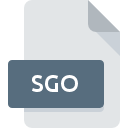
SGO File Extension
ECU Update
-
Category
-
Popularity3.8 (6 votes)
What is SGO file?
SGO is a file extension commonly associated with ECU Update files. Files with SGO extension may be used by programs distributed for platform. Files with SGO extension are categorized as Misc Files files. The Misc Files subset comprises 6033 various file formats. The software recommended for managing SGO files is VAG CAN PROFESSIONAL.
Programs which support SGO file extension
SGO files can be encountered on all system platforms, including mobile, yet there is no guarantee each will properly support such files.
How to open file with SGO extension?
Being unable to open files with SGO extension can be have various origins. On the bright side, the most encountered issues pertaining to ECU Update files aren’t complex. In most cases they can be addressed swiftly and effectively without assistance from a specialist. We have prepared a listing of which will help you resolve your problems with SGO files.
Step 1. Get the VAG CAN PROFESSIONAL
 The main and most frequent cause precluding users form opening SGO files is that no program that can handle SGO files is installed on user’s system. The solution is straightforward, just download and install VAG CAN PROFESSIONAL. On the top of the page a list that contains all programs grouped based on operating systems supported can be found. If you want to download VAG CAN PROFESSIONAL installer in the most secured manner, we suggest you visit website and download from their official repositories.
The main and most frequent cause precluding users form opening SGO files is that no program that can handle SGO files is installed on user’s system. The solution is straightforward, just download and install VAG CAN PROFESSIONAL. On the top of the page a list that contains all programs grouped based on operating systems supported can be found. If you want to download VAG CAN PROFESSIONAL installer in the most secured manner, we suggest you visit website and download from their official repositories.
Step 2. Check the version of VAG CAN PROFESSIONAL and update if needed
 You still cannot access SGO files although VAG CAN PROFESSIONAL is installed on your system? Make sure that the software is up to date. Sometimes software developers introduce new formats in place of that already supports along with newer versions of their applications. The reason that VAG CAN PROFESSIONAL cannot handle files with SGO may be that the software is outdated. The latest version of VAG CAN PROFESSIONAL should support all file formats that where compatible with older versions of the software.
You still cannot access SGO files although VAG CAN PROFESSIONAL is installed on your system? Make sure that the software is up to date. Sometimes software developers introduce new formats in place of that already supports along with newer versions of their applications. The reason that VAG CAN PROFESSIONAL cannot handle files with SGO may be that the software is outdated. The latest version of VAG CAN PROFESSIONAL should support all file formats that where compatible with older versions of the software.
Step 3. Associate ECU Update files with VAG CAN PROFESSIONAL
If the issue has not been solved in the previous step, you should associate SGO files with latest version of VAG CAN PROFESSIONAL you have installed on your device. The next step should pose no problems. The procedure is straightforward and largely system-independent

Change the default application in Windows
- Clicking the SGO with right mouse button will bring a menu from which you should select the option
- Click and then select option
- To finalize the process, select entry and using the file explorer select the VAG CAN PROFESSIONAL installation folder. Confirm by checking Always use this app to open SGO files box and clicking button.

Change the default application in Mac OS
- By clicking right mouse button on the selected SGO file open the file menu and choose
- Open the section by clicking its name
- Select VAG CAN PROFESSIONAL and click
- A message window should appear informing that This change will be applied to all files with SGO extension. By clicking you confirm your selection.
Step 4. Verify that the SGO is not faulty
If you followed the instructions form the previous steps yet the issue is still not solved, you should verify the SGO file in question. It is probable that the file is corrupted and thus cannot be accessed.

1. The SGO may be infected with malware – make sure to scan it with an antivirus tool.
If the SGO is indeed infected, it is possible that the malware is blocking it from opening. Scan the SGO file as well as your computer for malware or viruses. SGO file is infected with malware? Follow the steps suggested by your antivirus software.
2. Check whether the file is corrupted or damaged
If you obtained the problematic SGO file from a third party, ask them to supply you with another copy. It is possible that the file has not been properly copied to a data storage and is incomplete and therefore cannot be opened. If the SGO file has been downloaded from the internet only partially, try to redownload it.
3. Check if the user that you are logged as has administrative privileges.
Some files require elevated access rights to open them. Log in using an administrative account and see If this solves the problem.
4. Make sure that the system has sufficient resources to run VAG CAN PROFESSIONAL
The operating systems may note enough free resources to run the application that support SGO files. Close all running programs and try opening the SGO file.
5. Check if you have the latest updates to the operating system and drivers
Regularly updated system, drivers, and programs keep your computer secure. This may also prevent problems with ECU Update files. It is possible that one of the available system or driver updates may solve the problems with SGO files affecting older versions of given software.
Do you want to help?
If you have additional information about the SGO file, we will be grateful if you share it with our users. To do this, use the form here and send us your information on SGO file.

 Windows
Windows 
