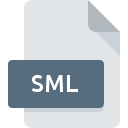
SML File Extension
SMIL Slideshow Presentation
-
DeveloperSYMM Working Group
-
Category
-
Popularity4 (4 votes)
What is SML file?
Full format name of files that use SML extension is SMIL Slideshow Presentation. SMIL Slideshow Presentation specification was created by SYMM Working Group. SML file format is compatible with software that can be installed on system platform. SML file belongs to the Video Files category just like 546 other filename extensions listed in our database. The most popular program for handling SML files is ACDSee, but users can choose among 6 different programs that support this file format.
Programs which support SML file extension
SML files can be encountered on all system platforms, including mobile, yet there is no guarantee each will properly support such files.
Programs that support SML file
 Windows
Windows  Linux
Linux How to open file with SML extension?
Problems with accessing SML may be due to various reasons. What is important, all common issues related to files with SML extension can be resolved by the users themselves. The process is quick and doesn’t involve an IT expert. We have prepared a listing of which will help you resolve your problems with SML files.
Step 1. Download and install ACDSee
 The main and most frequent cause precluding users form opening SML files is that no program that can handle SML files is installed on user’s system. The most obvious solution is to download and install ACDSee or one to the listed programs: RealPlayer, QuickTime Player, Ambulant Player. The full list of programs grouped by operating systems can be found above. The safest method of downloading ACDSee installed is by going to developer’s website () and downloading the software using provided links.
The main and most frequent cause precluding users form opening SML files is that no program that can handle SML files is installed on user’s system. The most obvious solution is to download and install ACDSee or one to the listed programs: RealPlayer, QuickTime Player, Ambulant Player. The full list of programs grouped by operating systems can be found above. The safest method of downloading ACDSee installed is by going to developer’s website () and downloading the software using provided links.
Step 2. Update ACDSee to the latest version
 If you already have ACDSee installed on your systems and SML files are still not opened properly, check if you have the latest version of the software. It may also happen that software creators by updating their applications add compatibility with other, newer file formats. If you have an older version of ACDSee installed, it may not support SML format. The latest version of ACDSee should support all file formats that where compatible with older versions of the software.
If you already have ACDSee installed on your systems and SML files are still not opened properly, check if you have the latest version of the software. It may also happen that software creators by updating their applications add compatibility with other, newer file formats. If you have an older version of ACDSee installed, it may not support SML format. The latest version of ACDSee should support all file formats that where compatible with older versions of the software.
Step 3. Assign ACDSee to SML files
If the issue has not been solved in the previous step, you should associate SML files with latest version of ACDSee you have installed on your device. The method is quite simple and varies little across operating systems.

Change the default application in Windows
- Right-click the SML file and choose option
- Click and then select option
- The last step is to select option supply the directory path to the folder where ACDSee is installed. Now all that is left is to confirm your choice by selecting Always use this app to open SML files and clicking .

Change the default application in Mac OS
- From the drop-down menu, accessed by clicking the file with SML extension, select
- Proceed to the section. If its closed, click the title to access available options
- Select the appropriate software and save your settings by clicking
- If you followed the previous steps a message should appear: This change will be applied to all files with SML extension. Next, click the button to finalize the process.
Step 4. Check the SML for errors
You closely followed the steps listed in points 1-3, but the problem is still present? You should check whether the file is a proper SML file. Problems with opening the file may arise due to various reasons.

1. Verify that the SML in question is not infected with a computer virus
If the file is infected, the malware that resides in the SML file hinders attempts to open it. It is advised to scan the system for viruses and malware as soon as possible or use an online antivirus scanner. If the SML file is indeed infected follow the instructions below.
2. Verify that the SML file’s structure is intact
If you obtained the problematic SML file from a third party, ask them to supply you with another copy. The file might have been copied erroneously and the data lost integrity, which precludes from accessing the file. When downloading the file with SML extension from the internet an error may occurred resulting in incomplete file. Try downloading the file again.
3. Ensure that you have appropriate access rights
There is a possibility that the file in question can only be accessed by users with sufficient system privileges. Log in using an administrative account and see If this solves the problem.
4. Check whether your system can handle ACDSee
The operating systems may note enough free resources to run the application that support SML files. Close all running programs and try opening the SML file.
5. Verify that your operating system and drivers are up to date
Regularly updated system, drivers, and programs keep your computer secure. This may also prevent problems with SMIL Slideshow Presentation files. Outdated drivers or software may have caused the inability to use a peripheral device needed to handle SML files.
Do you want to help?
If you have additional information about the SML file, we will be grateful if you share it with our users. To do this, use the form here and send us your information on SML file.




 MAC OS
MAC OS 
