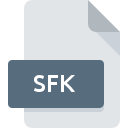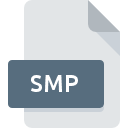
SMP File Extension
SmartMusic Performance Format
-
DeveloperMakeMusic
-
Category
-
Popularity3.1 (8 votes)
What is SMP file?
Full format name of files that use SMP extension is SmartMusic Performance Format. SmartMusic Performance Format format was developed by MakeMusic. SMP files are supported by software applications available for devices running Mac OS, Windows. SMP file belongs to the Audio Files category just like 771 other filename extensions listed in our database. Users are advised to use SmartMusic software for managing SMP files, although 1 other programs can also handle this type of file.
Programs which support SMP file extension
The list that follows enumerates programs compatible with SMP files, divided into 2 categories based on operating system on which they are available. SMP files can be encountered on all system platforms, including mobile, yet there is no guarantee each will properly support such files.
How to open file with SMP extension?
There can be multiple causes why you have problems with opening SMP files on given system. On the bright side, the most encountered issues pertaining to SmartMusic Performance Format files aren’t complex. In most cases they can be addressed swiftly and effectively without assistance from a specialist. We have prepared a listing of which will help you resolve your problems with SMP files.
Step 1. Get the SmartMusic
 The most common reason for such problems is the lack of proper applications that supports SMP files installed on the system. The solution is straightforward, just download and install SmartMusic. On the top of the page a list that contains all programs grouped based on operating systems supported can be found. One of the most risk-free method of downloading software is using links provided by official distributors. Visit SmartMusic website and download the installer.
The most common reason for such problems is the lack of proper applications that supports SMP files installed on the system. The solution is straightforward, just download and install SmartMusic. On the top of the page a list that contains all programs grouped based on operating systems supported can be found. One of the most risk-free method of downloading software is using links provided by official distributors. Visit SmartMusic website and download the installer.
Step 2. Update SmartMusic to the latest version
 If the problems with opening SMP files still occur even after installing SmartMusic, it is possible that you have an outdated version of the software. Check the developer’s website whether a newer version of SmartMusic is available. Sometimes software developers introduce new formats in place of that already supports along with newer versions of their applications. The reason that SmartMusic cannot handle files with SMP may be that the software is outdated. The latest version of SmartMusic should support all file formats that where compatible with older versions of the software.
If the problems with opening SMP files still occur even after installing SmartMusic, it is possible that you have an outdated version of the software. Check the developer’s website whether a newer version of SmartMusic is available. Sometimes software developers introduce new formats in place of that already supports along with newer versions of their applications. The reason that SmartMusic cannot handle files with SMP may be that the software is outdated. The latest version of SmartMusic should support all file formats that where compatible with older versions of the software.
Step 3. Set the default application to open SMP files to SmartMusic
After installing SmartMusic (the most recent version) make sure that it is set as the default application to open SMP files. The next step should pose no problems. The procedure is straightforward and largely system-independent

Selecting the first-choice application in Windows
- Choose the entry from the file menu accessed by right-mouse clicking on the SMP file
- Click and then select option
- Finally select , point to the folder where SmartMusic is installed, check the Always use this app to open SMP files box and conform your selection by clicking button

Selecting the first-choice application in Mac OS
- Right-click the SMP file and select
- Open the section by clicking its name
- Select SmartMusic and click
- If you followed the previous steps a message should appear: This change will be applied to all files with SMP extension. Next, click the button to finalize the process.
Step 4. Verify that the SMP is not faulty
You closely followed the steps listed in points 1-3, but the problem is still present? You should check whether the file is a proper SMP file. It is probable that the file is corrupted and thus cannot be accessed.

1. Check the SMP file for viruses or malware
If the SMP is indeed infected, it is possible that the malware is blocking it from opening. Scan the SMP file as well as your computer for malware or viruses. If the scanner detected that the SMP file is unsafe, proceed as instructed by the antivirus program to neutralize the threat.
2. Ensure the file with SMP extension is complete and error-free
If you obtained the problematic SMP file from a third party, ask them to supply you with another copy. The file might have been copied erroneously and the data lost integrity, which precludes from accessing the file. If the SMP file has been downloaded from the internet only partially, try to redownload it.
3. Verify whether your account has administrative rights
Sometimes in order to access files user need to have administrative privileges. Log in using an administrative account and see If this solves the problem.
4. Check whether your system can handle SmartMusic
If the systems has insufficient resources to open SMP files, try closing all currently running applications and try again.
5. Ensure that you have the latest drivers and system updates and patches installed
Latest versions of programs and drivers may help you solve problems with SmartMusic Performance Format files and ensure security of your device and operating system. Outdated drivers or software may have caused the inability to use a peripheral device needed to handle SMP files.
Do you want to help?
If you have additional information about the SMP file, we will be grateful if you share it with our users. To do this, use the form here and send us your information on SMP file.

 Windows
Windows 
 MAC OS
MAC OS