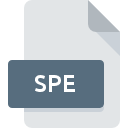
SPE File Extension
WinSpec CCD Capture Format
-
DeveloperRoper Scientific
-
Category
-
Popularity4 (6 votes)
What is SPE file?
Full format name of files that use SPE extension is WinSpec CCD Capture Format. Roper Scientific defined the WinSpec CCD Capture Format format standard. SPE file format is compatible with software that can be installed on system platform. SPE file format, along with 522 other file formats, belongs to the Raster Image Files category. The most popular program for handling SPE files is WinSpec, but users can choose among 1 different programs that support this file format.
Programs which support SPE file extension
Files with SPE extension, just like any other file formats, can be found on any operating system. The files in question may be transferred to other devices, be it mobile or stationary, yet not all systems may be capable of properly handling such files.
How to open file with SPE extension?
Problems with accessing SPE may be due to various reasons. On the bright side, the most encountered issues pertaining to WinSpec CCD Capture Format files aren’t complex. In most cases they can be addressed swiftly and effectively without assistance from a specialist. The list below will guide you through the process of addressing the encountered problem.
Step 1. Download and install WinSpec
 The most common reason for such problems is the lack of proper applications that supports SPE files installed on the system. The most obvious solution is to download and install WinSpec or one to the listed programs: WinView. Above you will find a complete listing of programs that support SPE files, classified according to system platforms for which they are available. One of the most risk-free method of downloading software is using links provided by official distributors. Visit WinSpec website and download the installer.
The most common reason for such problems is the lack of proper applications that supports SPE files installed on the system. The most obvious solution is to download and install WinSpec or one to the listed programs: WinView. Above you will find a complete listing of programs that support SPE files, classified according to system platforms for which they are available. One of the most risk-free method of downloading software is using links provided by official distributors. Visit WinSpec website and download the installer.
Step 2. Verify the you have the latest version of WinSpec
 If you already have WinSpec installed on your systems and SPE files are still not opened properly, check if you have the latest version of the software. Software developers may implement support for more modern file formats in updated versions of their products. If you have an older version of WinSpec installed, it may not support SPE format. All of the file formats that were handled just fine by the previous versions of given program should be also possible to open using WinSpec.
If you already have WinSpec installed on your systems and SPE files are still not opened properly, check if you have the latest version of the software. Software developers may implement support for more modern file formats in updated versions of their products. If you have an older version of WinSpec installed, it may not support SPE format. All of the file formats that were handled just fine by the previous versions of given program should be also possible to open using WinSpec.
Step 3. Assign WinSpec to SPE files
After installing WinSpec (the most recent version) make sure that it is set as the default application to open SPE files. The method is quite simple and varies little across operating systems.

Selecting the first-choice application in Windows
- Choose the entry from the file menu accessed by right-mouse clicking on the SPE file
- Click and then select option
- The last step is to select option supply the directory path to the folder where WinSpec is installed. Now all that is left is to confirm your choice by selecting Always use this app to open SPE files and clicking .

Selecting the first-choice application in Mac OS
- From the drop-down menu, accessed by clicking the file with SPE extension, select
- Proceed to the section. If its closed, click the title to access available options
- Select the appropriate software and save your settings by clicking
- A message window should appear informing that This change will be applied to all files with SPE extension. By clicking you confirm your selection.
Step 4. Verify that the SPE is not faulty
Should the problem still occur after following steps 1-3, check if the SPE file is valid. Problems with opening the file may arise due to various reasons.

1. The SPE may be infected with malware – make sure to scan it with an antivirus tool.
If the SPE is indeed infected, it is possible that the malware is blocking it from opening. It is advised to scan the system for viruses and malware as soon as possible or use an online antivirus scanner. If the scanner detected that the SPE file is unsafe, proceed as instructed by the antivirus program to neutralize the threat.
2. Ensure the file with SPE extension is complete and error-free
If you obtained the problematic SPE file from a third party, ask them to supply you with another copy. The file might have been copied erroneously and the data lost integrity, which precludes from accessing the file. When downloading the file with SPE extension from the internet an error may occurred resulting in incomplete file. Try downloading the file again.
3. Verify whether your account has administrative rights
Sometimes in order to access files user need to have administrative privileges. Log in using an administrative account and see If this solves the problem.
4. Check whether your system can handle WinSpec
The operating systems may note enough free resources to run the application that support SPE files. Close all running programs and try opening the SPE file.
5. Verify that your operating system and drivers are up to date
Latest versions of programs and drivers may help you solve problems with WinSpec CCD Capture Format files and ensure security of your device and operating system. Outdated drivers or software may have caused the inability to use a peripheral device needed to handle SPE files.
Do you want to help?
If you have additional information about the SPE file, we will be grateful if you share it with our users. To do this, use the form here and send us your information on SPE file.

 Windows
Windows 
