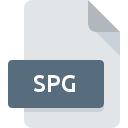
SPG File Extension
TCP Optimizer Backup Format
-
DeveloperSpeedGuide.net
-
Category
-
Popularity3.5 (4 votes)
What is SPG file?
SPG is a file extension commonly associated with TCP Optimizer Backup Format files. TCP Optimizer Backup Format specification was created by SpeedGuide.net. SPG files are supported by software applications available for devices running . Files with SPG extension are categorized as Backup Files files. The Backup Files subset comprises 243 various file formats. The software recommended for managing SPG files is TCP Optimizer. Software named TCP Optimizer was created by Speed Guide, Inc.. In order to find more detailed information on the software and SPG files, check the developer’s official website.
Programs which support SPG file extension
Files with SPG suffix can be copied to any mobile device or system platform, but it may not be possible to open them properly on target system.
How to open file with SPG extension?
Problems with accessing SPG may be due to various reasons. What is important, all common issues related to files with SPG extension can be resolved by the users themselves. The process is quick and doesn’t involve an IT expert. The list below will guide you through the process of addressing the encountered problem.
Step 1. Get the TCP Optimizer
 Problems with opening and working with SPG files are most probably having to do with no proper software compatible with SPG files being present on your machine. To address this issue, go to the TCP Optimizer developer website, download the tool, and install it. It is that easy On the top of the page a list that contains all programs grouped based on operating systems supported can be found. One of the most risk-free method of downloading software is using links provided by official distributors. Visit TCP Optimizer website and download the installer.
Problems with opening and working with SPG files are most probably having to do with no proper software compatible with SPG files being present on your machine. To address this issue, go to the TCP Optimizer developer website, download the tool, and install it. It is that easy On the top of the page a list that contains all programs grouped based on operating systems supported can be found. One of the most risk-free method of downloading software is using links provided by official distributors. Visit TCP Optimizer website and download the installer.
Step 2. Check the version of TCP Optimizer and update if needed
 If you already have TCP Optimizer installed on your systems and SPG files are still not opened properly, check if you have the latest version of the software. Software developers may implement support for more modern file formats in updated versions of their products. The reason that TCP Optimizer cannot handle files with SPG may be that the software is outdated. All of the file formats that were handled just fine by the previous versions of given program should be also possible to open using TCP Optimizer.
If you already have TCP Optimizer installed on your systems and SPG files are still not opened properly, check if you have the latest version of the software. Software developers may implement support for more modern file formats in updated versions of their products. The reason that TCP Optimizer cannot handle files with SPG may be that the software is outdated. All of the file formats that were handled just fine by the previous versions of given program should be also possible to open using TCP Optimizer.
Step 3. Assign TCP Optimizer to SPG files
If you have the latest version of TCP Optimizer installed and the problem persists, select it as the default program to be used to manage SPG on your device. The method is quite simple and varies little across operating systems.

Change the default application in Windows
- Choose the entry from the file menu accessed by right-mouse clicking on the SPG file
- Next, select the option and then using open the list of available applications
- Finally select , point to the folder where TCP Optimizer is installed, check the Always use this app to open SPG files box and conform your selection by clicking button

Change the default application in Mac OS
- By clicking right mouse button on the selected SPG file open the file menu and choose
- Open the section by clicking its name
- Select the appropriate software and save your settings by clicking
- A message window should appear informing that This change will be applied to all files with SPG extension. By clicking you confirm your selection.
Step 4. Ensure that the SPG file is complete and free of errors
Should the problem still occur after following steps 1-3, check if the SPG file is valid. It is probable that the file is corrupted and thus cannot be accessed.

1. Check the SPG file for viruses or malware
Should it happed that the SPG is infected with a virus, this may be that cause that prevents you from accessing it. Immediately scan the file using an antivirus tool or scan the whole system to ensure the whole system is safe. If the SPG file is indeed infected follow the instructions below.
2. Ensure the file with SPG extension is complete and error-free
If you obtained the problematic SPG file from a third party, ask them to supply you with another copy. The file might have been copied erroneously and the data lost integrity, which precludes from accessing the file. It could happen the the download process of file with SPG extension was interrupted and the file data is defective. Download the file again from the same source.
3. Verify whether your account has administrative rights
Sometimes in order to access files user need to have administrative privileges. Log out of your current account and log in to an account with sufficient access privileges. Then open the TCP Optimizer Backup Format file.
4. Check whether your system can handle TCP Optimizer
If the systems has insufficient resources to open SPG files, try closing all currently running applications and try again.
5. Check if you have the latest updates to the operating system and drivers
Up-to-date system and drivers not only makes your computer more secure, but also may solve problems with TCP Optimizer Backup Format file. It may be the case that the SPG files work properly with updated software that addresses some system bugs.
Do you want to help?
If you have additional information about the SPG file, we will be grateful if you share it with our users. To do this, use the form here and send us your information on SPG file.

 Windows
Windows 
