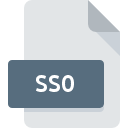
SS0 File Extension
GameBoid First Saving Slot
-
Category
-
Popularity2.8 (5 votes)
What is SS0 file?
SS0 filename suffix is mostly used for GameBoid First Saving Slot files. SS0 file format is compatible with software that can be installed on system platform. Files with SS0 extension are categorized as Game Files files. The Game Files subset comprises 1509 various file formats. The most popular software that supports SS0 files is GameBoid.
Programs which support SS0 file extension
Files with SS0 suffix can be copied to any mobile device or system platform, but it may not be possible to open them properly on target system.
How to open file with SS0 extension?
There can be multiple causes why you have problems with opening SS0 files on given system. On the bright side, the most encountered issues pertaining to GameBoid First Saving Slot files aren’t complex. In most cases they can be addressed swiftly and effectively without assistance from a specialist. The following is a list of guidelines that will help you identify and solve file-related problems.
Step 1. Install GameBoid software
 Problems with opening and working with SS0 files are most probably having to do with no proper software compatible with SS0 files being present on your machine. The solution to this problem is very simple. Download GameBoid and install it on your device. Above you will find a complete listing of programs that support SS0 files, classified according to system platforms for which they are available. One of the most risk-free method of downloading software is using links provided by official distributors. Visit GameBoid website and download the installer.
Problems with opening and working with SS0 files are most probably having to do with no proper software compatible with SS0 files being present on your machine. The solution to this problem is very simple. Download GameBoid and install it on your device. Above you will find a complete listing of programs that support SS0 files, classified according to system platforms for which they are available. One of the most risk-free method of downloading software is using links provided by official distributors. Visit GameBoid website and download the installer.
Step 2. Verify the you have the latest version of GameBoid
 If you already have GameBoid installed on your systems and SS0 files are still not opened properly, check if you have the latest version of the software. It may also happen that software creators by updating their applications add compatibility with other, newer file formats. This can be one of the causes why SS0 files are not compatible with GameBoid. The latest version of GameBoid should support all file formats that where compatible with older versions of the software.
If you already have GameBoid installed on your systems and SS0 files are still not opened properly, check if you have the latest version of the software. It may also happen that software creators by updating their applications add compatibility with other, newer file formats. This can be one of the causes why SS0 files are not compatible with GameBoid. The latest version of GameBoid should support all file formats that where compatible with older versions of the software.
Step 3. Associate GameBoid First Saving Slot files with GameBoid
After installing GameBoid (the most recent version) make sure that it is set as the default application to open SS0 files. The process of associating file formats with default application may differ in details depending on platform, but the basic procedure is very similar.

The procedure to change the default program in Windows
- Clicking the SS0 with right mouse button will bring a menu from which you should select the option
- Next, select the option and then using open the list of available applications
- Finally select , point to the folder where GameBoid is installed, check the Always use this app to open SS0 files box and conform your selection by clicking button

The procedure to change the default program in Mac OS
- From the drop-down menu, accessed by clicking the file with SS0 extension, select
- Proceed to the section. If its closed, click the title to access available options
- Select GameBoid and click
- Finally, a This change will be applied to all files with SS0 extension message should pop-up. Click button in order to confirm your choice.
Step 4. Check the SS0 for errors
If you followed the instructions form the previous steps yet the issue is still not solved, you should verify the SS0 file in question. It is probable that the file is corrupted and thus cannot be accessed.

1. Check the SS0 file for viruses or malware
If the SS0 is indeed infected, it is possible that the malware is blocking it from opening. It is advised to scan the system for viruses and malware as soon as possible or use an online antivirus scanner. If the SS0 file is indeed infected follow the instructions below.
2. Verify that the SS0 file’s structure is intact
Did you receive the SS0 file in question from a different person? Ask him/her to send it one more time. During the copy process of the file errors may occurred rendering the file incomplete or corrupted. This could be the source of encountered problems with the file. It could happen the the download process of file with SS0 extension was interrupted and the file data is defective. Download the file again from the same source.
3. Check if the user that you are logged as has administrative privileges.
Sometimes in order to access files user need to have administrative privileges. Switch to an account that has required privileges and try opening the GameBoid First Saving Slot file again.
4. Check whether your system can handle GameBoid
If the system is under havy load, it may not be able to handle the program that you use to open files with SS0 extension. In this case close the other applications.
5. Check if you have the latest updates to the operating system and drivers
Up-to-date system and drivers not only makes your computer more secure, but also may solve problems with GameBoid First Saving Slot file. It is possible that one of the available system or driver updates may solve the problems with SS0 files affecting older versions of given software.
Do you want to help?
If you have additional information about the SS0 file, we will be grateful if you share it with our users. To do this, use the form here and send us your information on SS0 file.

 Android
Android 
