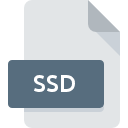
SSD File Extension
WindowBlinds Skin Format List
-
DeveloperStardock
-
Category
-
Popularity2.3 (15 votes)
What is SSD file?
SSD filename suffix is mostly used for WindowBlinds Skin Format List files. WindowBlinds Skin Format List format was developed by Stardock. Files with SSD extension may be used by programs distributed for platform. SSD file format, along with 6033 other file formats, belongs to the Misc Files category. The most popular program for handling SSD files is WindowBlinds, but users can choose among 1 different programs that support this file format. WindowBlinds software was developed by Stardock Corporation, and on its official website you may find more information about SSD files or the WindowBlinds software program.
Programs which support SSD file extension
SSD files can be encountered on all system platforms, including mobile, yet there is no guarantee each will properly support such files.
How to open file with SSD extension?
Being unable to open files with SSD extension can be have various origins. What is important, all common issues related to files with SSD extension can be resolved by the users themselves. The process is quick and doesn’t involve an IT expert. The list below will guide you through the process of addressing the encountered problem.
Step 1. Download and install WindowBlinds
 The main and most frequent cause precluding users form opening SSD files is that no program that can handle SSD files is installed on user’s system. The most obvious solution is to download and install WindowBlinds or one to the listed programs: SkinStudio. Above you will find a complete listing of programs that support SSD files, classified according to system platforms for which they are available. If you want to download WindowBlinds installer in the most secured manner, we suggest you visit Stardock Corporation website and download from their official repositories.
The main and most frequent cause precluding users form opening SSD files is that no program that can handle SSD files is installed on user’s system. The most obvious solution is to download and install WindowBlinds or one to the listed programs: SkinStudio. Above you will find a complete listing of programs that support SSD files, classified according to system platforms for which they are available. If you want to download WindowBlinds installer in the most secured manner, we suggest you visit Stardock Corporation website and download from their official repositories.
Step 2. Verify the you have the latest version of WindowBlinds
 If the problems with opening SSD files still occur even after installing WindowBlinds, it is possible that you have an outdated version of the software. Check the developer’s website whether a newer version of WindowBlinds is available. Software developers may implement support for more modern file formats in updated versions of their products. This can be one of the causes why SSD files are not compatible with WindowBlinds. All of the file formats that were handled just fine by the previous versions of given program should be also possible to open using WindowBlinds.
If the problems with opening SSD files still occur even after installing WindowBlinds, it is possible that you have an outdated version of the software. Check the developer’s website whether a newer version of WindowBlinds is available. Software developers may implement support for more modern file formats in updated versions of their products. This can be one of the causes why SSD files are not compatible with WindowBlinds. All of the file formats that were handled just fine by the previous versions of given program should be also possible to open using WindowBlinds.
Step 3. Set the default application to open SSD files to WindowBlinds
After installing WindowBlinds (the most recent version) make sure that it is set as the default application to open SSD files. The method is quite simple and varies little across operating systems.

Selecting the first-choice application in Windows
- Clicking the SSD with right mouse button will bring a menu from which you should select the option
- Click and then select option
- To finalize the process, select entry and using the file explorer select the WindowBlinds installation folder. Confirm by checking Always use this app to open SSD files box and clicking button.

Selecting the first-choice application in Mac OS
- Right-click the SSD file and select
- Proceed to the section. If its closed, click the title to access available options
- Select the appropriate software and save your settings by clicking
- If you followed the previous steps a message should appear: This change will be applied to all files with SSD extension. Next, click the button to finalize the process.
Step 4. Check the SSD for errors
You closely followed the steps listed in points 1-3, but the problem is still present? You should check whether the file is a proper SSD file. Being unable to access the file can be related to various issues.

1. Check the SSD file for viruses or malware
If the SSD is indeed infected, it is possible that the malware is blocking it from opening. It is advised to scan the system for viruses and malware as soon as possible or use an online antivirus scanner. If the SSD file is indeed infected follow the instructions below.
2. Ensure the file with SSD extension is complete and error-free
If you obtained the problematic SSD file from a third party, ask them to supply you with another copy. The file might have been copied erroneously and the data lost integrity, which precludes from accessing the file. It could happen the the download process of file with SSD extension was interrupted and the file data is defective. Download the file again from the same source.
3. Ensure that you have appropriate access rights
There is a possibility that the file in question can only be accessed by users with sufficient system privileges. Log out of your current account and log in to an account with sufficient access privileges. Then open the WindowBlinds Skin Format List file.
4. Make sure that the system has sufficient resources to run WindowBlinds
If the systems has insufficient resources to open SSD files, try closing all currently running applications and try again.
5. Check if you have the latest updates to the operating system and drivers
Regularly updated system, drivers, and programs keep your computer secure. This may also prevent problems with WindowBlinds Skin Format List files. Outdated drivers or software may have caused the inability to use a peripheral device needed to handle SSD files.
Do you want to help?
If you have additional information about the SSD file, we will be grateful if you share it with our users. To do this, use the form here and send us your information on SSD file.

 Windows
Windows 

