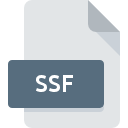
SSF File Extension
Trimble Standard Storage Format
-
DeveloperTrimble Navigation
-
Category
-
Popularity3.1 (15 votes)
What is SSF file?
SSF files are associated with Trimble Navigation, a GPS mapping software. SSF files store data generated by Trimble Navigation - it is a kind of a database. SSF data can be further processed and corrected and exported to COR files.
Usage
SSF files can be used in 3D modeling of terrain or objects. SSF files can also be used for storing and distributing data used in managing real estate, forestry, or for creating maps.
Programs which support SSF file extension
SSF files can be encountered on all system platforms, including mobile, yet there is no guarantee each will properly support such files.
Updated: 04/05/2022
How to open file with SSF extension?
Problems with accessing SSF may be due to various reasons. What is important, all common issues related to files with SSF extension can be resolved by the users themselves. The process is quick and doesn’t involve an IT expert. The list below will guide you through the process of addressing the encountered problem.
Step 1. Download and install GPS Pathfinder Office
 Problems with opening and working with SSF files are most probably having to do with no proper software compatible with SSF files being present on your machine. The most obvious solution is to download and install GPS Pathfinder Office or one to the listed programs: ArcGIS Desktop. The full list of programs grouped by operating systems can be found above. One of the most risk-free method of downloading software is using links provided by official distributors. Visit GPS Pathfinder Office website and download the installer.
Problems with opening and working with SSF files are most probably having to do with no proper software compatible with SSF files being present on your machine. The most obvious solution is to download and install GPS Pathfinder Office or one to the listed programs: ArcGIS Desktop. The full list of programs grouped by operating systems can be found above. One of the most risk-free method of downloading software is using links provided by official distributors. Visit GPS Pathfinder Office website and download the installer.
Step 2. Verify the you have the latest version of GPS Pathfinder Office
 If you already have GPS Pathfinder Office installed on your systems and SSF files are still not opened properly, check if you have the latest version of the software. Software developers may implement support for more modern file formats in updated versions of their products. If you have an older version of GPS Pathfinder Office installed, it may not support SSF format. The most recent version of GPS Pathfinder Office is backward compatible and can handle file formats supported by older versions of the software.
If you already have GPS Pathfinder Office installed on your systems and SSF files are still not opened properly, check if you have the latest version of the software. Software developers may implement support for more modern file formats in updated versions of their products. If you have an older version of GPS Pathfinder Office installed, it may not support SSF format. The most recent version of GPS Pathfinder Office is backward compatible and can handle file formats supported by older versions of the software.
Step 3. Associate Trimble Standard Storage Format files with GPS Pathfinder Office
After installing GPS Pathfinder Office (the most recent version) make sure that it is set as the default application to open SSF files. The process of associating file formats with default application may differ in details depending on platform, but the basic procedure is very similar.

Selecting the first-choice application in Windows
- Right-click the SSF file and choose option
- Click and then select option
- The last step is to select option supply the directory path to the folder where GPS Pathfinder Office is installed. Now all that is left is to confirm your choice by selecting Always use this app to open SSF files and clicking .

Selecting the first-choice application in Mac OS
- By clicking right mouse button on the selected SSF file open the file menu and choose
- Open the section by clicking its name
- Select GPS Pathfinder Office and click
- If you followed the previous steps a message should appear: This change will be applied to all files with SSF extension. Next, click the button to finalize the process.
Step 4. Check the SSF for errors
If you followed the instructions form the previous steps yet the issue is still not solved, you should verify the SSF file in question. Problems with opening the file may arise due to various reasons.

1. The SSF may be infected with malware – make sure to scan it with an antivirus tool.
If the file is infected, the malware that resides in the SSF file hinders attempts to open it. Scan the SSF file as well as your computer for malware or viruses. If the SSF file is indeed infected follow the instructions below.
2. Check whether the file is corrupted or damaged
If the SSF file was sent to you by someone else, ask this person to resend the file to you. The file might have been copied erroneously and the data lost integrity, which precludes from accessing the file. If the SSF file has been downloaded from the internet only partially, try to redownload it.
3. Verify whether your account has administrative rights
There is a possibility that the file in question can only be accessed by users with sufficient system privileges. Log out of your current account and log in to an account with sufficient access privileges. Then open the Trimble Standard Storage Format file.
4. Make sure that the system has sufficient resources to run GPS Pathfinder Office
The operating systems may note enough free resources to run the application that support SSF files. Close all running programs and try opening the SSF file.
5. Check if you have the latest updates to the operating system and drivers
Regularly updated system, drivers, and programs keep your computer secure. This may also prevent problems with Trimble Standard Storage Format files. Outdated drivers or software may have caused the inability to use a peripheral device needed to handle SSF files.
Conversion of a SSF file
File Conversions from SSF extension to a different format
File conversions from other format to SSF file
Do you want to help?
If you have additional information about the SSF file, we will be grateful if you share it with our users. To do this, use the form here and send us your information on SSF file.

 Windows
Windows 

