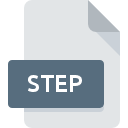
STEP File Extension
STEP 3D Model
-
Category
-
Popularity3.2 (55 votes)
What is STEP file?
File with STEP extension contains 3D CAD object data saved in text format that conforms to ISO 10303-21 standard, also know as Standard for The Exchange of Product Data - STEP. The format was developed as a standardized data sharing format for CAD and CAM applications and platforms. STEP file is divided into parts or section, such as:
- HEADER – file’s header that contains file metadata organized into 3-6 groups:
- FILE_DESCRIPTION
- FILE_NAME
- FILE_SCHEMA
- FILE_POPULATION
- SECTION_LANGUAGE
- SECTION_CONTEXT
- DATA – application data stored in format that follows EXPRESS data modeling standard; data must follow rules for describing object instances and data mapping.
STEP standard was developed in 1994 roku by ISO, and the latest version is designated as version 3. Third version supports references to external resources, data sharing using compressed archives based on ZIP algorithm, UTF-8 encoding, and use of digital signatures. STEP files can be opened using a text editor as its syntax is to a certain extent human-readable. STEP files also use extensions such as STP and P21.
Programs which support STEP file extension
Files with STEP suffix can be copied to any mobile device or system platform, but it may not be possible to open them properly on target system.
Programs that support STEP file
 Android
Android  iOS
iOS  Web
Web  Windows Phone
Windows Phone Updated: 11/02/2019
How to open file with STEP extension?
Being unable to open files with STEP extension can be have various origins. On the bright side, the most encountered issues pertaining to STEP 3D Model files aren’t complex. In most cases they can be addressed swiftly and effectively without assistance from a specialist. We have prepared a listing of which will help you resolve your problems with STEP files.
Step 1. Get the SolidWorks
 The most common reason for such problems is the lack of proper applications that supports STEP files installed on the system. The most obvious solution is to download and install SolidWorks or one to the listed programs: TurboCAD, Fusion 360. The full list of programs grouped by operating systems can be found above. The safest method of downloading SolidWorks installed is by going to developer’s website (SolidWorks Corporation) and downloading the software using provided links.
The most common reason for such problems is the lack of proper applications that supports STEP files installed on the system. The most obvious solution is to download and install SolidWorks or one to the listed programs: TurboCAD, Fusion 360. The full list of programs grouped by operating systems can be found above. The safest method of downloading SolidWorks installed is by going to developer’s website (SolidWorks Corporation) and downloading the software using provided links.
Step 2. Update SolidWorks to the latest version
 If you already have SolidWorks installed on your systems and STEP files are still not opened properly, check if you have the latest version of the software. It may also happen that software creators by updating their applications add compatibility with other, newer file formats. The reason that SolidWorks cannot handle files with STEP may be that the software is outdated. The most recent version of SolidWorks is backward compatible and can handle file formats supported by older versions of the software.
If you already have SolidWorks installed on your systems and STEP files are still not opened properly, check if you have the latest version of the software. It may also happen that software creators by updating their applications add compatibility with other, newer file formats. The reason that SolidWorks cannot handle files with STEP may be that the software is outdated. The most recent version of SolidWorks is backward compatible and can handle file formats supported by older versions of the software.
Step 3. Set the default application to open STEP files to SolidWorks
If you have the latest version of SolidWorks installed and the problem persists, select it as the default program to be used to manage STEP on your device. The method is quite simple and varies little across operating systems.

Change the default application in Windows
- Right-click the STEP file and choose option
- Next, select the option and then using open the list of available applications
- The last step is to select option supply the directory path to the folder where SolidWorks is installed. Now all that is left is to confirm your choice by selecting Always use this app to open STEP files and clicking .

Change the default application in Mac OS
- Right-click the STEP file and select
- Proceed to the section. If its closed, click the title to access available options
- From the list choose the appropriate program and confirm by clicking .
- If you followed the previous steps a message should appear: This change will be applied to all files with STEP extension. Next, click the button to finalize the process.
Step 4. Check the STEP for errors
If you followed the instructions form the previous steps yet the issue is still not solved, you should verify the STEP file in question. It is probable that the file is corrupted and thus cannot be accessed.

1. Check the STEP file for viruses or malware
If the STEP is indeed infected, it is possible that the malware is blocking it from opening. It is advised to scan the system for viruses and malware as soon as possible or use an online antivirus scanner. STEP file is infected with malware? Follow the steps suggested by your antivirus software.
2. Check whether the file is corrupted or damaged
If the STEP file was sent to you by someone else, ask this person to resend the file to you. The file might have been copied erroneously and the data lost integrity, which precludes from accessing the file. If the STEP file has been downloaded from the internet only partially, try to redownload it.
3. Check if the user that you are logged as has administrative privileges.
Some files require elevated access rights to open them. Switch to an account that has required privileges and try opening the STEP 3D Model file again.
4. Check whether your system can handle SolidWorks
If the systems has insufficient resources to open STEP files, try closing all currently running applications and try again.
5. Verify that your operating system and drivers are up to date
Regularly updated system, drivers, and programs keep your computer secure. This may also prevent problems with STEP 3D Model files. Outdated drivers or software may have caused the inability to use a peripheral device needed to handle STEP files.
Conversion of a STEP file
File Conversions from STEP extension to a different format
- STEP to DWG
- STEP to 3DXML
- STEP to STP
- STEP to BIP
- STEP to CATPART
- STEP to CATPRODUCT
- STEP to DAE
- STEP to DFT
- STEP to DGN
- STEP to DRW
- STEP to DWF
- STEP to DWFX
- STEP to DXE
- STEP to DXF
- STEP to EASM
- STEP to EDRW
- STEP to FBX
- STEP to FCSTD
- STEP to IAM
- STEP to IFC
- STEP to IGS
- STEP to IPT
- STEP to IV
- STEP to JT
- STEP to LWO
- STEP to M3G
- STEP to MA
- STEP to MB
- STEP to MODEL
- STEP to PAR
- STEP to PLY
- STEP to PRT
- STEP to SAT
- STEP to SKP
- STEP to SLDASM
- STEP to SLDDRW
- STEP to SLDPRT
- STEP to 3DS
- STEP to OBJ
- STEP to PDF
- STEP to X_T
- STEP to SVG
- STEP to TCW
- STEP to U3D
- STEP to VRL
- STEP to VRML
- STEP to WRL
- STEP to X_B
- STEP to 3D
- STEP to NC1
- STEP to XGL
- STEP to EPRT
- STEP to AD_ASM
- STEP to AD_PRT
- STEP to A3D
- STEP to XMT_TXT
- STEP to AI
- STEP to IGES
- STEP to PNG
- STEP to STL
- STEP to SLP
File conversions from other format to STEP file
- BIP to STEP
- BRD to STEP
- CATPART to STEP
- CATPRODUCT to STEP
- DAE to STEP
- DFT to STEP
- DGN to STEP
- DRW to STEP
- DWF to STEP
- DWFX to STEP
- DWG to STEP
- DXE to STEP
- DXF to STEP
- EASM to STEP
- EDRW to STEP
- FBX to STEP
- FCSTD to STEP
- IAM to STEP
- ICS to STEP
- IFC to STEP
- IGS to STEP
- IPT to STEP
- IV to STEP
- JT to STEP
- LWO to STEP
- MODEL to STEP
- PAR to STEP
- PLY to STEP
- PRT to STEP
- SAT to STEP
- SKP to STEP
- SLDASM to STEP
- SLDDRW to STEP
- SLDPRT to STEP
- SPT to STEP
- 3DS to STEP
- OBJ to STEP
- 3DXML to STEP
- X_T to STEP
- SVG to STEP
- TCW to STEP
- VRL to STEP
- VRML to STEP
- WRL to STEP
- X_B to STEP
- 3D to STEP
- NC1 to STEP
- XGL to STEP
- RVM to STEP
- AD_ASM to STEP
- SCDOC to STEP
- AD_PRT to STEP
- A3D to STEP
- XMT_TXT to STEP
- STL to STEP
- AI to STEP
- EPS to STEP
- ASC to STEP
- MAX to STEP
- C4D to STEP
- IGES to STEP
- 3DM to STEP
- SLP to STEP
- ASM to STEP
- BIP to STEP
- BRD to STEP
- CATPART to STEP
- CATPRODUCT to STEP
- DAE to STEP
- DFT to STEP
- DGN to STEP
- DRW to STEP
- DWF to STEP
- DWFX to STEP
- DWG to STEP
- DXE to STEP
- DXF to STEP
- EASM to STEP
- EDRW to STEP
- FBX to STEP
- FCSTD to STEP
- IAM to STEP
- ICS to STEP
- IFC to STEP
- IGS to STEP
- IPT to STEP
- IV to STEP
- JT to STEP
- LWO to STEP
- MODEL to STEP
- PAR to STEP
- PLY to STEP
- PRT to STEP
- SAT to STEP
- SKP to STEP
- SLDASM to STEP
- SLDDRW to STEP
- SLDPRT to STEP
- SPT to STEP
- 3DS to STEP
- OBJ to STEP
- 3DXML to STEP
- X_T to STEP
- SVG to STEP
- TCW to STEP
- VRL to STEP
- VRML to STEP
- WRL to STEP
- X_B to STEP
- 3D to STEP
- NC1 to STEP
- XGL to STEP
- RVM to STEP
- AD_ASM to STEP
- SCDOC to STEP
- AD_PRT to STEP
- A3D to STEP
- XMT_TXT to STEP
- STL to STEP
- AI to STEP
- EPS to STEP
- ASC to STEP
- MAX to STEP
- C4D to STEP
- IGES to STEP
- 3DM to STEP
- SLP to STEP
- ASM to STEP
Do you want to help?
If you have additional information about the STEP file, we will be grateful if you share it with our users. To do this, use the form here and send us your information on STEP file.

 Windows
Windows 








 MAC OS
MAC OS  Linux
Linux 