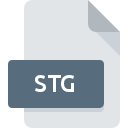
STG File Extension
ActiveSync Backup Format
-
DeveloperMicrosoft
-
Category
-
Popularity3.4 (10 votes)
What is STG file?
STG is a file extension commonly associated with ActiveSync Backup Format files. Microsoft defined the ActiveSync Backup Format format standard. Files with STG extension may be used by programs distributed for platform. Files with STG extension are categorized as Backup Files files. The Backup Files subset comprises 243 various file formats. Users are advised to use ActiveSync software for managing STG files, although 1 other programs can also handle this type of file. Software named ActiveSync was created by Microsoft Corporation. In order to find more detailed information on the software and STG files, check the developer’s official website.
Programs which support STG file extension
STG files can be encountered on all system platforms, including mobile, yet there is no guarantee each will properly support such files.
How to open file with STG extension?
There can be multiple causes why you have problems with opening STG files on given system. On the bright side, the most encountered issues pertaining to ActiveSync Backup Format files aren’t complex. In most cases they can be addressed swiftly and effectively without assistance from a specialist. The list below will guide you through the process of addressing the encountered problem.
Step 1. Download and install ActiveSync
 The main and most frequent cause precluding users form opening STG files is that no program that can handle STG files is installed on user’s system. This issue can be addressed by downloading and installing ActiveSync or different compatible program, such as Backup File Restorer. On the top of the page a list that contains all programs grouped based on operating systems supported can be found. The safest method of downloading ActiveSync installed is by going to developer’s website (Microsoft Corporation) and downloading the software using provided links.
The main and most frequent cause precluding users form opening STG files is that no program that can handle STG files is installed on user’s system. This issue can be addressed by downloading and installing ActiveSync or different compatible program, such as Backup File Restorer. On the top of the page a list that contains all programs grouped based on operating systems supported can be found. The safest method of downloading ActiveSync installed is by going to developer’s website (Microsoft Corporation) and downloading the software using provided links.
Step 2. Check the version of ActiveSync and update if needed
 You still cannot access STG files although ActiveSync is installed on your system? Make sure that the software is up to date. It may also happen that software creators by updating their applications add compatibility with other, newer file formats. If you have an older version of ActiveSync installed, it may not support STG format. The latest version of ActiveSync should support all file formats that where compatible with older versions of the software.
You still cannot access STG files although ActiveSync is installed on your system? Make sure that the software is up to date. It may also happen that software creators by updating their applications add compatibility with other, newer file formats. If you have an older version of ActiveSync installed, it may not support STG format. The latest version of ActiveSync should support all file formats that where compatible with older versions of the software.
Step 3. Associate ActiveSync Backup Format files with ActiveSync
If the issue has not been solved in the previous step, you should associate STG files with latest version of ActiveSync you have installed on your device. The method is quite simple and varies little across operating systems.

Selecting the first-choice application in Windows
- Right-click the STG file and choose option
- Click and then select option
- Finally select , point to the folder where ActiveSync is installed, check the Always use this app to open STG files box and conform your selection by clicking button

Selecting the first-choice application in Mac OS
- Right-click the STG file and select
- Proceed to the section. If its closed, click the title to access available options
- Select ActiveSync and click
- If you followed the previous steps a message should appear: This change will be applied to all files with STG extension. Next, click the button to finalize the process.
Step 4. Verify that the STG is not faulty
If you followed the instructions form the previous steps yet the issue is still not solved, you should verify the STG file in question. Being unable to access the file can be related to various issues.

1. Verify that the STG in question is not infected with a computer virus
If the file is infected, the malware that resides in the STG file hinders attempts to open it. Scan the STG file as well as your computer for malware or viruses. If the scanner detected that the STG file is unsafe, proceed as instructed by the antivirus program to neutralize the threat.
2. Check whether the file is corrupted or damaged
If you obtained the problematic STG file from a third party, ask them to supply you with another copy. The file might have been copied erroneously and the data lost integrity, which precludes from accessing the file. If the STG file has been downloaded from the internet only partially, try to redownload it.
3. Ensure that you have appropriate access rights
There is a possibility that the file in question can only be accessed by users with sufficient system privileges. Switch to an account that has required privileges and try opening the ActiveSync Backup Format file again.
4. Make sure that the system has sufficient resources to run ActiveSync
The operating systems may note enough free resources to run the application that support STG files. Close all running programs and try opening the STG file.
5. Ensure that you have the latest drivers and system updates and patches installed
Up-to-date system and drivers not only makes your computer more secure, but also may solve problems with ActiveSync Backup Format file. It is possible that one of the available system or driver updates may solve the problems with STG files affecting older versions of given software.
Do you want to help?
If you have additional information about the STG file, we will be grateful if you share it with our users. To do this, use the form here and send us your information on STG file.

 Windows
Windows 

