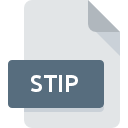
STIP File Extension
SampleTank Instrument Preset
-
DeveloperIK Multimedia Production srl
-
Category
-
Popularity5 (1 votes)
What is STIP file?
STIP is a file extension commonly associated with SampleTank Instrument Preset files. SampleTank Instrument Preset format was developed by IK Multimedia Production srl. STIP file format is compatible with software that can be installed on system platform. Files with STIP extension are categorized as Settings Files files. The Settings Files subset comprises 1305 various file formats. SampleTank is by far the most used program for working with STIP files. Software named SampleTank was created by IK Multimedia Production srl. In order to find more detailed information on the software and STIP files, check the developer’s official website.
Programs which support STIP file extension
Files with STIP suffix can be copied to any mobile device or system platform, but it may not be possible to open them properly on target system.
How to open file with STIP extension?
Problems with accessing STIP may be due to various reasons. What is important, all common issues related to files with STIP extension can be resolved by the users themselves. The process is quick and doesn’t involve an IT expert. The list below will guide you through the process of addressing the encountered problem.
Step 1. Download and install SampleTank
 The main and most frequent cause precluding users form opening STIP files is that no program that can handle STIP files is installed on user’s system. The solution to this problem is very simple. Download SampleTank and install it on your device. The full list of programs grouped by operating systems can be found above. One of the most risk-free method of downloading software is using links provided by official distributors. Visit SampleTank website and download the installer.
The main and most frequent cause precluding users form opening STIP files is that no program that can handle STIP files is installed on user’s system. The solution to this problem is very simple. Download SampleTank and install it on your device. The full list of programs grouped by operating systems can be found above. One of the most risk-free method of downloading software is using links provided by official distributors. Visit SampleTank website and download the installer.
Step 2. Verify the you have the latest version of SampleTank
 If the problems with opening STIP files still occur even after installing SampleTank, it is possible that you have an outdated version of the software. Check the developer’s website whether a newer version of SampleTank is available. It may also happen that software creators by updating their applications add compatibility with other, newer file formats. If you have an older version of SampleTank installed, it may not support STIP format. The latest version of SampleTank should support all file formats that where compatible with older versions of the software.
If the problems with opening STIP files still occur even after installing SampleTank, it is possible that you have an outdated version of the software. Check the developer’s website whether a newer version of SampleTank is available. It may also happen that software creators by updating their applications add compatibility with other, newer file formats. If you have an older version of SampleTank installed, it may not support STIP format. The latest version of SampleTank should support all file formats that where compatible with older versions of the software.
Step 3. Assign SampleTank to STIP files
After installing SampleTank (the most recent version) make sure that it is set as the default application to open STIP files. The process of associating file formats with default application may differ in details depending on platform, but the basic procedure is very similar.

Change the default application in Windows
- Clicking the STIP with right mouse button will bring a menu from which you should select the option
- Click and then select option
- The last step is to select option supply the directory path to the folder where SampleTank is installed. Now all that is left is to confirm your choice by selecting Always use this app to open STIP files and clicking .

Change the default application in Mac OS
- Right-click the STIP file and select
- Open the section by clicking its name
- From the list choose the appropriate program and confirm by clicking .
- If you followed the previous steps a message should appear: This change will be applied to all files with STIP extension. Next, click the button to finalize the process.
Step 4. Verify that the STIP is not faulty
If you followed the instructions form the previous steps yet the issue is still not solved, you should verify the STIP file in question. It is probable that the file is corrupted and thus cannot be accessed.

1. Check the STIP file for viruses or malware
If the STIP is indeed infected, it is possible that the malware is blocking it from opening. Immediately scan the file using an antivirus tool or scan the whole system to ensure the whole system is safe. If the STIP file is indeed infected follow the instructions below.
2. Check whether the file is corrupted or damaged
If the STIP file was sent to you by someone else, ask this person to resend the file to you. The file might have been copied erroneously and the data lost integrity, which precludes from accessing the file. If the STIP file has been downloaded from the internet only partially, try to redownload it.
3. Ensure that you have appropriate access rights
Some files require elevated access rights to open them. Log in using an administrative account and see If this solves the problem.
4. Check whether your system can handle SampleTank
If the systems has insufficient resources to open STIP files, try closing all currently running applications and try again.
5. Ensure that you have the latest drivers and system updates and patches installed
Regularly updated system, drivers, and programs keep your computer secure. This may also prevent problems with SampleTank Instrument Preset files. It is possible that one of the available system or driver updates may solve the problems with STIP files affecting older versions of given software.
Do you want to help?
If you have additional information about the STIP file, we will be grateful if you share it with our users. To do this, use the form here and send us your information on STIP file.

 Windows
Windows 
