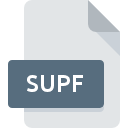
SUPF File Extension
Egothor Similar Unit Pairs Data Format
-
Category
-
Popularity0 ( votes)
What is SUPF file?
SUPF filename suffix is mostly used for Egothor Similar Unit Pairs Data Format files. SUPF files are supported by software applications available for devices running . SUPF file format, along with 6033 other file formats, belongs to the Misc Files category. The most popular software that supports SUPF files is Egothor. On the official website of SourceForge.net developer not only will you find detailed information about theEgothor software, but also about SUPF and other supported file formats.
Programs which support SUPF file extension
Files with SUPF suffix can be copied to any mobile device or system platform, but it may not be possible to open them properly on target system.
Updated: 03/07/2021
How to open file with SUPF extension?
Being unable to open files with SUPF extension can be have various origins. Fortunately, most common problems with SUPF files can be solved without in-depth IT knowledge, and most importantly, in a matter of minutes. We have prepared a listing of which will help you resolve your problems with SUPF files.
Step 1. Install Egothor software
 The most common reason for such problems is the lack of proper applications that supports SUPF files installed on the system. The solution is straightforward, just download and install Egothor. On the top of the page a list that contains all programs grouped based on operating systems supported can be found. If you want to download Egothor installer in the most secured manner, we suggest you visit SourceForge.net website and download from their official repositories.
The most common reason for such problems is the lack of proper applications that supports SUPF files installed on the system. The solution is straightforward, just download and install Egothor. On the top of the page a list that contains all programs grouped based on operating systems supported can be found. If you want to download Egothor installer in the most secured manner, we suggest you visit SourceForge.net website and download from their official repositories.
Step 2. Update Egothor to the latest version
 You still cannot access SUPF files although Egothor is installed on your system? Make sure that the software is up to date. Software developers may implement support for more modern file formats in updated versions of their products. The reason that Egothor cannot handle files with SUPF may be that the software is outdated. All of the file formats that were handled just fine by the previous versions of given program should be also possible to open using Egothor.
You still cannot access SUPF files although Egothor is installed on your system? Make sure that the software is up to date. Software developers may implement support for more modern file formats in updated versions of their products. The reason that Egothor cannot handle files with SUPF may be that the software is outdated. All of the file formats that were handled just fine by the previous versions of given program should be also possible to open using Egothor.
Step 3. Set the default application to open SUPF files to Egothor
If you have the latest version of Egothor installed and the problem persists, select it as the default program to be used to manage SUPF on your device. The method is quite simple and varies little across operating systems.

Selecting the first-choice application in Windows
- Right-click the SUPF file and choose option
- Click and then select option
- Finally select , point to the folder where Egothor is installed, check the Always use this app to open SUPF files box and conform your selection by clicking button

Selecting the first-choice application in Mac OS
- By clicking right mouse button on the selected SUPF file open the file menu and choose
- Open the section by clicking its name
- From the list choose the appropriate program and confirm by clicking .
- If you followed the previous steps a message should appear: This change will be applied to all files with SUPF extension. Next, click the button to finalize the process.
Step 4. Ensure that the SUPF file is complete and free of errors
If you followed the instructions form the previous steps yet the issue is still not solved, you should verify the SUPF file in question. It is probable that the file is corrupted and thus cannot be accessed.

1. Verify that the SUPF in question is not infected with a computer virus
If the SUPF is indeed infected, it is possible that the malware is blocking it from opening. It is advised to scan the system for viruses and malware as soon as possible or use an online antivirus scanner. SUPF file is infected with malware? Follow the steps suggested by your antivirus software.
2. Check whether the file is corrupted or damaged
If the SUPF file was sent to you by someone else, ask this person to resend the file to you. The file might have been copied erroneously and the data lost integrity, which precludes from accessing the file. When downloading the file with SUPF extension from the internet an error may occurred resulting in incomplete file. Try downloading the file again.
3. Check if the user that you are logged as has administrative privileges.
There is a possibility that the file in question can only be accessed by users with sufficient system privileges. Switch to an account that has required privileges and try opening the Egothor Similar Unit Pairs Data Format file again.
4. Make sure that the system has sufficient resources to run Egothor
If the system is under havy load, it may not be able to handle the program that you use to open files with SUPF extension. In this case close the other applications.
5. Ensure that you have the latest drivers and system updates and patches installed
Regularly updated system, drivers, and programs keep your computer secure. This may also prevent problems with Egothor Similar Unit Pairs Data Format files. Outdated drivers or software may have caused the inability to use a peripheral device needed to handle SUPF files.
Do you want to help?
If you have additional information about the SUPF file, we will be grateful if you share it with our users. To do this, use the form here and send us your information on SUPF file.

 Windows
Windows 
