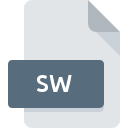
SW File Extension
Signed Word Audio Format
-
Category
-
Popularity3.3 (3 votes)
What is SW file?
SW is a file extension commonly associated with Signed Word Audio Format files. Files with SW extension may be used by programs distributed for platform. SW file format, along with 771 other file formats, belongs to the Audio Files category. The most popular program for handling SW files is Awave Audio, but users can choose among 2 different programs that support this file format.
Programs which support SW file extension
SW files can be encountered on all system platforms, including mobile, yet there is no guarantee each will properly support such files.
How to open file with SW extension?
Being unable to open files with SW extension can be have various origins. On the bright side, the most encountered issues pertaining to Signed Word Audio Format files aren’t complex. In most cases they can be addressed swiftly and effectively without assistance from a specialist. We have prepared a listing of which will help you resolve your problems with SW files.
Step 1. Get the Awave Audio
 Problems with opening and working with SW files are most probably having to do with no proper software compatible with SW files being present on your machine. This one is an easy one. Select Awave Audio or one of the recommended programs (for example, Awave Studio, SoundConverter) and download it from appropriate source and install on your system. On the top of the page a list that contains all programs grouped based on operating systems supported can be found. If you want to download Awave Audio installer in the most secured manner, we suggest you visit website and download from their official repositories.
Problems with opening and working with SW files are most probably having to do with no proper software compatible with SW files being present on your machine. This one is an easy one. Select Awave Audio or one of the recommended programs (for example, Awave Studio, SoundConverter) and download it from appropriate source and install on your system. On the top of the page a list that contains all programs grouped based on operating systems supported can be found. If you want to download Awave Audio installer in the most secured manner, we suggest you visit website and download from their official repositories.
Step 2. Update Awave Audio to the latest version
 If you already have Awave Audio installed on your systems and SW files are still not opened properly, check if you have the latest version of the software. It may also happen that software creators by updating their applications add compatibility with other, newer file formats. This can be one of the causes why SW files are not compatible with Awave Audio. All of the file formats that were handled just fine by the previous versions of given program should be also possible to open using Awave Audio.
If you already have Awave Audio installed on your systems and SW files are still not opened properly, check if you have the latest version of the software. It may also happen that software creators by updating their applications add compatibility with other, newer file formats. This can be one of the causes why SW files are not compatible with Awave Audio. All of the file formats that were handled just fine by the previous versions of given program should be also possible to open using Awave Audio.
Step 3. Assign Awave Audio to SW files
If the issue has not been solved in the previous step, you should associate SW files with latest version of Awave Audio you have installed on your device. The process of associating file formats with default application may differ in details depending on platform, but the basic procedure is very similar.

Change the default application in Windows
- Choose the entry from the file menu accessed by right-mouse clicking on the SW file
- Select
- To finalize the process, select entry and using the file explorer select the Awave Audio installation folder. Confirm by checking Always use this app to open SW files box and clicking button.

Change the default application in Mac OS
- By clicking right mouse button on the selected SW file open the file menu and choose
- Proceed to the section. If its closed, click the title to access available options
- Select the appropriate software and save your settings by clicking
- A message window should appear informing that This change will be applied to all files with SW extension. By clicking you confirm your selection.
Step 4. Check the SW for errors
Should the problem still occur after following steps 1-3, check if the SW file is valid. Problems with opening the file may arise due to various reasons.

1. The SW may be infected with malware – make sure to scan it with an antivirus tool.
Should it happed that the SW is infected with a virus, this may be that cause that prevents you from accessing it. Immediately scan the file using an antivirus tool or scan the whole system to ensure the whole system is safe. If the SW file is indeed infected follow the instructions below.
2. Verify that the SW file’s structure is intact
If the SW file was sent to you by someone else, ask this person to resend the file to you. It is possible that the file has not been properly copied to a data storage and is incomplete and therefore cannot be opened. When downloading the file with SW extension from the internet an error may occurred resulting in incomplete file. Try downloading the file again.
3. Verify whether your account has administrative rights
Sometimes in order to access files user need to have administrative privileges. Switch to an account that has required privileges and try opening the Signed Word Audio Format file again.
4. Verify that your device fulfills the requirements to be able to open Awave Audio
If the system is under havy load, it may not be able to handle the program that you use to open files with SW extension. In this case close the other applications.
5. Check if you have the latest updates to the operating system and drivers
Regularly updated system, drivers, and programs keep your computer secure. This may also prevent problems with Signed Word Audio Format files. It is possible that one of the available system or driver updates may solve the problems with SW files affecting older versions of given software.
Do you want to help?
If you have additional information about the SW file, we will be grateful if you share it with our users. To do this, use the form here and send us your information on SW file.

 Windows
Windows 

 Linux
Linux 