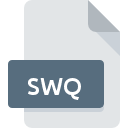
SWQ File Extension
SWAT Stream Water Quality Input
-
DeveloperGrassland, Soil & Water Research Laboratory
-
Category
-
Popularity0 ( votes)
What is SWQ file?
SWQ filename suffix is mostly used for SWAT Stream Water Quality Input files. SWAT Stream Water Quality Input format was developed by Grassland, Soil & Water Research Laboratory. SWQ files are supported by software applications available for devices running . SWQ file belongs to the Misc Files category just like 6033 other filename extensions listed in our database. The software recommended for managing SWQ files is SWAT. Software named SWAT was created by Grassland, Soil & Water Research Laboratory. In order to find more detailed information on the software and SWQ files, check the developer’s official website.
Programs which support SWQ file extension
Files with SWQ extension, just like any other file formats, can be found on any operating system. The files in question may be transferred to other devices, be it mobile or stationary, yet not all systems may be capable of properly handling such files.
How to open file with SWQ extension?
Being unable to open files with SWQ extension can be have various origins. What is important, all common issues related to files with SWQ extension can be resolved by the users themselves. The process is quick and doesn’t involve an IT expert. The following is a list of guidelines that will help you identify and solve file-related problems.
Step 1. Download and install SWAT
 The most common reason for such problems is the lack of proper applications that supports SWQ files installed on the system. The solution is straightforward, just download and install SWAT. On the top of the page a list that contains all programs grouped based on operating systems supported can be found. If you want to download SWAT installer in the most secured manner, we suggest you visit Grassland, Soil & Water Research Laboratory website and download from their official repositories.
The most common reason for such problems is the lack of proper applications that supports SWQ files installed on the system. The solution is straightforward, just download and install SWAT. On the top of the page a list that contains all programs grouped based on operating systems supported can be found. If you want to download SWAT installer in the most secured manner, we suggest you visit Grassland, Soil & Water Research Laboratory website and download from their official repositories.
Step 2. Update SWAT to the latest version
 You still cannot access SWQ files although SWAT is installed on your system? Make sure that the software is up to date. Software developers may implement support for more modern file formats in updated versions of their products. If you have an older version of SWAT installed, it may not support SWQ format. The latest version of SWAT should support all file formats that where compatible with older versions of the software.
You still cannot access SWQ files although SWAT is installed on your system? Make sure that the software is up to date. Software developers may implement support for more modern file formats in updated versions of their products. If you have an older version of SWAT installed, it may not support SWQ format. The latest version of SWAT should support all file formats that where compatible with older versions of the software.
Step 3. Set the default application to open SWQ files to SWAT
After installing SWAT (the most recent version) make sure that it is set as the default application to open SWQ files. The method is quite simple and varies little across operating systems.

Change the default application in Windows
- Right-click the SWQ file and choose option
- Click and then select option
- To finalize the process, select entry and using the file explorer select the SWAT installation folder. Confirm by checking Always use this app to open SWQ files box and clicking button.

Change the default application in Mac OS
- By clicking right mouse button on the selected SWQ file open the file menu and choose
- Proceed to the section. If its closed, click the title to access available options
- From the list choose the appropriate program and confirm by clicking .
- A message window should appear informing that This change will be applied to all files with SWQ extension. By clicking you confirm your selection.
Step 4. Verify that the SWQ is not faulty
Should the problem still occur after following steps 1-3, check if the SWQ file is valid. Problems with opening the file may arise due to various reasons.

1. Verify that the SWQ in question is not infected with a computer virus
Should it happed that the SWQ is infected with a virus, this may be that cause that prevents you from accessing it. It is advised to scan the system for viruses and malware as soon as possible or use an online antivirus scanner. SWQ file is infected with malware? Follow the steps suggested by your antivirus software.
2. Check whether the file is corrupted or damaged
If the SWQ file was sent to you by someone else, ask this person to resend the file to you. During the copy process of the file errors may occurred rendering the file incomplete or corrupted. This could be the source of encountered problems with the file. When downloading the file with SWQ extension from the internet an error may occurred resulting in incomplete file. Try downloading the file again.
3. Ensure that you have appropriate access rights
Some files require elevated access rights to open them. Log in using an administrative account and see If this solves the problem.
4. Make sure that the system has sufficient resources to run SWAT
If the system is under havy load, it may not be able to handle the program that you use to open files with SWQ extension. In this case close the other applications.
5. Verify that your operating system and drivers are up to date
Regularly updated system, drivers, and programs keep your computer secure. This may also prevent problems with SWAT Stream Water Quality Input files. Outdated drivers or software may have caused the inability to use a peripheral device needed to handle SWQ files.
Do you want to help?
If you have additional information about the SWQ file, we will be grateful if you share it with our users. To do this, use the form here and send us your information on SWQ file.

 Windows
Windows 
