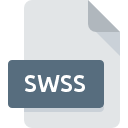
SWSS File Extension
ClarisWork Spreadsheet
-
DeveloperApple, Inc.
-
Category
-
Popularity3 (3 votes)
What is SWSS file?
SWSS filename suffix is mostly used for ClarisWork Spreadsheet files. ClarisWork Spreadsheet format was developed by Apple, Inc.. Files with SWSS extension may be used by programs distributed for platform. SWSS file format, along with 100 other file formats, belongs to the Spreadsheet Files category. The software recommended for managing SWSS files is ClarisWorks. Software named ClarisWorks was created by Apple, Inc.. In order to find more detailed information on the software and SWSS files, check the developer’s official website.
Programs which support SWSS file extension
Files with SWSS extension, just like any other file formats, can be found on any operating system. The files in question may be transferred to other devices, be it mobile or stationary, yet not all systems may be capable of properly handling such files.
How to open file with SWSS extension?
Problems with accessing SWSS may be due to various reasons. Fortunately, most common problems with SWSS files can be solved without in-depth IT knowledge, and most importantly, in a matter of minutes. The list below will guide you through the process of addressing the encountered problem.
Step 1. Get the ClarisWorks
 The most common reason for such problems is the lack of proper applications that supports SWSS files installed on the system. To address this issue, go to the ClarisWorks developer website, download the tool, and install it. It is that easy On the top of the page a list that contains all programs grouped based on operating systems supported can be found. The safest method of downloading ClarisWorks installed is by going to developer’s website (Apple, Inc.) and downloading the software using provided links.
The most common reason for such problems is the lack of proper applications that supports SWSS files installed on the system. To address this issue, go to the ClarisWorks developer website, download the tool, and install it. It is that easy On the top of the page a list that contains all programs grouped based on operating systems supported can be found. The safest method of downloading ClarisWorks installed is by going to developer’s website (Apple, Inc.) and downloading the software using provided links.
Step 2. Update ClarisWorks to the latest version
 You still cannot access SWSS files although ClarisWorks is installed on your system? Make sure that the software is up to date. Sometimes software developers introduce new formats in place of that already supports along with newer versions of their applications. If you have an older version of ClarisWorks installed, it may not support SWSS format. The latest version of ClarisWorks should support all file formats that where compatible with older versions of the software.
You still cannot access SWSS files although ClarisWorks is installed on your system? Make sure that the software is up to date. Sometimes software developers introduce new formats in place of that already supports along with newer versions of their applications. If you have an older version of ClarisWorks installed, it may not support SWSS format. The latest version of ClarisWorks should support all file formats that where compatible with older versions of the software.
Step 3. Set the default application to open SWSS files to ClarisWorks
After installing ClarisWorks (the most recent version) make sure that it is set as the default application to open SWSS files. The next step should pose no problems. The procedure is straightforward and largely system-independent

Selecting the first-choice application in Windows
- Clicking the SWSS with right mouse button will bring a menu from which you should select the option
- Click and then select option
- Finally select , point to the folder where ClarisWorks is installed, check the Always use this app to open SWSS files box and conform your selection by clicking button

Selecting the first-choice application in Mac OS
- Right-click the SWSS file and select
- Proceed to the section. If its closed, click the title to access available options
- Select the appropriate software and save your settings by clicking
- If you followed the previous steps a message should appear: This change will be applied to all files with SWSS extension. Next, click the button to finalize the process.
Step 4. Verify that the SWSS is not faulty
You closely followed the steps listed in points 1-3, but the problem is still present? You should check whether the file is a proper SWSS file. It is probable that the file is corrupted and thus cannot be accessed.

1. Check the SWSS file for viruses or malware
Should it happed that the SWSS is infected with a virus, this may be that cause that prevents you from accessing it. It is advised to scan the system for viruses and malware as soon as possible or use an online antivirus scanner. If the scanner detected that the SWSS file is unsafe, proceed as instructed by the antivirus program to neutralize the threat.
2. Verify that the SWSS file’s structure is intact
Did you receive the SWSS file in question from a different person? Ask him/her to send it one more time. During the copy process of the file errors may occurred rendering the file incomplete or corrupted. This could be the source of encountered problems with the file. If the SWSS file has been downloaded from the internet only partially, try to redownload it.
3. Verify whether your account has administrative rights
There is a possibility that the file in question can only be accessed by users with sufficient system privileges. Log in using an administrative account and see If this solves the problem.
4. Check whether your system can handle ClarisWorks
The operating systems may note enough free resources to run the application that support SWSS files. Close all running programs and try opening the SWSS file.
5. Verify that your operating system and drivers are up to date
Latest versions of programs and drivers may help you solve problems with ClarisWork Spreadsheet files and ensure security of your device and operating system. Outdated drivers or software may have caused the inability to use a peripheral device needed to handle SWSS files.
Do you want to help?
If you have additional information about the SWSS file, we will be grateful if you share it with our users. To do this, use the form here and send us your information on SWSS file.

 MAC OS
MAC OS 
