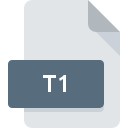
T1 File Extension
Male MRI Image Format
-
CategoryGraphic Files
-
Popularity1 (1 votes)
What is T1 file?
Full format name of files that use T1 extension is Male MRI Image Format. T1 files are supported by software applications available for devices running . T1 file belongs to the Graphic Files category just like 524 other filename extensions listed in our database. The software recommended for managing T1 files is XnView. Software named XnView was created by Pierre-Emmanuel Gougelet. In order to find more detailed information on the software and T1 files, check the developer’s official website.
Programs which support T1 file extension
T1 files can be encountered on all system platforms, including mobile, yet there is no guarantee each will properly support such files.
How to open file with T1 extension?
Being unable to open files with T1 extension can be have various origins. Fortunately, most common problems with T1 files can be solved without in-depth IT knowledge, and most importantly, in a matter of minutes. The list below will guide you through the process of addressing the encountered problem.
Step 1. Download and install XnView
 The most common reason for such problems is the lack of proper applications that supports T1 files installed on the system. The solution to this problem is very simple. Download XnView and install it on your device. Above you will find a complete listing of programs that support T1 files, classified according to system platforms for which they are available. One of the most risk-free method of downloading software is using links provided by official distributors. Visit XnView website and download the installer.
The most common reason for such problems is the lack of proper applications that supports T1 files installed on the system. The solution to this problem is very simple. Download XnView and install it on your device. Above you will find a complete listing of programs that support T1 files, classified according to system platforms for which they are available. One of the most risk-free method of downloading software is using links provided by official distributors. Visit XnView website and download the installer.
Step 2. Verify the you have the latest version of XnView
 If the problems with opening T1 files still occur even after installing XnView, it is possible that you have an outdated version of the software. Check the developer’s website whether a newer version of XnView is available. Sometimes software developers introduce new formats in place of that already supports along with newer versions of their applications. The reason that XnView cannot handle files with T1 may be that the software is outdated. The latest version of XnView should support all file formats that where compatible with older versions of the software.
If the problems with opening T1 files still occur even after installing XnView, it is possible that you have an outdated version of the software. Check the developer’s website whether a newer version of XnView is available. Sometimes software developers introduce new formats in place of that already supports along with newer versions of their applications. The reason that XnView cannot handle files with T1 may be that the software is outdated. The latest version of XnView should support all file formats that where compatible with older versions of the software.
Step 3. Assign XnView to T1 files
If you have the latest version of XnView installed and the problem persists, select it as the default program to be used to manage T1 on your device. The process of associating file formats with default application may differ in details depending on platform, but the basic procedure is very similar.

Selecting the first-choice application in Windows
- Choose the entry from the file menu accessed by right-mouse clicking on the T1 file
- Click and then select option
- To finalize the process, select entry and using the file explorer select the XnView installation folder. Confirm by checking Always use this app to open T1 files box and clicking button.

Selecting the first-choice application in Mac OS
- From the drop-down menu, accessed by clicking the file with T1 extension, select
- Open the section by clicking its name
- Select XnView and click
- If you followed the previous steps a message should appear: This change will be applied to all files with T1 extension. Next, click the button to finalize the process.
Step 4. Verify that the T1 is not faulty
You closely followed the steps listed in points 1-3, but the problem is still present? You should check whether the file is a proper T1 file. Problems with opening the file may arise due to various reasons.

1. Verify that the T1 in question is not infected with a computer virus
Should it happed that the T1 is infected with a virus, this may be that cause that prevents you from accessing it. It is advised to scan the system for viruses and malware as soon as possible or use an online antivirus scanner. T1 file is infected with malware? Follow the steps suggested by your antivirus software.
2. Ensure the file with T1 extension is complete and error-free
If the T1 file was sent to you by someone else, ask this person to resend the file to you. During the copy process of the file errors may occurred rendering the file incomplete or corrupted. This could be the source of encountered problems with the file. When downloading the file with T1 extension from the internet an error may occurred resulting in incomplete file. Try downloading the file again.
3. Check if the user that you are logged as has administrative privileges.
Sometimes in order to access files user need to have administrative privileges. Log out of your current account and log in to an account with sufficient access privileges. Then open the Male MRI Image Format file.
4. Verify that your device fulfills the requirements to be able to open XnView
If the system is under havy load, it may not be able to handle the program that you use to open files with T1 extension. In this case close the other applications.
5. Verify that your operating system and drivers are up to date
Up-to-date system and drivers not only makes your computer more secure, but also may solve problems with Male MRI Image Format file. Outdated drivers or software may have caused the inability to use a peripheral device needed to handle T1 files.
Do you want to help?
If you have additional information about the T1 file, we will be grateful if you share it with our users. To do this, use the form here and send us your information on T1 file.

 Windows
Windows 
