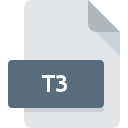
T3 File Extension
TADS 3 Game
-
DeveloperMichael J. Roberts
-
Category
-
Popularity2.8 (5 votes)
What is T3 file?
T3 is a file extension commonly associated with TADS 3 Game files. TADS 3 Game specification was created by Michael J. Roberts. Files with T3 extension may be used by programs distributed for platform. Files with T3 extension are categorized as Game Files files. The Game Files subset comprises 1509 various file formats. The most popular software that supports T3 files is TADS 3. Software named TADS 3 was created by Michael J. Roberts. In order to find more detailed information on the software and T3 files, check the developer’s official website.
Programs which support T3 file extension
Files with T3 suffix can be copied to any mobile device or system platform, but it may not be possible to open them properly on target system.
How to open file with T3 extension?
Problems with accessing T3 may be due to various reasons. On the bright side, the most encountered issues pertaining to TADS 3 Game files aren’t complex. In most cases they can be addressed swiftly and effectively without assistance from a specialist. The list below will guide you through the process of addressing the encountered problem.
Step 1. Install TADS 3 software
 Problems with opening and working with T3 files are most probably having to do with no proper software compatible with T3 files being present on your machine. To address this issue, go to the TADS 3 developer website, download the tool, and install it. It is that easy The full list of programs grouped by operating systems can be found above. The safest method of downloading TADS 3 installed is by going to developer’s website (Michael J. Roberts) and downloading the software using provided links.
Problems with opening and working with T3 files are most probably having to do with no proper software compatible with T3 files being present on your machine. To address this issue, go to the TADS 3 developer website, download the tool, and install it. It is that easy The full list of programs grouped by operating systems can be found above. The safest method of downloading TADS 3 installed is by going to developer’s website (Michael J. Roberts) and downloading the software using provided links.
Step 2. Update TADS 3 to the latest version
 If you already have TADS 3 installed on your systems and T3 files are still not opened properly, check if you have the latest version of the software. Software developers may implement support for more modern file formats in updated versions of their products. This can be one of the causes why T3 files are not compatible with TADS 3. The most recent version of TADS 3 is backward compatible and can handle file formats supported by older versions of the software.
If you already have TADS 3 installed on your systems and T3 files are still not opened properly, check if you have the latest version of the software. Software developers may implement support for more modern file formats in updated versions of their products. This can be one of the causes why T3 files are not compatible with TADS 3. The most recent version of TADS 3 is backward compatible and can handle file formats supported by older versions of the software.
Step 3. Set the default application to open T3 files to TADS 3
If the issue has not been solved in the previous step, you should associate T3 files with latest version of TADS 3 you have installed on your device. The process of associating file formats with default application may differ in details depending on platform, but the basic procedure is very similar.

The procedure to change the default program in Windows
- Right-click the T3 file and choose option
- Next, select the option and then using open the list of available applications
- The last step is to select option supply the directory path to the folder where TADS 3 is installed. Now all that is left is to confirm your choice by selecting Always use this app to open T3 files and clicking .

The procedure to change the default program in Mac OS
- From the drop-down menu, accessed by clicking the file with T3 extension, select
- Open the section by clicking its name
- Select TADS 3 and click
- If you followed the previous steps a message should appear: This change will be applied to all files with T3 extension. Next, click the button to finalize the process.
Step 4. Verify that the T3 is not faulty
If you followed the instructions form the previous steps yet the issue is still not solved, you should verify the T3 file in question. Problems with opening the file may arise due to various reasons.

1. The T3 may be infected with malware – make sure to scan it with an antivirus tool.
If the T3 is indeed infected, it is possible that the malware is blocking it from opening. Scan the T3 file as well as your computer for malware or viruses. If the T3 file is indeed infected follow the instructions below.
2. Verify that the T3 file’s structure is intact
If the T3 file was sent to you by someone else, ask this person to resend the file to you. During the copy process of the file errors may occurred rendering the file incomplete or corrupted. This could be the source of encountered problems with the file. When downloading the file with T3 extension from the internet an error may occurred resulting in incomplete file. Try downloading the file again.
3. Check if the user that you are logged as has administrative privileges.
Sometimes in order to access files user need to have administrative privileges. Log in using an administrative account and see If this solves the problem.
4. Check whether your system can handle TADS 3
If the system is under havy load, it may not be able to handle the program that you use to open files with T3 extension. In this case close the other applications.
5. Ensure that you have the latest drivers and system updates and patches installed
Latest versions of programs and drivers may help you solve problems with TADS 3 Game files and ensure security of your device and operating system. It may be the case that the T3 files work properly with updated software that addresses some system bugs.
Do you want to help?
If you have additional information about the T3 file, we will be grateful if you share it with our users. To do this, use the form here and send us your information on T3 file.

 Windows
Windows 
