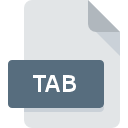
TAB File Extension
MapInfo TAB Format
-
DeveloperPitney Bowes Software
-
Category
-
Popularity3.2 (15 votes)
What is TAB file?
File with .TAB extension stores geospatial data in vector format. TAB is the native format for files created by MapInfo. TAB is a proprietary GIS format developed and maintained by MapInfo Corporation. The format stores data in ASCII text. TAB files bind other GIS project files and store information about data sets that constitute a complete map and its elements, such as labels, drawings, and raster images. TAB files can also contain metadata. TAB files can link the following related file types:
- DAT – data attribute files that store information in tables saved in native MapInfo format; also text files, Excel documents, Access databases.
- IND – index files for tables,
- MAP – map files that contains geographical data,
- ID – files linking graphical data to the attribute databases.
TAB file format is also used by such GIS tools as Arcgis, QGIS, or Tableau Software. In order for the attribute data to be displayed on given map, related ID and MAP files must be present in the TAB folder. If no graphical data is needed in order for Mapinfo to display given data, only TAB and DAT files are required. TAB file structure can be viewed with free library MITAB that allows opening and saving TAB files, or by opening such file using a text editor.
Programs which support TAB file extension
TAB files can be encountered on all system platforms, including mobile, yet there is no guarantee each will properly support such files.
Updated: 10/15/2022
How to open file with TAB extension?
Being unable to open files with TAB extension can be have various origins. On the bright side, the most encountered issues pertaining to MapInfo TAB Format files aren’t complex. In most cases they can be addressed swiftly and effectively without assistance from a specialist. We have prepared a listing of which will help you resolve your problems with TAB files.
Step 1. Get the MapInfo
 The main and most frequent cause precluding users form opening TAB files is that no program that can handle TAB files is installed on user’s system. This issue can be addressed by downloading and installing MapInfo or different compatible program, such as ArcGIS Desktop, Didger. On the top of the page a list that contains all programs grouped based on operating systems supported can be found. If you want to download MapInfo installer in the most secured manner, we suggest you visit Pitney Bowes Software Inc. (MapInfo) website and download from their official repositories.
The main and most frequent cause precluding users form opening TAB files is that no program that can handle TAB files is installed on user’s system. This issue can be addressed by downloading and installing MapInfo or different compatible program, such as ArcGIS Desktop, Didger. On the top of the page a list that contains all programs grouped based on operating systems supported can be found. If you want to download MapInfo installer in the most secured manner, we suggest you visit Pitney Bowes Software Inc. (MapInfo) website and download from their official repositories.
Step 2. Update MapInfo to the latest version
 If the problems with opening TAB files still occur even after installing MapInfo, it is possible that you have an outdated version of the software. Check the developer’s website whether a newer version of MapInfo is available. It may also happen that software creators by updating their applications add compatibility with other, newer file formats. This can be one of the causes why TAB files are not compatible with MapInfo. The latest version of MapInfo should support all file formats that where compatible with older versions of the software.
If the problems with opening TAB files still occur even after installing MapInfo, it is possible that you have an outdated version of the software. Check the developer’s website whether a newer version of MapInfo is available. It may also happen that software creators by updating their applications add compatibility with other, newer file formats. This can be one of the causes why TAB files are not compatible with MapInfo. The latest version of MapInfo should support all file formats that where compatible with older versions of the software.
Step 3. Associate MapInfo TAB Format files with MapInfo
If you have the latest version of MapInfo installed and the problem persists, select it as the default program to be used to manage TAB on your device. The next step should pose no problems. The procedure is straightforward and largely system-independent

The procedure to change the default program in Windows
- Clicking the TAB with right mouse button will bring a menu from which you should select the option
- Next, select the option and then using open the list of available applications
- Finally select , point to the folder where MapInfo is installed, check the Always use this app to open TAB files box and conform your selection by clicking button

The procedure to change the default program in Mac OS
- Right-click the TAB file and select
- Find the option – click the title if its hidden
- From the list choose the appropriate program and confirm by clicking .
- If you followed the previous steps a message should appear: This change will be applied to all files with TAB extension. Next, click the button to finalize the process.
Step 4. Check the TAB for errors
Should the problem still occur after following steps 1-3, check if the TAB file is valid. Being unable to access the file can be related to various issues.

1. The TAB may be infected with malware – make sure to scan it with an antivirus tool.
If the file is infected, the malware that resides in the TAB file hinders attempts to open it. It is advised to scan the system for viruses and malware as soon as possible or use an online antivirus scanner. If the scanner detected that the TAB file is unsafe, proceed as instructed by the antivirus program to neutralize the threat.
2. Check whether the file is corrupted or damaged
If the TAB file was sent to you by someone else, ask this person to resend the file to you. During the copy process of the file errors may occurred rendering the file incomplete or corrupted. This could be the source of encountered problems with the file. When downloading the file with TAB extension from the internet an error may occurred resulting in incomplete file. Try downloading the file again.
3. Verify whether your account has administrative rights
Some files require elevated access rights to open them. Log out of your current account and log in to an account with sufficient access privileges. Then open the MapInfo TAB Format file.
4. Check whether your system can handle MapInfo
If the system is under havy load, it may not be able to handle the program that you use to open files with TAB extension. In this case close the other applications.
5. Verify that your operating system and drivers are up to date
Regularly updated system, drivers, and programs keep your computer secure. This may also prevent problems with MapInfo TAB Format files. It may be the case that the TAB files work properly with updated software that addresses some system bugs.
Conversion of a TAB file
File Conversions from TAB extension to a different format
File conversions from other format to TAB file
Do you want to help?
If you have additional information about the TAB file, we will be grateful if you share it with our users. To do this, use the form here and send us your information on TAB file.

 Windows
Windows 


