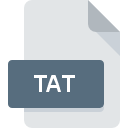
TAT File Extension
ESRI Geographic Text Attribute Table
-
DeveloperEsri
-
Category
-
Popularity3.6 (3 votes)
What is TAT file?
Full format name of files that use TAT extension is ESRI Geographic Text Attribute Table. Esri defined the ESRI Geographic Text Attribute Table format standard. Files with TAT extension may be used by programs distributed for platform. TAT file belongs to the GIS Files category just like 255 other filename extensions listed in our database. The most popular software that supports TAT files is ArcView. ArcView software was developed by Esri, and on its official website you may find more information about TAT files or the ArcView software program.
Programs which support TAT file extension
Files with TAT suffix can be copied to any mobile device or system platform, but it may not be possible to open them properly on target system.
How to open file with TAT extension?
There can be multiple causes why you have problems with opening TAT files on given system. On the bright side, the most encountered issues pertaining to ESRI Geographic Text Attribute Table files aren’t complex. In most cases they can be addressed swiftly and effectively without assistance from a specialist. The following is a list of guidelines that will help you identify and solve file-related problems.
Step 1. Get the ArcView
 Problems with opening and working with TAT files are most probably having to do with no proper software compatible with TAT files being present on your machine. The solution to this problem is very simple. Download ArcView and install it on your device. On the top of the page a list that contains all programs grouped based on operating systems supported can be found. The safest method of downloading ArcView installed is by going to developer’s website (Esri) and downloading the software using provided links.
Problems with opening and working with TAT files are most probably having to do with no proper software compatible with TAT files being present on your machine. The solution to this problem is very simple. Download ArcView and install it on your device. On the top of the page a list that contains all programs grouped based on operating systems supported can be found. The safest method of downloading ArcView installed is by going to developer’s website (Esri) and downloading the software using provided links.
Step 2. Update ArcView to the latest version
 If the problems with opening TAT files still occur even after installing ArcView, it is possible that you have an outdated version of the software. Check the developer’s website whether a newer version of ArcView is available. Sometimes software developers introduce new formats in place of that already supports along with newer versions of their applications. If you have an older version of ArcView installed, it may not support TAT format. All of the file formats that were handled just fine by the previous versions of given program should be also possible to open using ArcView.
If the problems with opening TAT files still occur even after installing ArcView, it is possible that you have an outdated version of the software. Check the developer’s website whether a newer version of ArcView is available. Sometimes software developers introduce new formats in place of that already supports along with newer versions of their applications. If you have an older version of ArcView installed, it may not support TAT format. All of the file formats that were handled just fine by the previous versions of given program should be also possible to open using ArcView.
Step 3. Set the default application to open TAT files to ArcView
After installing ArcView (the most recent version) make sure that it is set as the default application to open TAT files. The process of associating file formats with default application may differ in details depending on platform, but the basic procedure is very similar.

Selecting the first-choice application in Windows
- Clicking the TAT with right mouse button will bring a menu from which you should select the option
- Select
- To finalize the process, select entry and using the file explorer select the ArcView installation folder. Confirm by checking Always use this app to open TAT files box and clicking button.

Selecting the first-choice application in Mac OS
- From the drop-down menu, accessed by clicking the file with TAT extension, select
- Proceed to the section. If its closed, click the title to access available options
- From the list choose the appropriate program and confirm by clicking .
- If you followed the previous steps a message should appear: This change will be applied to all files with TAT extension. Next, click the button to finalize the process.
Step 4. Check the TAT for errors
Should the problem still occur after following steps 1-3, check if the TAT file is valid. It is probable that the file is corrupted and thus cannot be accessed.

1. Check the TAT file for viruses or malware
Should it happed that the TAT is infected with a virus, this may be that cause that prevents you from accessing it. Scan the TAT file as well as your computer for malware or viruses. If the scanner detected that the TAT file is unsafe, proceed as instructed by the antivirus program to neutralize the threat.
2. Ensure the file with TAT extension is complete and error-free
If the TAT file was sent to you by someone else, ask this person to resend the file to you. The file might have been copied erroneously and the data lost integrity, which precludes from accessing the file. If the TAT file has been downloaded from the internet only partially, try to redownload it.
3. Check if the user that you are logged as has administrative privileges.
Some files require elevated access rights to open them. Switch to an account that has required privileges and try opening the ESRI Geographic Text Attribute Table file again.
4. Make sure that the system has sufficient resources to run ArcView
If the systems has insufficient resources to open TAT files, try closing all currently running applications and try again.
5. Ensure that you have the latest drivers and system updates and patches installed
Up-to-date system and drivers not only makes your computer more secure, but also may solve problems with ESRI Geographic Text Attribute Table file. It is possible that one of the available system or driver updates may solve the problems with TAT files affecting older versions of given software.
Do you want to help?
If you have additional information about the TAT file, we will be grateful if you share it with our users. To do this, use the form here and send us your information on TAT file.

 Windows
Windows 
