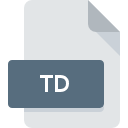
TD File Extension
Borland Turbo Debugger For DOS Configuration Format
-
Category
-
Popularity2.8 (9 votes)
What is TD file?
TD (Borland Turbo Debugger for DOS) is a configuration file used by Borland Turbo Debugger. It stores setting for the debugger, which can be run by issuing related command from DOS command line.
Debugging
Debugging is a process of identifying an removing errors in software programs. A program is run in special mode (configured via for example a TD file) where user has control over the execution of source code. In this way user can locate lines of code that are the sources of errors or faulty execution. The code is executed is steps so programmer trace the process and correct found errors.
Programs which support TD file extension
TD files can be encountered on all system platforms, including mobile, yet there is no guarantee each will properly support such files.
Updated: 12/28/2023
How to open file with TD extension?
There can be multiple causes why you have problems with opening TD files on given system. Fortunately, most common problems with TD files can be solved without in-depth IT knowledge, and most importantly, in a matter of minutes. The following is a list of guidelines that will help you identify and solve file-related problems.
Step 1. Get the Turbo Debugger
 The main and most frequent cause precluding users form opening TD files is that no program that can handle TD files is installed on user’s system. The solution is straightforward, just download and install Turbo Debugger. The full list of programs grouped by operating systems can be found above. One of the most risk-free method of downloading software is using links provided by official distributors. Visit Turbo Debugger website and download the installer.
The main and most frequent cause precluding users form opening TD files is that no program that can handle TD files is installed on user’s system. The solution is straightforward, just download and install Turbo Debugger. The full list of programs grouped by operating systems can be found above. One of the most risk-free method of downloading software is using links provided by official distributors. Visit Turbo Debugger website and download the installer.
Step 2. Check the version of Turbo Debugger and update if needed
 If the problems with opening TD files still occur even after installing Turbo Debugger, it is possible that you have an outdated version of the software. Check the developer’s website whether a newer version of Turbo Debugger is available. It may also happen that software creators by updating their applications add compatibility with other, newer file formats. If you have an older version of Turbo Debugger installed, it may not support TD format. The most recent version of Turbo Debugger is backward compatible and can handle file formats supported by older versions of the software.
If the problems with opening TD files still occur even after installing Turbo Debugger, it is possible that you have an outdated version of the software. Check the developer’s website whether a newer version of Turbo Debugger is available. It may also happen that software creators by updating their applications add compatibility with other, newer file formats. If you have an older version of Turbo Debugger installed, it may not support TD format. The most recent version of Turbo Debugger is backward compatible and can handle file formats supported by older versions of the software.
Step 3. Assign Turbo Debugger to TD files
After installing Turbo Debugger (the most recent version) make sure that it is set as the default application to open TD files. The method is quite simple and varies little across operating systems.

Change the default application in Windows
- Choose the entry from the file menu accessed by right-mouse clicking on the TD file
- Next, select the option and then using open the list of available applications
- To finalize the process, select entry and using the file explorer select the Turbo Debugger installation folder. Confirm by checking Always use this app to open TD files box and clicking button.

Change the default application in Mac OS
- Right-click the TD file and select
- Open the section by clicking its name
- Select Turbo Debugger and click
- If you followed the previous steps a message should appear: This change will be applied to all files with TD extension. Next, click the button to finalize the process.
Step 4. Ensure that the TD file is complete and free of errors
You closely followed the steps listed in points 1-3, but the problem is still present? You should check whether the file is a proper TD file. It is probable that the file is corrupted and thus cannot be accessed.

1. The TD may be infected with malware – make sure to scan it with an antivirus tool.
Should it happed that the TD is infected with a virus, this may be that cause that prevents you from accessing it. It is advised to scan the system for viruses and malware as soon as possible or use an online antivirus scanner. If the TD file is indeed infected follow the instructions below.
2. Verify that the TD file’s structure is intact
If the TD file was sent to you by someone else, ask this person to resend the file to you. It is possible that the file has not been properly copied to a data storage and is incomplete and therefore cannot be opened. It could happen the the download process of file with TD extension was interrupted and the file data is defective. Download the file again from the same source.
3. Verify whether your account has administrative rights
Some files require elevated access rights to open them. Log out of your current account and log in to an account with sufficient access privileges. Then open the Borland Turbo Debugger For DOS Configuration Format file.
4. Verify that your device fulfills the requirements to be able to open Turbo Debugger
The operating systems may note enough free resources to run the application that support TD files. Close all running programs and try opening the TD file.
5. Verify that your operating system and drivers are up to date
Latest versions of programs and drivers may help you solve problems with Borland Turbo Debugger For DOS Configuration Format files and ensure security of your device and operating system. It is possible that one of the available system or driver updates may solve the problems with TD files affecting older versions of given software.
Do you want to help?
If you have additional information about the TD file, we will be grateful if you share it with our users. To do this, use the form here and send us your information on TD file.

 Windows
Windows 
