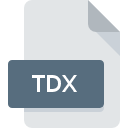
TDX File Extension
Visual FoxPro Offline View
-
DeveloperMicrosoft
-
Category
-
Popularity4.2 (4 votes)
What is TDX file?
Full format name of files that use TDX extension is Visual FoxPro Offline View. Visual FoxPro Offline View format was developed by Microsoft. Files with TDX extension may be used by programs distributed for platform. TDX file belongs to the Data Files category just like 1326 other filename extensions listed in our database. Visual FoxPro is by far the most used program for working with TDX files. Software named Visual FoxPro was created by Microsoft Corporation. In order to find more detailed information on the software and TDX files, check the developer’s official website.
Programs which support TDX file extension
TDX files can be encountered on all system platforms, including mobile, yet there is no guarantee each will properly support such files.
How to open file with TDX extension?
Problems with accessing TDX may be due to various reasons. What is important, all common issues related to files with TDX extension can be resolved by the users themselves. The process is quick and doesn’t involve an IT expert. The list below will guide you through the process of addressing the encountered problem.
Step 1. Download and install Visual FoxPro
 The most common reason for such problems is the lack of proper applications that supports TDX files installed on the system. The solution is straightforward, just download and install Visual FoxPro. The full list of programs grouped by operating systems can be found above. One of the most risk-free method of downloading software is using links provided by official distributors. Visit Visual FoxPro website and download the installer.
The most common reason for such problems is the lack of proper applications that supports TDX files installed on the system. The solution is straightforward, just download and install Visual FoxPro. The full list of programs grouped by operating systems can be found above. One of the most risk-free method of downloading software is using links provided by official distributors. Visit Visual FoxPro website and download the installer.
Step 2. Check the version of Visual FoxPro and update if needed
 If you already have Visual FoxPro installed on your systems and TDX files are still not opened properly, check if you have the latest version of the software. It may also happen that software creators by updating their applications add compatibility with other, newer file formats. The reason that Visual FoxPro cannot handle files with TDX may be that the software is outdated. The latest version of Visual FoxPro should support all file formats that where compatible with older versions of the software.
If you already have Visual FoxPro installed on your systems and TDX files are still not opened properly, check if you have the latest version of the software. It may also happen that software creators by updating their applications add compatibility with other, newer file formats. The reason that Visual FoxPro cannot handle files with TDX may be that the software is outdated. The latest version of Visual FoxPro should support all file formats that where compatible with older versions of the software.
Step 3. Associate Visual FoxPro Offline View files with Visual FoxPro
After installing Visual FoxPro (the most recent version) make sure that it is set as the default application to open TDX files. The process of associating file formats with default application may differ in details depending on platform, but the basic procedure is very similar.

Selecting the first-choice application in Windows
- Clicking the TDX with right mouse button will bring a menu from which you should select the option
- Select
- Finally select , point to the folder where Visual FoxPro is installed, check the Always use this app to open TDX files box and conform your selection by clicking button

Selecting the first-choice application in Mac OS
- From the drop-down menu, accessed by clicking the file with TDX extension, select
- Open the section by clicking its name
- Select the appropriate software and save your settings by clicking
- If you followed the previous steps a message should appear: This change will be applied to all files with TDX extension. Next, click the button to finalize the process.
Step 4. Ensure that the TDX file is complete and free of errors
If you followed the instructions form the previous steps yet the issue is still not solved, you should verify the TDX file in question. It is probable that the file is corrupted and thus cannot be accessed.

1. Check the TDX file for viruses or malware
If the TDX is indeed infected, it is possible that the malware is blocking it from opening. It is advised to scan the system for viruses and malware as soon as possible or use an online antivirus scanner. If the scanner detected that the TDX file is unsafe, proceed as instructed by the antivirus program to neutralize the threat.
2. Ensure the file with TDX extension is complete and error-free
Did you receive the TDX file in question from a different person? Ask him/her to send it one more time. It is possible that the file has not been properly copied to a data storage and is incomplete and therefore cannot be opened. It could happen the the download process of file with TDX extension was interrupted and the file data is defective. Download the file again from the same source.
3. Ensure that you have appropriate access rights
Sometimes in order to access files user need to have administrative privileges. Log out of your current account and log in to an account with sufficient access privileges. Then open the Visual FoxPro Offline View file.
4. Check whether your system can handle Visual FoxPro
If the system is under havy load, it may not be able to handle the program that you use to open files with TDX extension. In this case close the other applications.
5. Check if you have the latest updates to the operating system and drivers
Regularly updated system, drivers, and programs keep your computer secure. This may also prevent problems with Visual FoxPro Offline View files. Outdated drivers or software may have caused the inability to use a peripheral device needed to handle TDX files.
Do you want to help?
If you have additional information about the TDX file, we will be grateful if you share it with our users. To do this, use the form here and send us your information on TDX file.

 Windows
Windows 
