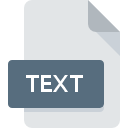
TEXT File Extension
Plain Text Format
-
Category
-
Popularity2.6 (3 votes)
What is TEXT file?
TEXT filename suffix is mostly used for Plain Text Format files. Files with TEXT extension may be used by programs distributed for platform. TEXT file format, along with 440 other file formats, belongs to the Text Files category. Users are advised to use Text editor software for managing TEXT files, although 6 other programs can also handle this type of file.
Programs which support TEXT file extension
TEXT files can be encountered on all system platforms, including mobile, yet there is no guarantee each will properly support such files.
Programs that support TEXT file
 MAC OS
MAC OS  Linux
Linux How to open file with TEXT extension?
Problems with accessing TEXT may be due to various reasons. What is important, all common issues related to files with TEXT extension can be resolved by the users themselves. The process is quick and doesn’t involve an IT expert. We have prepared a listing of which will help you resolve your problems with TEXT files.
Step 1. Install Text editor software
 Problems with opening and working with TEXT files are most probably having to do with no proper software compatible with TEXT files being present on your machine. The most obvious solution is to download and install Text editor or one to the listed programs: Windows Notepad, ABC Amber Text Converter, NotePad++ text editor. On the top of the page a list that contains all programs grouped based on operating systems supported can be found. One of the most risk-free method of downloading software is using links provided by official distributors. Visit Text editor website and download the installer.
Problems with opening and working with TEXT files are most probably having to do with no proper software compatible with TEXT files being present on your machine. The most obvious solution is to download and install Text editor or one to the listed programs: Windows Notepad, ABC Amber Text Converter, NotePad++ text editor. On the top of the page a list that contains all programs grouped based on operating systems supported can be found. One of the most risk-free method of downloading software is using links provided by official distributors. Visit Text editor website and download the installer.
Step 2. Verify the you have the latest version of Text editor
 You still cannot access TEXT files although Text editor is installed on your system? Make sure that the software is up to date. Sometimes software developers introduce new formats in place of that already supports along with newer versions of their applications. If you have an older version of Text editor installed, it may not support TEXT format. The latest version of Text editor should support all file formats that where compatible with older versions of the software.
You still cannot access TEXT files although Text editor is installed on your system? Make sure that the software is up to date. Sometimes software developers introduce new formats in place of that already supports along with newer versions of their applications. If you have an older version of Text editor installed, it may not support TEXT format. The latest version of Text editor should support all file formats that where compatible with older versions of the software.
Step 3. Set the default application to open TEXT files to Text editor
After installing Text editor (the most recent version) make sure that it is set as the default application to open TEXT files. The next step should pose no problems. The procedure is straightforward and largely system-independent

The procedure to change the default program in Windows
- Choose the entry from the file menu accessed by right-mouse clicking on the TEXT file
- Click and then select option
- To finalize the process, select entry and using the file explorer select the Text editor installation folder. Confirm by checking Always use this app to open TEXT files box and clicking button.

The procedure to change the default program in Mac OS
- Right-click the TEXT file and select
- Open the section by clicking its name
- Select the appropriate software and save your settings by clicking
- A message window should appear informing that This change will be applied to all files with TEXT extension. By clicking you confirm your selection.
Step 4. Ensure that the TEXT file is complete and free of errors
If you followed the instructions form the previous steps yet the issue is still not solved, you should verify the TEXT file in question. It is probable that the file is corrupted and thus cannot be accessed.

1. The TEXT may be infected with malware – make sure to scan it with an antivirus tool.
If the TEXT is indeed infected, it is possible that the malware is blocking it from opening. Scan the TEXT file as well as your computer for malware or viruses. TEXT file is infected with malware? Follow the steps suggested by your antivirus software.
2. Ensure the file with TEXT extension is complete and error-free
Did you receive the TEXT file in question from a different person? Ask him/her to send it one more time. During the copy process of the file errors may occurred rendering the file incomplete or corrupted. This could be the source of encountered problems with the file. If the TEXT file has been downloaded from the internet only partially, try to redownload it.
3. Ensure that you have appropriate access rights
Some files require elevated access rights to open them. Switch to an account that has required privileges and try opening the Plain Text Format file again.
4. Make sure that the system has sufficient resources to run Text editor
The operating systems may note enough free resources to run the application that support TEXT files. Close all running programs and try opening the TEXT file.
5. Ensure that you have the latest drivers and system updates and patches installed
Regularly updated system, drivers, and programs keep your computer secure. This may also prevent problems with Plain Text Format files. It is possible that one of the available system or driver updates may solve the problems with TEXT files affecting older versions of given software.
Conversion of a TEXT file
File Conversions from TEXT extension to a different format
File conversions from other format to TEXT file
- PWI to TEXT
- SUB to TEXT
- AAC to TEXT
- AIFF to TEXT
- AMR to TEXT
- ASC to TEXT
- ASCII to TEXT
- ASP to TEXT
- CFC to TEXT
- DIZ to TEXT
- FLAC to TEXT
- M3U8 to TEXT
- M4A to TEXT
- MIDI to TEXT
- NFO to TEXT
- OGG to TEXT
- PWD to TEXT
- SAM to TEXT
- MP3 to TEXT
- WAV to TEXT
- AVI to TEXT
- MP4 to TEXT
- DB to TEXT
- PSW to TEXT
- HTM to TEXT
- WK1 to TEXT
- DOC to TEXT
- RTX to TEXT
- PWI to TEXT
- SUB to TEXT
- AAC to TEXT
- AIFF to TEXT
- AMR to TEXT
- ASC to TEXT
- ASCII to TEXT
- ASP to TEXT
- CFC to TEXT
- DIZ to TEXT
- FLAC to TEXT
- M3U8 to TEXT
- M4A to TEXT
- MIDI to TEXT
- NFO to TEXT
- OGG to TEXT
- PWD to TEXT
- SAM to TEXT
- MP3 to TEXT
- WAV to TEXT
- AVI to TEXT
- MP4 to TEXT
- DB to TEXT
- PSW to TEXT
- HTM to TEXT
- WK1 to TEXT
- DOC to TEXT
- RTX to TEXT
Do you want to help?
If you have additional information about the TEXT file, we will be grateful if you share it with our users. To do this, use the form here and send us your information on TEXT file.

 Windows
Windows 




