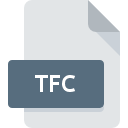
TFC File Extension
Unreal Engine 3 Texture Format Cache
-
DeveloperEpic Games
-
Category
-
Popularity3.5 (2 votes)
What is TFC file?
TFC filename suffix is mostly used for Unreal Engine 3 Texture Format Cache files. Unreal Engine 3 Texture Format Cache format was developed by Epic Games. TFC files are supported by software applications available for devices running . TFC file belongs to the Raster Image Files category just like 522 other filename extensions listed in our database. Unreal Engine supports TFC files and is the most frequently used program to handle such files, yet 11 other tools may also be used.
Programs which support TFC file extension
TFC files can be encountered on all system platforms, including mobile, yet there is no guarantee each will properly support such files.
Programs that support TFC file
How to open file with TFC extension?
Being unable to open files with TFC extension can be have various origins. What is important, all common issues related to files with TFC extension can be resolved by the users themselves. The process is quick and doesn’t involve an IT expert. We have prepared a listing of which will help you resolve your problems with TFC files.
Step 1. Install Unreal Engine software
 The main and most frequent cause precluding users form opening TFC files is that no program that can handle TFC files is installed on user’s system. This issue can be addressed by downloading and installing Unreal Engine or different compatible program, such as Batman: Arkham City, Batman: Arkham Asylum, Unreal Tournament 3. On the top of the page a list that contains all programs grouped based on operating systems supported can be found. The safest method of downloading Unreal Engine installed is by going to developer’s website () and downloading the software using provided links.
The main and most frequent cause precluding users form opening TFC files is that no program that can handle TFC files is installed on user’s system. This issue can be addressed by downloading and installing Unreal Engine or different compatible program, such as Batman: Arkham City, Batman: Arkham Asylum, Unreal Tournament 3. On the top of the page a list that contains all programs grouped based on operating systems supported can be found. The safest method of downloading Unreal Engine installed is by going to developer’s website () and downloading the software using provided links.
Step 2. Check the version of Unreal Engine and update if needed
 If you already have Unreal Engine installed on your systems and TFC files are still not opened properly, check if you have the latest version of the software. Software developers may implement support for more modern file formats in updated versions of their products. This can be one of the causes why TFC files are not compatible with Unreal Engine. The most recent version of Unreal Engine is backward compatible and can handle file formats supported by older versions of the software.
If you already have Unreal Engine installed on your systems and TFC files are still not opened properly, check if you have the latest version of the software. Software developers may implement support for more modern file formats in updated versions of their products. This can be one of the causes why TFC files are not compatible with Unreal Engine. The most recent version of Unreal Engine is backward compatible and can handle file formats supported by older versions of the software.
Step 3. Assign Unreal Engine to TFC files
After installing Unreal Engine (the most recent version) make sure that it is set as the default application to open TFC files. The next step should pose no problems. The procedure is straightforward and largely system-independent

Change the default application in Windows
- Right-click the TFC file and choose option
- Next, select the option and then using open the list of available applications
- To finalize the process, select entry and using the file explorer select the Unreal Engine installation folder. Confirm by checking Always use this app to open TFC files box and clicking button.

Change the default application in Mac OS
- From the drop-down menu, accessed by clicking the file with TFC extension, select
- Find the option – click the title if its hidden
- From the list choose the appropriate program and confirm by clicking .
- If you followed the previous steps a message should appear: This change will be applied to all files with TFC extension. Next, click the button to finalize the process.
Step 4. Check the TFC for errors
If you followed the instructions form the previous steps yet the issue is still not solved, you should verify the TFC file in question. It is probable that the file is corrupted and thus cannot be accessed.

1. Verify that the TFC in question is not infected with a computer virus
If the file is infected, the malware that resides in the TFC file hinders attempts to open it. Immediately scan the file using an antivirus tool or scan the whole system to ensure the whole system is safe. TFC file is infected with malware? Follow the steps suggested by your antivirus software.
2. Verify that the TFC file’s structure is intact
Did you receive the TFC file in question from a different person? Ask him/her to send it one more time. During the copy process of the file errors may occurred rendering the file incomplete or corrupted. This could be the source of encountered problems with the file. When downloading the file with TFC extension from the internet an error may occurred resulting in incomplete file. Try downloading the file again.
3. Verify whether your account has administrative rights
There is a possibility that the file in question can only be accessed by users with sufficient system privileges. Log out of your current account and log in to an account with sufficient access privileges. Then open the Unreal Engine 3 Texture Format Cache file.
4. Verify that your device fulfills the requirements to be able to open Unreal Engine
If the systems has insufficient resources to open TFC files, try closing all currently running applications and try again.
5. Ensure that you have the latest drivers and system updates and patches installed
Up-to-date system and drivers not only makes your computer more secure, but also may solve problems with Unreal Engine 3 Texture Format Cache file. Outdated drivers or software may have caused the inability to use a peripheral device needed to handle TFC files.
Do you want to help?
If you have additional information about the TFC file, we will be grateful if you share it with our users. To do this, use the form here and send us your information on TFC file.

 Windows
Windows 









