- File Extension THUMBDATA
- Dateiendung THUMBDATA
- Extensión De Archivo THUMBDATA
- Rozszerzenie Pliku THUMBDATA
- Estensione THUMBDATA
- THUMBDATA拡張子
- Extension De Fichier THUMBDATA
- THUMBDATA Filformat
- Filendelsen THUMBDATA
- Fil THUMBDATA
- Расширение файла THUMBDATA
- Bestandsextensie THUMBDATA
- Extensão Do Arquivo THUMBDATA
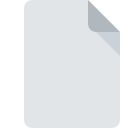
THUMBDATA File Extension
Google Android Thumbnail Database
-
DeveloperGoogle Inc.
-
Category
-
Popularity3.3 (24 votes)
What is THUMBDATA file?
Files with .THUMBDATA extension on Google Android systems are used for storing temporary database of thumbnails for multimedia files, most importantly for images and movies stored on the device. Thumbnail Database is typically saved with extension that starts with .THUMBDATA and contains several hyphens and numbers or other unique string identifier.
Where are THUMBDATA files used?
THUMBDATA system files are created on various devices running under Android operating system, including smartphones, tablets, TVs or wearables supporting multimedia files. THUMBDATA files can contain thumbnails for:
- images, for example in JPG or PNG format,
- animations, such as GIF files,
- videos, for example MP4 files.
Thumbnail database file is generated automatically to allow fast access to multimedia file thumbnails.
How to use THUMBDATA - Android Thumbnail Database files?
THUMBDATA files are managed by Android system - generating, deleting and updating this files is automated. By default THUMBDATA files are hidden from users. Manually deleting .THUMBDATA files will not damage the system, but may slowdown thumbnail loading processes for images and videos.
Programs which support THUMBDATA file extension
Files with THUMBDATA extension, just like any other file formats, can be found on any operating system. The files in question may be transferred to other devices, be it mobile or stationary, yet not all systems may be capable of properly handling such files.
Updated: 09/05/2023
How to open file with THUMBDATA extension?
Problems with accessing THUMBDATA may be due to various reasons. Fortunately, most common problems with THUMBDATA files can be solved without in-depth IT knowledge, and most importantly, in a matter of minutes. The list below will guide you through the process of addressing the encountered problem.
Step 1. Install Google Android software
 Problems with opening and working with THUMBDATA files are most probably having to do with no proper software compatible with THUMBDATA files being present on your machine. To address this issue, go to the Google Android developer website, download the tool, and install it. It is that easy The full list of programs grouped by operating systems can be found above. The safest method of downloading Google Android installed is by going to developer’s website (Google Inc.) and downloading the software using provided links.
Problems with opening and working with THUMBDATA files are most probably having to do with no proper software compatible with THUMBDATA files being present on your machine. To address this issue, go to the Google Android developer website, download the tool, and install it. It is that easy The full list of programs grouped by operating systems can be found above. The safest method of downloading Google Android installed is by going to developer’s website (Google Inc.) and downloading the software using provided links.
Step 2. Check the version of Google Android and update if needed
 If the problems with opening THUMBDATA files still occur even after installing Google Android, it is possible that you have an outdated version of the software. Check the developer’s website whether a newer version of Google Android is available. Software developers may implement support for more modern file formats in updated versions of their products. The reason that Google Android cannot handle files with THUMBDATA may be that the software is outdated. All of the file formats that were handled just fine by the previous versions of given program should be also possible to open using Google Android.
If the problems with opening THUMBDATA files still occur even after installing Google Android, it is possible that you have an outdated version of the software. Check the developer’s website whether a newer version of Google Android is available. Software developers may implement support for more modern file formats in updated versions of their products. The reason that Google Android cannot handle files with THUMBDATA may be that the software is outdated. All of the file formats that were handled just fine by the previous versions of given program should be also possible to open using Google Android.
Step 3. Associate Google Android Thumbnail Database files with Google Android
After installing Google Android (the most recent version) make sure that it is set as the default application to open THUMBDATA files. The process of associating file formats with default application may differ in details depending on platform, but the basic procedure is very similar.

Selecting the first-choice application in Windows
- Clicking the THUMBDATA with right mouse button will bring a menu from which you should select the option
- Select
- Finally select , point to the folder where Google Android is installed, check the Always use this app to open THUMBDATA files box and conform your selection by clicking button

Selecting the first-choice application in Mac OS
- From the drop-down menu, accessed by clicking the file with THUMBDATA extension, select
- Find the option – click the title if its hidden
- From the list choose the appropriate program and confirm by clicking .
- If you followed the previous steps a message should appear: This change will be applied to all files with THUMBDATA extension. Next, click the button to finalize the process.
Step 4. Verify that the THUMBDATA is not faulty
If you followed the instructions form the previous steps yet the issue is still not solved, you should verify the THUMBDATA file in question. Being unable to access the file can be related to various issues.

1. Verify that the THUMBDATA in question is not infected with a computer virus
Should it happed that the THUMBDATA is infected with a virus, this may be that cause that prevents you from accessing it. Immediately scan the file using an antivirus tool or scan the whole system to ensure the whole system is safe. If the THUMBDATA file is indeed infected follow the instructions below.
2. Check whether the file is corrupted or damaged
If you obtained the problematic THUMBDATA file from a third party, ask them to supply you with another copy. It is possible that the file has not been properly copied to a data storage and is incomplete and therefore cannot be opened. It could happen the the download process of file with THUMBDATA extension was interrupted and the file data is defective. Download the file again from the same source.
3. Ensure that you have appropriate access rights
There is a possibility that the file in question can only be accessed by users with sufficient system privileges. Log in using an administrative account and see If this solves the problem.
4. Verify that your device fulfills the requirements to be able to open Google Android
If the systems has insufficient resources to open THUMBDATA files, try closing all currently running applications and try again.
5. Ensure that you have the latest drivers and system updates and patches installed
Up-to-date system and drivers not only makes your computer more secure, but also may solve problems with Google Android Thumbnail Database file. It may be the case that the THUMBDATA files work properly with updated software that addresses some system bugs.
Do you want to help?
If you have additional information about the THUMBDATA file, we will be grateful if you share it with our users. To do this, use the form here and send us your information on THUMBDATA file.

 Android
Android 
