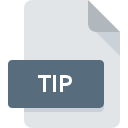
TIP File Extension
TuneUp Utilities Icon Package
-
DeveloperTuneUp Corporation
-
Category
-
Popularity3.2 (4 votes)
What is TIP file?
Full format name of files that use TIP extension is TuneUp Utilities Icon Package. TuneUp Utilities Icon Package specification was created by TuneUp Corporation. Files with TIP extension may be used by programs distributed for platform. TIP file belongs to the Misc Files category just like 6033 other filename extensions listed in our database. The software recommended for managing TIP files is TuneUp Utilities.
Programs which support TIP file extension
Files with TIP suffix can be copied to any mobile device or system platform, but it may not be possible to open them properly on target system.
How to open file with TIP extension?
There can be multiple causes why you have problems with opening TIP files on given system. What is important, all common issues related to files with TIP extension can be resolved by the users themselves. The process is quick and doesn’t involve an IT expert. The following is a list of guidelines that will help you identify and solve file-related problems.
Step 1. Download and install TuneUp Utilities
 The main and most frequent cause precluding users form opening TIP files is that no program that can handle TIP files is installed on user’s system. The solution is straightforward, just download and install TuneUp Utilities. Above you will find a complete listing of programs that support TIP files, classified according to system platforms for which they are available. If you want to download TuneUp Utilities installer in the most secured manner, we suggest you visit website and download from their official repositories.
The main and most frequent cause precluding users form opening TIP files is that no program that can handle TIP files is installed on user’s system. The solution is straightforward, just download and install TuneUp Utilities. Above you will find a complete listing of programs that support TIP files, classified according to system platforms for which they are available. If you want to download TuneUp Utilities installer in the most secured manner, we suggest you visit website and download from their official repositories.
Step 2. Check the version of TuneUp Utilities and update if needed
 You still cannot access TIP files although TuneUp Utilities is installed on your system? Make sure that the software is up to date. Software developers may implement support for more modern file formats in updated versions of their products. If you have an older version of TuneUp Utilities installed, it may not support TIP format. All of the file formats that were handled just fine by the previous versions of given program should be also possible to open using TuneUp Utilities.
You still cannot access TIP files although TuneUp Utilities is installed on your system? Make sure that the software is up to date. Software developers may implement support for more modern file formats in updated versions of their products. If you have an older version of TuneUp Utilities installed, it may not support TIP format. All of the file formats that were handled just fine by the previous versions of given program should be also possible to open using TuneUp Utilities.
Step 3. Associate TuneUp Utilities Icon Package files with TuneUp Utilities
If the issue has not been solved in the previous step, you should associate TIP files with latest version of TuneUp Utilities you have installed on your device. The method is quite simple and varies little across operating systems.

Change the default application in Windows
- Clicking the TIP with right mouse button will bring a menu from which you should select the option
- Select
- To finalize the process, select entry and using the file explorer select the TuneUp Utilities installation folder. Confirm by checking Always use this app to open TIP files box and clicking button.

Change the default application in Mac OS
- By clicking right mouse button on the selected TIP file open the file menu and choose
- Proceed to the section. If its closed, click the title to access available options
- From the list choose the appropriate program and confirm by clicking .
- If you followed the previous steps a message should appear: This change will be applied to all files with TIP extension. Next, click the button to finalize the process.
Step 4. Check the TIP for errors
You closely followed the steps listed in points 1-3, but the problem is still present? You should check whether the file is a proper TIP file. It is probable that the file is corrupted and thus cannot be accessed.

1. Verify that the TIP in question is not infected with a computer virus
If the TIP is indeed infected, it is possible that the malware is blocking it from opening. Immediately scan the file using an antivirus tool or scan the whole system to ensure the whole system is safe. If the TIP file is indeed infected follow the instructions below.
2. Verify that the TIP file’s structure is intact
If you obtained the problematic TIP file from a third party, ask them to supply you with another copy. The file might have been copied erroneously and the data lost integrity, which precludes from accessing the file. If the TIP file has been downloaded from the internet only partially, try to redownload it.
3. Ensure that you have appropriate access rights
Sometimes in order to access files user need to have administrative privileges. Log out of your current account and log in to an account with sufficient access privileges. Then open the TuneUp Utilities Icon Package file.
4. Make sure that the system has sufficient resources to run TuneUp Utilities
If the systems has insufficient resources to open TIP files, try closing all currently running applications and try again.
5. Ensure that you have the latest drivers and system updates and patches installed
Regularly updated system, drivers, and programs keep your computer secure. This may also prevent problems with TuneUp Utilities Icon Package files. It is possible that one of the available system or driver updates may solve the problems with TIP files affecting older versions of given software.
Do you want to help?
If you have additional information about the TIP file, we will be grateful if you share it with our users. To do this, use the form here and send us your information on TIP file.

 Windows
Windows 
