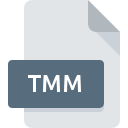
TMM File Extension
TimeMap Metadata
-
DeveloperLexisNexis
-
Category
-
Popularity2.5 (4 votes)
What is TMM file?
TMM is a file extension commonly associated with TimeMap Metadata files. LexisNexis defined the TimeMap Metadata format standard. Files with TMM extension may be used by programs distributed for platform. TMM file format, along with 6033 other file formats, belongs to the Misc Files category. The software recommended for managing TMM files is TimeMap. On the official website of LexisNexis developer not only will you find detailed information about theTimeMap software, but also about TMM and other supported file formats.
Programs which support TMM file extension
Files with TMM extension, just like any other file formats, can be found on any operating system. The files in question may be transferred to other devices, be it mobile or stationary, yet not all systems may be capable of properly handling such files.
How to open file with TMM extension?
There can be multiple causes why you have problems with opening TMM files on given system. On the bright side, the most encountered issues pertaining to TimeMap Metadata files aren’t complex. In most cases they can be addressed swiftly and effectively without assistance from a specialist. The following is a list of guidelines that will help you identify and solve file-related problems.
Step 1. Download and install TimeMap
 The main and most frequent cause precluding users form opening TMM files is that no program that can handle TMM files is installed on user’s system. The solution to this problem is very simple. Download TimeMap and install it on your device. Above you will find a complete listing of programs that support TMM files, classified according to system platforms for which they are available. If you want to download TimeMap installer in the most secured manner, we suggest you visit LexisNexis website and download from their official repositories.
The main and most frequent cause precluding users form opening TMM files is that no program that can handle TMM files is installed on user’s system. The solution to this problem is very simple. Download TimeMap and install it on your device. Above you will find a complete listing of programs that support TMM files, classified according to system platforms for which they are available. If you want to download TimeMap installer in the most secured manner, we suggest you visit LexisNexis website and download from their official repositories.
Step 2. Update TimeMap to the latest version
 You still cannot access TMM files although TimeMap is installed on your system? Make sure that the software is up to date. It may also happen that software creators by updating their applications add compatibility with other, newer file formats. If you have an older version of TimeMap installed, it may not support TMM format. The latest version of TimeMap should support all file formats that where compatible with older versions of the software.
You still cannot access TMM files although TimeMap is installed on your system? Make sure that the software is up to date. It may also happen that software creators by updating their applications add compatibility with other, newer file formats. If you have an older version of TimeMap installed, it may not support TMM format. The latest version of TimeMap should support all file formats that where compatible with older versions of the software.
Step 3. Assign TimeMap to TMM files
If the issue has not been solved in the previous step, you should associate TMM files with latest version of TimeMap you have installed on your device. The process of associating file formats with default application may differ in details depending on platform, but the basic procedure is very similar.

The procedure to change the default program in Windows
- Clicking the TMM with right mouse button will bring a menu from which you should select the option
- Next, select the option and then using open the list of available applications
- The last step is to select option supply the directory path to the folder where TimeMap is installed. Now all that is left is to confirm your choice by selecting Always use this app to open TMM files and clicking .

The procedure to change the default program in Mac OS
- From the drop-down menu, accessed by clicking the file with TMM extension, select
- Find the option – click the title if its hidden
- Select TimeMap and click
- If you followed the previous steps a message should appear: This change will be applied to all files with TMM extension. Next, click the button to finalize the process.
Step 4. Verify that the TMM is not faulty
If you followed the instructions form the previous steps yet the issue is still not solved, you should verify the TMM file in question. Problems with opening the file may arise due to various reasons.

1. Check the TMM file for viruses or malware
If the TMM is indeed infected, it is possible that the malware is blocking it from opening. Scan the TMM file as well as your computer for malware or viruses. TMM file is infected with malware? Follow the steps suggested by your antivirus software.
2. Ensure the file with TMM extension is complete and error-free
If the TMM file was sent to you by someone else, ask this person to resend the file to you. The file might have been copied erroneously and the data lost integrity, which precludes from accessing the file. If the TMM file has been downloaded from the internet only partially, try to redownload it.
3. Ensure that you have appropriate access rights
There is a possibility that the file in question can only be accessed by users with sufficient system privileges. Log out of your current account and log in to an account with sufficient access privileges. Then open the TimeMap Metadata file.
4. Make sure that the system has sufficient resources to run TimeMap
If the system is under havy load, it may not be able to handle the program that you use to open files with TMM extension. In this case close the other applications.
5. Ensure that you have the latest drivers and system updates and patches installed
Up-to-date system and drivers not only makes your computer more secure, but also may solve problems with TimeMap Metadata file. It may be the case that the TMM files work properly with updated software that addresses some system bugs.
Do you want to help?
If you have additional information about the TMM file, we will be grateful if you share it with our users. To do this, use the form here and send us your information on TMM file.

 Windows
Windows 
